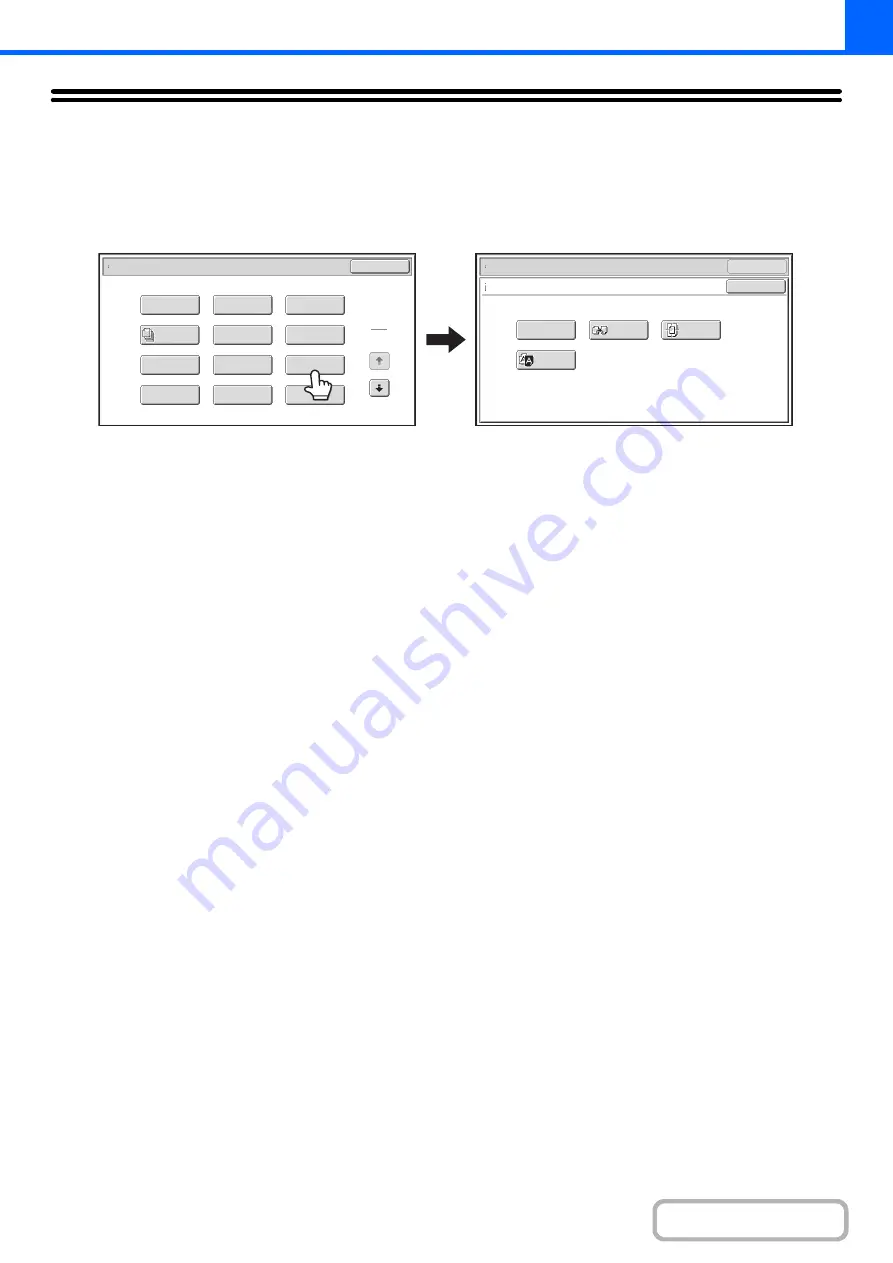
2-74
[Image Edit] KEY
When the [Image Edit] key is touched in the 1st special modes menu screen, the image edit menu screen opens.
Image edit menu screen
(1)
[Photo Repeat] key
☞
REPEATING PHOTOS ON A COPY (Photo Repeat)
(page 2-75)
(2)
[Mirror Image] key
☞
REVERSING THE IMAGE (Mirror Image)
(page
2-77)
(3)
[Centering] key
☞
COPYING IN THE CENTER OF THE PAPER
(Centering)
(4)
[B/W Reverse] key
☞
REVERSING BLACK AND WHITE IN A COPY (B/W
Reverse)
OK
Mirror
Image
B/W
Reverse
Centering
Photo Repeat
OK
Special Modes
Image Edit
Special Modes
OK
1
2
Card Shot
2in1
Stamp
File
Transparency
Inserts
Color
Adjustments
Erase
Job
Build
Image Edit
Quick File
Margin Shift
Pamphlet Copy
(1)
(2)
(3)
(4)
Summary of Contents for MX-C311
Page 79: ...mxc401_us_saf book 76 ページ 2008年10月15日 水曜日 午前11時52分 ...
Page 80: ...mxc401_us_saf book 77 ページ 2008年10月15日 水曜日 午前11時52分 ...
Page 156: ...Reduce copy mistakes Print one set of copies for proofing ...
Page 158: ...Make a copy on this type of paper Envelopes and other special media Transparency film ...
Page 163: ...Conserve Print on both sides of the paper Print multiple pages on one side of the paper ...
Page 187: ...Organize my files Delete a file Delete all files Periodically delete files Change the folder ...
Page 364: ...3 18 PRINTER Contents 4 Click the Print button Printing begins ...






























