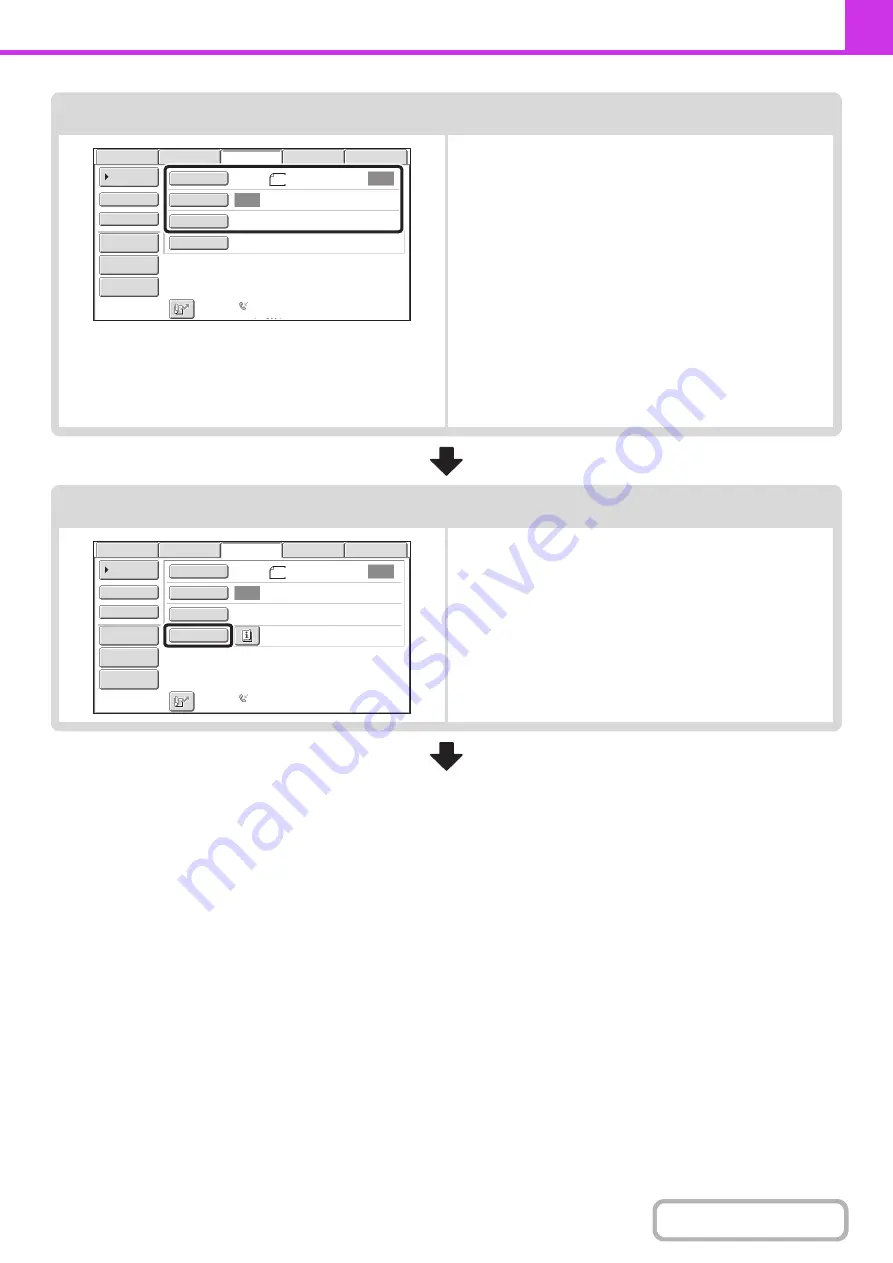
4-14
Select image settings
Select settings for the original to be faxed.
• [Original] key: Use this key to select the original size, the
original send size, and 2-sided original
scanning.
☞
SPECIFYING THE SCAN SIZE AND
SEND SIZE
AUTOMATICALLY SCANNING BOTH
SIDES OF AN ORIGINAL (2-Sided
Original)
(page 4-44)
• [Exposure] key: Use this key to adjust the exposure of the
image.
☞
• [Resolution] key: Use this key to adjust the resolution of the
image.
☞
(page 4-53)
Special mode settings
Touch the [Special Modes] key to select special modes such
as timer transmission and the erase function.
Auto
Auto
File
Quick File
Address Review
Direct TX
Sub Address
Address Book
USB Mem. Scan
Fax
Internet Fax
PC Scan
Special Modes
Resolution
Exposure
Original
Scan:
Scan
Send:
Standard
Auto Reception
Fax Memory:100%
8½x11
Auto
Auto
File
Quick File
Address Review
Direct TX
Sub Address
Address Book
USB Mem. Scan
Fax
Internet Fax
PC Scan
Special Modes
Resolution
Exposure
Original
Scan:
Scan
Send:
Standard
Auto Reception
Fax Memory:100%
8½x11
Summary of Contents for MX-C311
Page 79: ...mxc401_us_saf book 76 ページ 2008年10月15日 水曜日 午前11時52分 ...
Page 80: ...mxc401_us_saf book 77 ページ 2008年10月15日 水曜日 午前11時52分 ...
Page 156: ...Reduce copy mistakes Print one set of copies for proofing ...
Page 158: ...Make a copy on this type of paper Envelopes and other special media Transparency film ...
Page 163: ...Conserve Print on both sides of the paper Print multiple pages on one side of the paper ...
Page 187: ...Organize my files Delete a file Delete all files Periodically delete files Change the folder ...
Page 364: ...3 18 PRINTER Contents 4 Click the Print button Printing begins ...






























