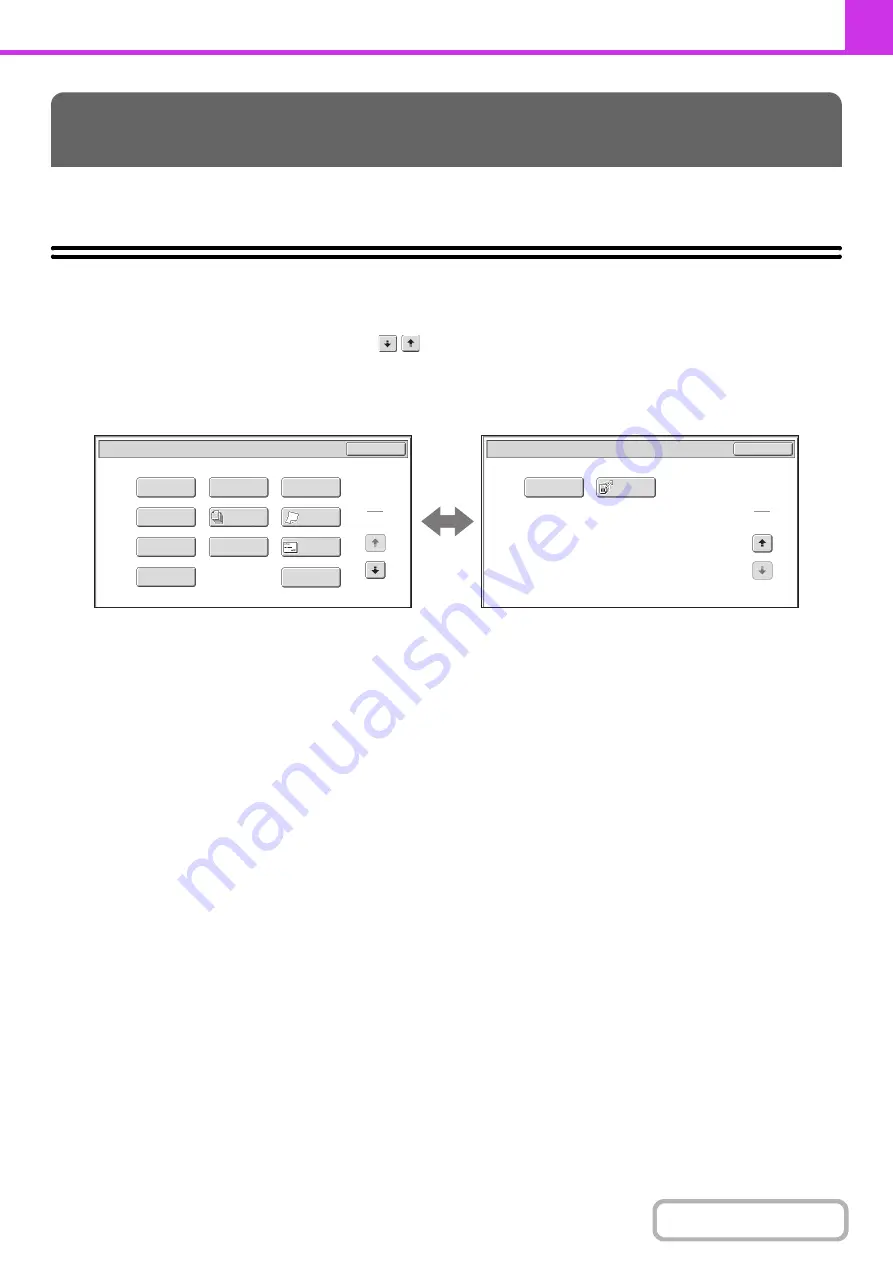
4-64
This section explains special modes that can be used for fax transmission.
SPECIAL MODES
When the [Special Modes] key is touched in the base screen, the special modes menu screen appears. The special
modes menu consists of two screens. Touch the
key to switch between the two screens. When the [OK] key is
touched in the special modes screen, the selected settings are entered and the base screen reappears.
1st screen
2nd screen
(1)
[Program] key
☞
STORING FAX OPERATIONS (Program)
(page
4-66)
(2)
[Erase] key
☞
ERASING PERIPHERAL SHADOWS ON THE
IMAGE (Erase)
(3)
[Timer] key
☞
SENDING A FAX AT A SPECIFIED TIME (Timer)
(page 4-70)
(4)
[Card Shot] key
☞
SENDING BOTH SIDES OF A CARD AS A SINGLE
PAGE (Card Shot)
(page 4-72)
(5)
[Job Build] key
☞
SENDING A LARGE NUMBER OF PAGES (Job
Build)
(6)
[Slow Scan Mode] key
☞
FAXING THIN ORIGINALS (Slow Scan Mode)
(page
4-77)
(7)
[File] key
Touch this to use the File function of document filing
mode.
(8)
[Quick File] key
Touch this to use the Quick File function of document
filing mode.
(9)
[Business Card Scan] key*
☞
SENDING BUSINESS CARDS (Business Card
(page 4-79)
(10) [Transaction Report] key
☞
CHANGING THE PRINT SETTINGS FOR THE
TRANSACTION REPORT (Transaction Report)
(page 4-80)
(11) [Own Name Select] key
☞
TEMPORARILY CHANGING THE SENDER
INFORMATION (Own Name Select)
SPECIAL MODES
Transaction
Report
Own Name
Select
OK
Fax/Special Modes
2
2
Polling
Job
Build
OK
Memory Box
Erase
File
Program
Card Shot
1
2
Timer
Slow Scan
Mode
Quick File
Business
Card Scan
Fax/Special Modes
(1)
(2)
(3)
(4)
(5)
(6)
(7)
(8)
(9)
(10)
(11)
(12)
(13)
Summary of Contents for MX-C311
Page 79: ...mxc401_us_saf book 76 ページ 2008年10月15日 水曜日 午前11時52分 ...
Page 80: ...mxc401_us_saf book 77 ページ 2008年10月15日 水曜日 午前11時52分 ...
Page 156: ...Reduce copy mistakes Print one set of copies for proofing ...
Page 158: ...Make a copy on this type of paper Envelopes and other special media Transparency film ...
Page 163: ...Conserve Print on both sides of the paper Print multiple pages on one side of the paper ...
Page 187: ...Organize my files Delete a file Delete all files Periodically delete files Change the folder ...
Page 364: ...3 18 PRINTER Contents 4 Click the Print button Printing begins ...






























