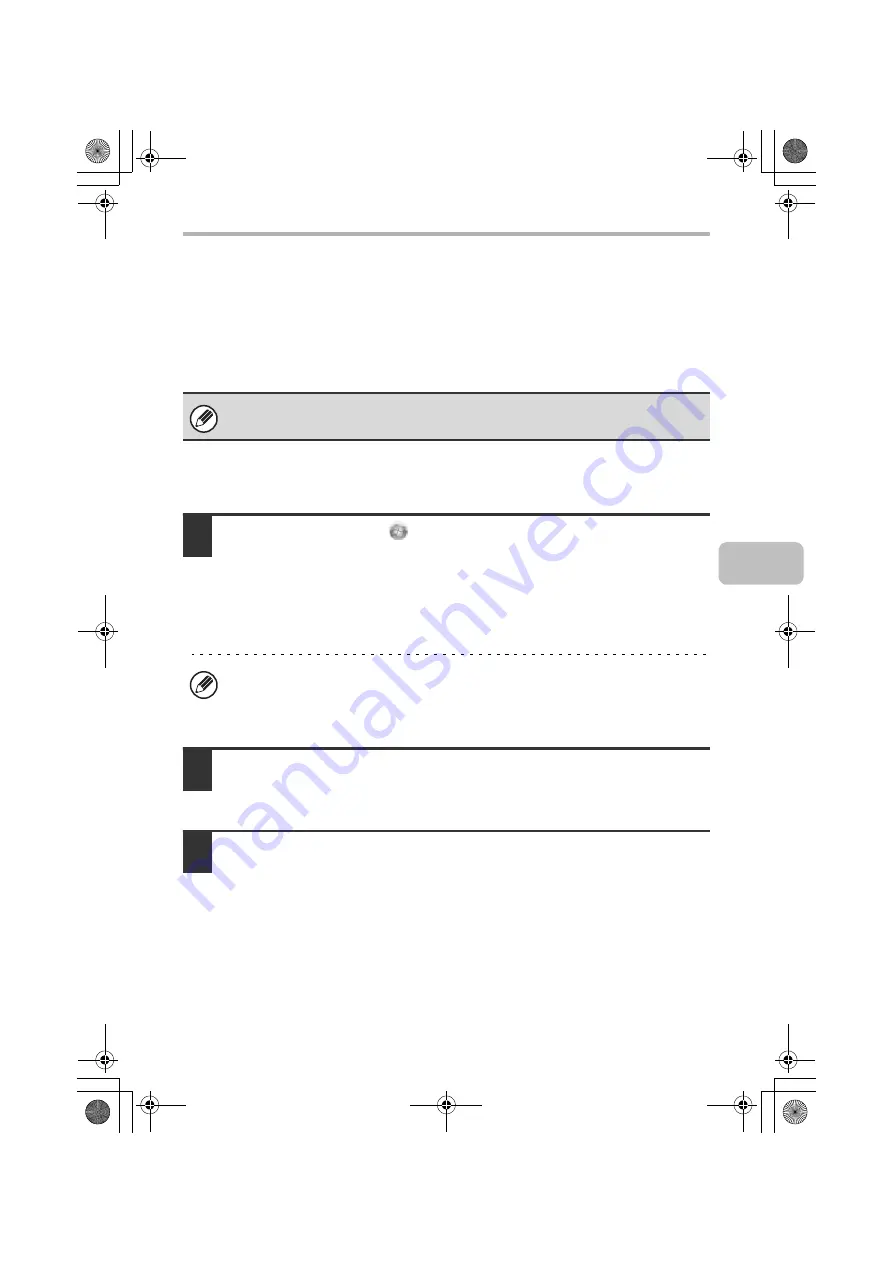
35
INSTALLING THE PRINTER DRIVER / PC-FAX DRIVER
CONFIGURING THE PRINTER DRIVER FOR
THE OPTIONS INSTALLED ON THE MACHINE
After installing the printer driver, you must configure the printer driver settings
appropriately for the options that have been installed and the size and type of
paper loaded in the machine. Follow the steps below to configure the printer
driver.
X
When the PCL printer driver or PS printer
driver is installed
1
Click the [Start] button (
), click [Control Panel], and then click
[Printer].
• In Windows XP/Server 2003, click the [start] button and then click [Printers and
Faxes].
• In Windows 98/Me/NT 4.0/2000, click the [Start] button, select [Settings], and
then click [Printers].
2
Open the printer properties window.
(1) Right-click the printer driver icon of the machine.
(2) Select [Properties].
3
Click the [Configuration] tab.
In Windows 98/Me, click the [Setup] tab and then click the [Configuration] tab in the
window that appears.
If the PPD driver is installed, see "When the PPD driver is installed" (page 38).
If [Printers and Faxes] does not appear in the [start] menu in Windows XP, click
the [start] button, click [Control Panel], click [Printers and Other Hardware], and
then click [Printers and Faxes].
!mxc381_us_ins.book 35 ページ 2008年8月19日 火曜日 午前10時42分
Summary of Contents for MX-C311
Page 79: ...mxc401_us_saf book 76 ページ 2008年10月15日 水曜日 午前11時52分 ...
Page 80: ...mxc401_us_saf book 77 ページ 2008年10月15日 水曜日 午前11時52分 ...
Page 156: ...Reduce copy mistakes Print one set of copies for proofing ...
Page 158: ...Make a copy on this type of paper Envelopes and other special media Transparency film ...
Page 163: ...Conserve Print on both sides of the paper Print multiple pages on one side of the paper ...
Page 187: ...Organize my files Delete a file Delete all files Periodically delete files Change the folder ...
Page 364: ...3 18 PRINTER Contents 4 Click the Print button Printing begins ...






























