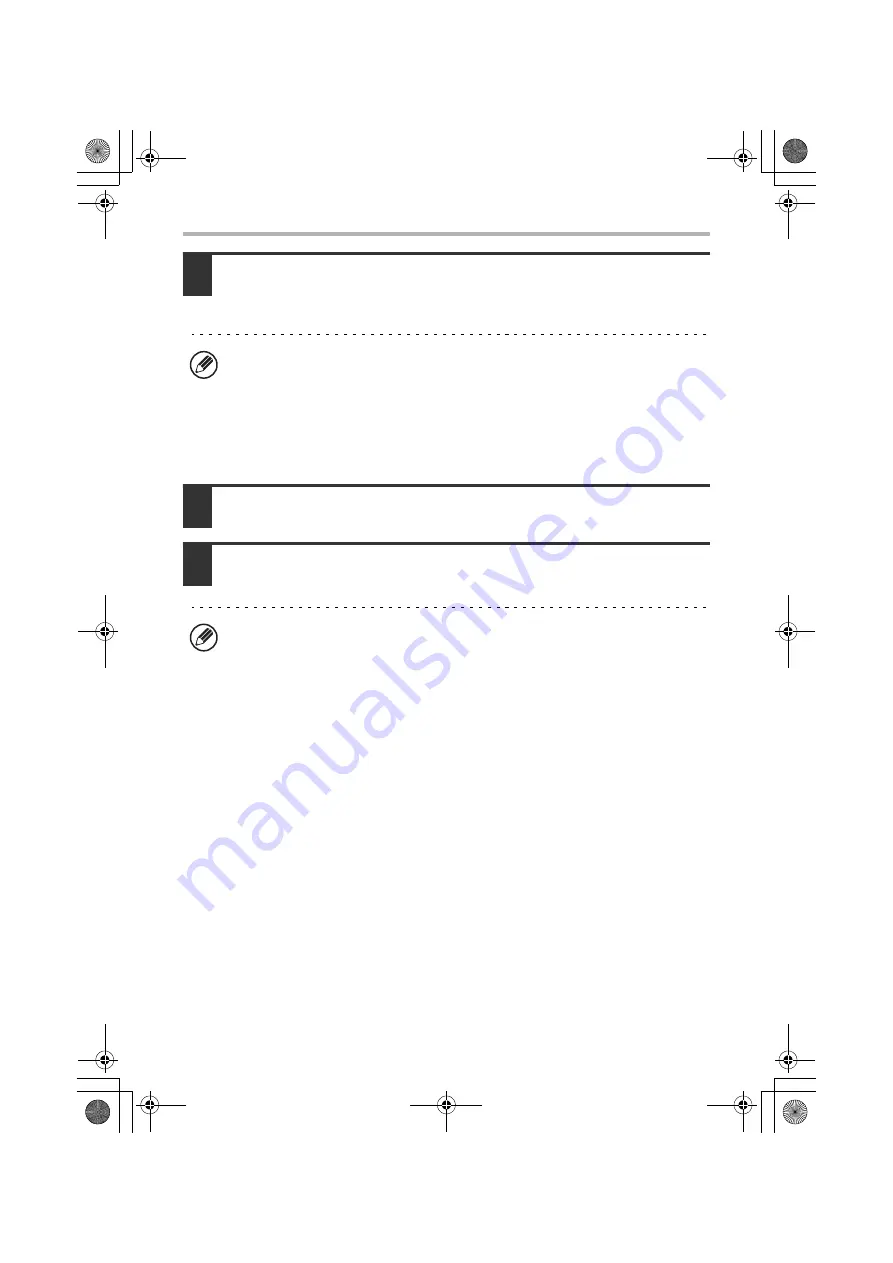
18
INSTALLING THE PRINTER DRIVER / PC-FAX DRIVER
10
Follow the on-screen instructions.
Read the message in the window that appears and click the [Next] button.
Installation begins.
11
When the installation completed screen appears, click the [OK]
button.
12
Click the [Close] button in the window of step 1.
This completes the installation.
After installation, see "CONFIGURING THE PRINTER DRIVER FOR THE
OPTIONS INSTALLED ON THE MACHINE" (page 35) to configure the printer
driver settings.
•
If you are using Windows Vista/Server 2008
If a security warning window appears, be sure to click [Install this driver
software anyway].
•
If you are using Windows 2000/XP/Server 2003
If a warning message regarding the Windows logo test or digital signature
appears, be sure to click the [Continue Anyway] or [Yes] button.
After the installation, a message prompting you to restart your computer may
appear. If this message appears, click the [Yes] button to restart your computer.
!mxc381_us_ins.book 18 ページ 2008年8月19日 火曜日 午前10時42分
Summary of Contents for MX-C311
Page 79: ...mxc401_us_saf book 76 ページ 2008年10月15日 水曜日 午前11時52分 ...
Page 80: ...mxc401_us_saf book 77 ページ 2008年10月15日 水曜日 午前11時52分 ...
Page 156: ...Reduce copy mistakes Print one set of copies for proofing ...
Page 158: ...Make a copy on this type of paper Envelopes and other special media Transparency film ...
Page 163: ...Conserve Print on both sides of the paper Print multiple pages on one side of the paper ...
Page 187: ...Organize my files Delete a file Delete all files Periodically delete files Change the folder ...
Page 364: ...3 18 PRINTER Contents 4 Click the Print button Printing begins ...






























