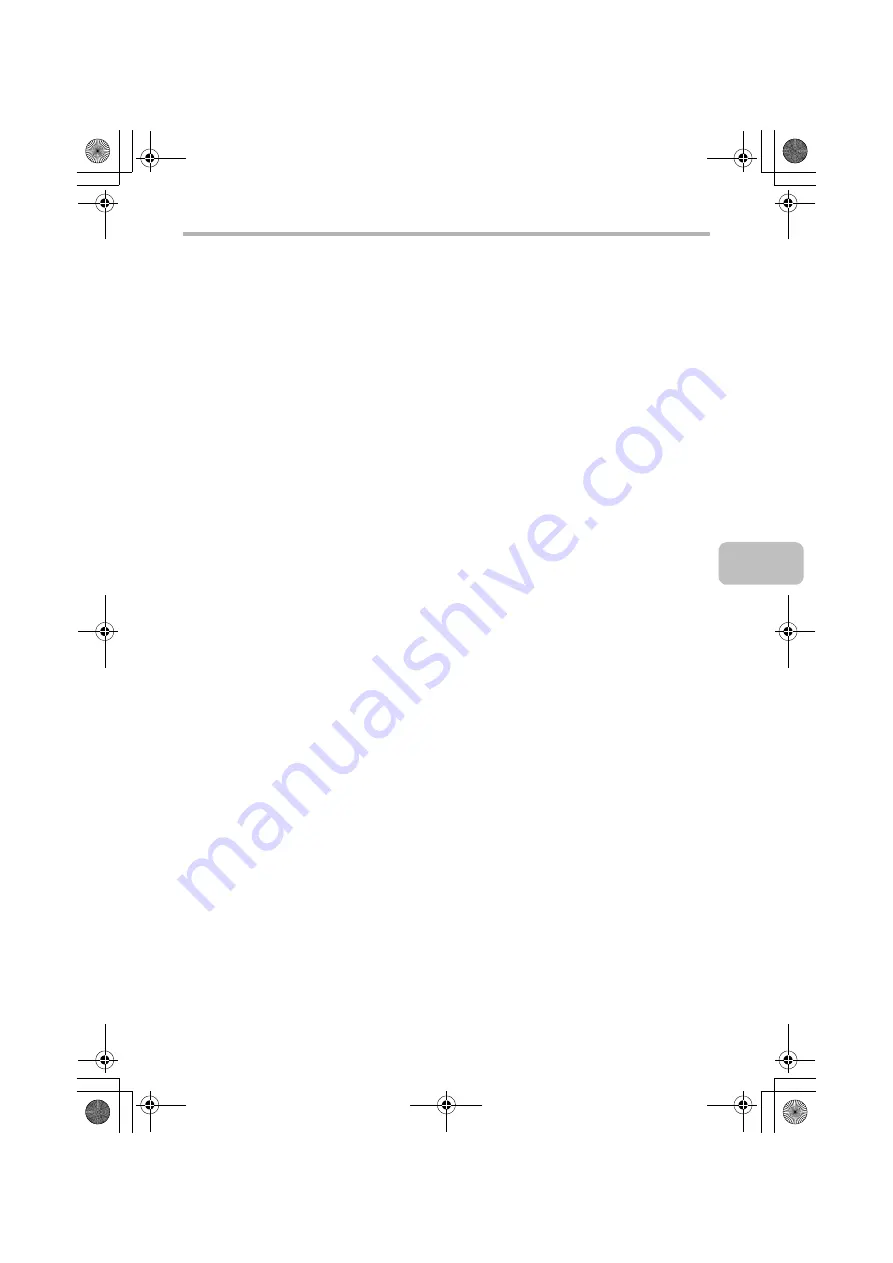
29
INSTALLING THE PRINTER DRIVER / PC-FAX DRIVER
This completes the installation.
• After installation, see "CONFIGURING THE PRINTER DRIVER FOR THE
OPTIONS INSTALLED ON THE MACHINE" (page 35) to configure the printer
driver settings.
• Make sure that the port of the installed driver is the same as the port used by
the PCL6 printer driver.
The port used by the printer driver of the machine is indicated by a checkmark
on the [Ports] tab of the printer driver properties window. (In Windows 98/Me,
this is the port selected in [Print to the following port] on the [Details] tab.)
☞
CHANGING THE PORT (page 45)
!mxc381_us_ins.book 29 ページ 2008年8月19日 火曜日 午前10時42分
Summary of Contents for MX-C311
Page 79: ...mxc401_us_saf book 76 ページ 2008年10月15日 水曜日 午前11時52分 ...
Page 80: ...mxc401_us_saf book 77 ページ 2008年10月15日 水曜日 午前11時52分 ...
Page 156: ...Reduce copy mistakes Print one set of copies for proofing ...
Page 158: ...Make a copy on this type of paper Envelopes and other special media Transparency film ...
Page 163: ...Conserve Print on both sides of the paper Print multiple pages on one side of the paper ...
Page 187: ...Organize my files Delete a file Delete all files Periodically delete files Change the folder ...
Page 364: ...3 18 PRINTER Contents 4 Click the Print button Printing begins ...






























