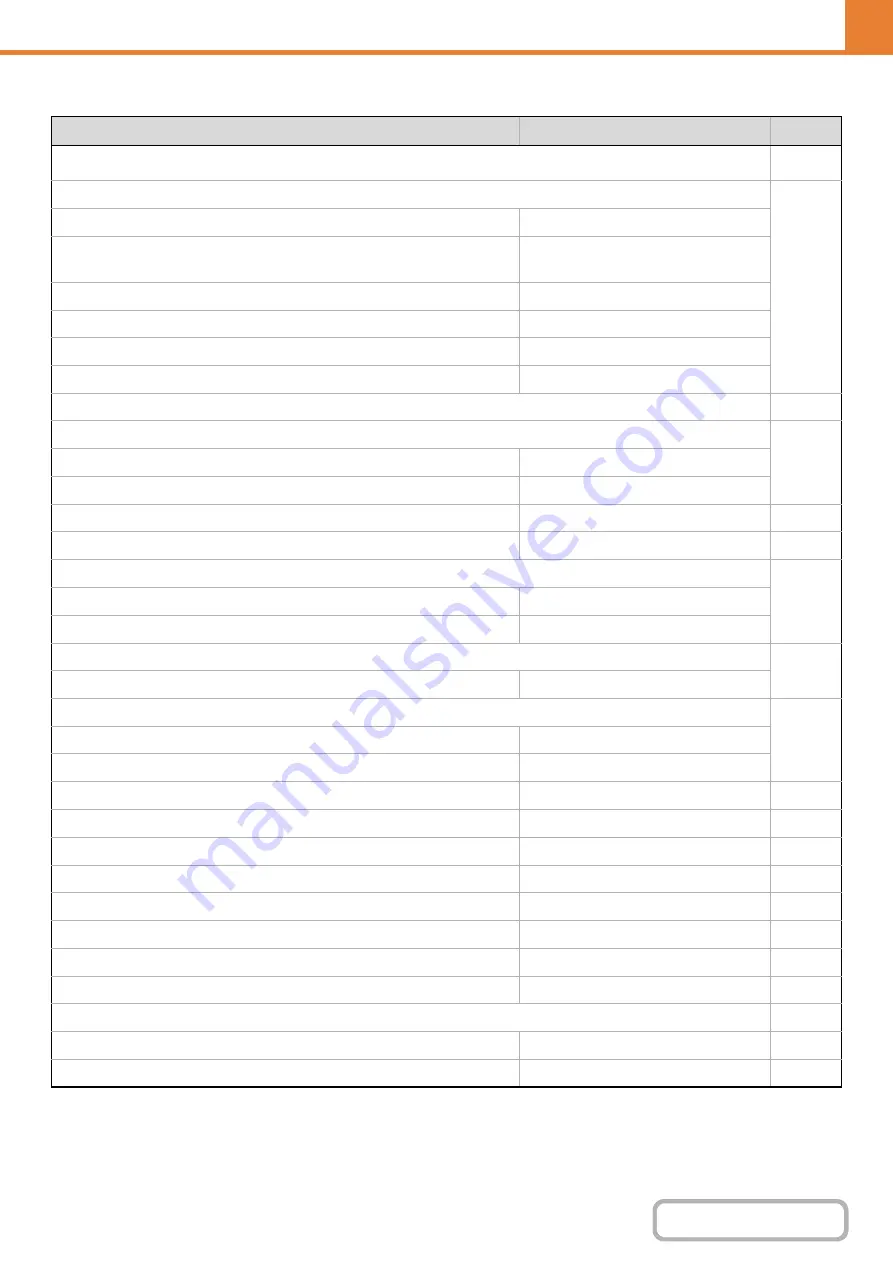
7-33
Copy Function Settings
Item
Factory default setting
Page
■
●
X
Color Mode
Full Color
X
Paper Tray
Varies depending on the machine
configuration
X
Exposure Type
Auto
X
Copy Ratio
100%
X
2-Sided Copy
1-Side to 1-Side
X
Output
–
●
X
Color
5
Black & White
5
X
Add or Change Extra Preset Ratios
–
X
Setting a Maximum Number of Copies
999
X
Side 1
1/2"
Side 2
1/2"
X
Edge Clearance Width
1/2"
X
Original Size
X: 3-3/8", Y: 2-1/8"
Fit to Page
Disabled
X
Disabling Deletion of Job Programs
Disabled
X
Disabling of Bypass-Tray in Duplex Copy
Disabled
X
Disabling of Auto Paper Selection
Disabled
X
Auto Selection of Paper Tray that was Last Loaded
Disabled
X
Color 600dpi x 600dpi Scanning Mode for Document Feeder
Enabled
X
Color Quick Scan from Document Glass
Disabled
X
B/W 600dpi x 600dpi Scanning Mode for Document Feeder
Enabled
X
B/W Quick Scan from Document Glass
Disabled
●
X
Factory default
X
–
Summary of Contents for MX-C311
Page 79: ...mxc401_us_saf book 76 ページ 2008年10月15日 水曜日 午前11時52分 ...
Page 80: ...mxc401_us_saf book 77 ページ 2008年10月15日 水曜日 午前11時52分 ...
Page 156: ...Reduce copy mistakes Print one set of copies for proofing ...
Page 158: ...Make a copy on this type of paper Envelopes and other special media Transparency film ...
Page 163: ...Conserve Print on both sides of the paper Print multiple pages on one side of the paper ...
Page 187: ...Organize my files Delete a file Delete all files Periodically delete files Change the folder ...
Page 364: ...3 18 PRINTER Contents 4 Click the Print button Printing begins ...






























