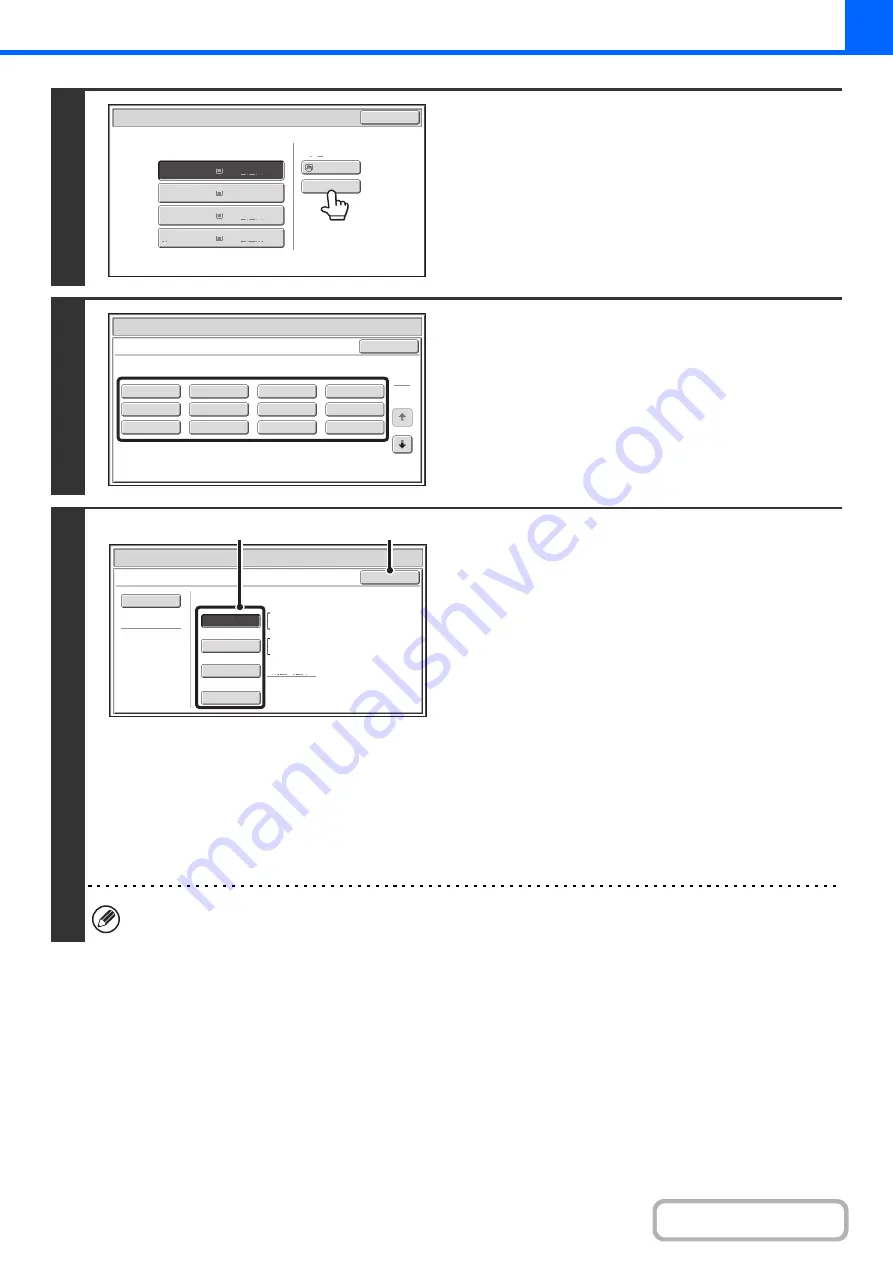
2-38
4
Check the paper type setting for the
bypass tray. If you need to change the
setting, touch the paper type key.
If you do not need to change the paper size and type that
appear under "Bypass Tray", go to step 7.
5
Select the type of paper used in the
bypass tray.
Select the paper type that you will use.
6
Set the paper size.
(1) Select the paper size.
[Auto-Inch] key
When the paper placed in the bypass tray is an inch size
(8-1/2" x 11", etc.), the paper size will be detected
automatically and an appropriate size set.
[Auto-AB] key
When the paper inserted in the bypass tray is an AB size
(A4, etc.), the paper size will be detected automatically
and an appropriate size set.
[Custom Size] key
Touch this key if you wish to enter numeric values for the
size of the loaded paper.
☞
Enter the paper size of the bypass tray
(page 2-39)
[Manual] key
This key can be touched to display the [16K] key. Touch
one of these keys if you loaded the corresponding size of
paper.
(2) Touch the [OK] key.
When [Envelope] is selected, specify the size of the envelope. When finished, touch the [OK] key.
Paper Select
Paper Tray
Bypass Tray
OK
Plain
Plain
Plain
2. 5½x8½
8½x11
3.
8½x11
8½x14
4.
1.
Plain
8½x11
Plain
Paper Select
Cancel
Plain
Pre-Punched
Heavy Paper
Pre-Printed
Color
Glossy Paper
Recycled
Thin Paper
Transparency
Letter Head
Labels
Envelope
Heavy Paper : 28 - 56 lbs. (106 - 209
g
/m
2
)
Bypass Tray Type/Size Setting
Select the paper type.
1
2
Paper Select
Bypass Tray Type/Size Setting
OK
Type
Auto-Inch
Recycled
Custom Size
Manual
X14 Y8½
Auto-AB
Size
8½x14
8½x11,7¼x10½,5½x8½
A4,A5,B5
216x330(8½x13)
(1)
(2)
Summary of Contents for MX-C311
Page 79: ...mxc401_us_saf book 76 ページ 2008年10月15日 水曜日 午前11時52分 ...
Page 80: ...mxc401_us_saf book 77 ページ 2008年10月15日 水曜日 午前11時52分 ...
Page 156: ...Reduce copy mistakes Print one set of copies for proofing ...
Page 158: ...Make a copy on this type of paper Envelopes and other special media Transparency film ...
Page 163: ...Conserve Print on both sides of the paper Print multiple pages on one side of the paper ...
Page 187: ...Organize my files Delete a file Delete all files Periodically delete files Change the folder ...
Page 364: ...3 18 PRINTER Contents 4 Click the Print button Printing begins ...






























