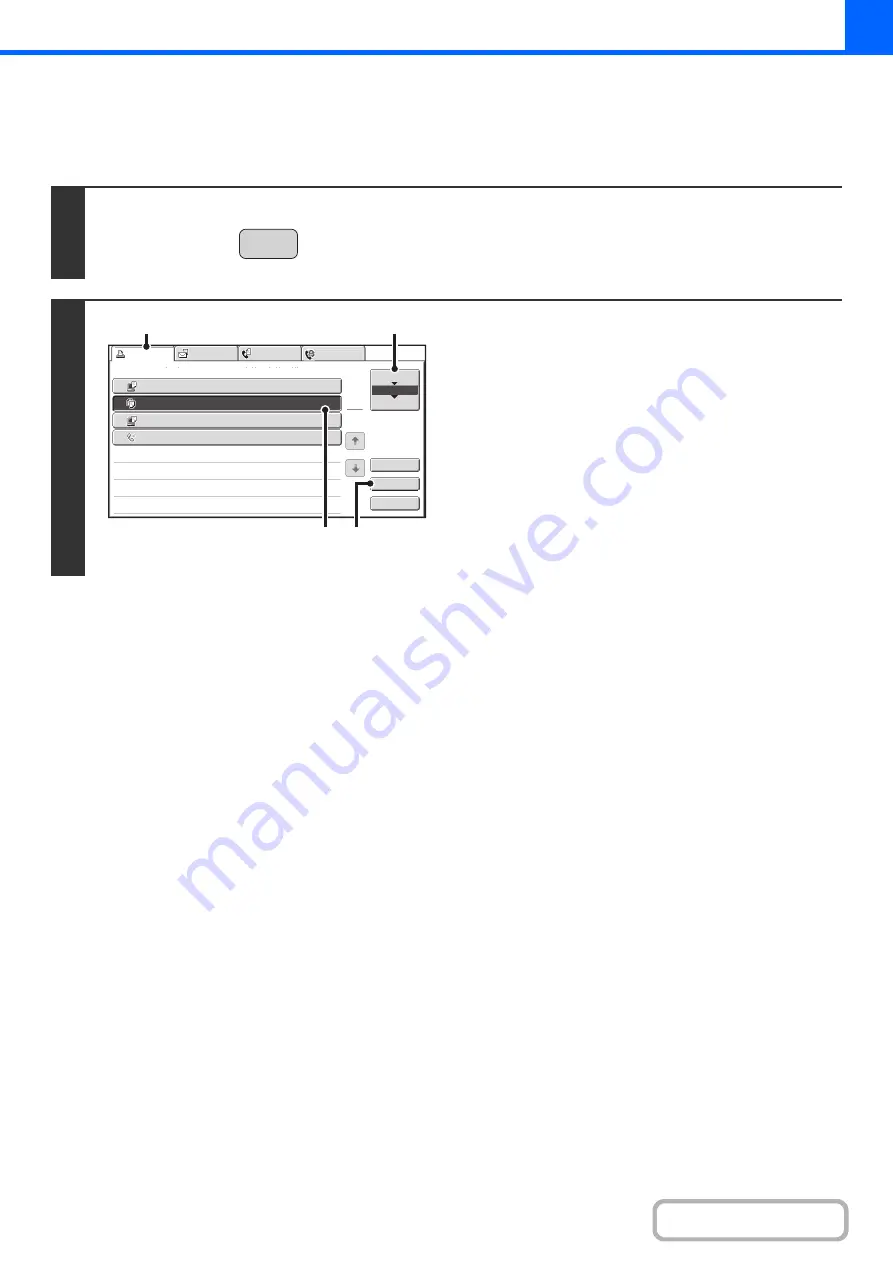
2-106
GIVING PRIORITY TO A JOB IN THE QUEUE
If a copy job is begun when there are already multiple jobs in the queue, the copy job will appear at the end of the queue.
However, if you have an urgent copy job, you can give priority to the job and have it executed first.
1
Press the [JOB STATUS] key.
2
Give the desired job priority.
(1) Touch the [Print Job] tab.
(2) Change the print job status mode to [Job
Queue].
Touch this key to change modes. The selected mode will
be highlighted.
(3) Touch the key of the copy job to which you
want to give priority.
(4) Touch the [Priority] key.
The job being printed stops and the job selected in (3) is
printed.
JOB STATUS
3
4
Computer02
002 / 000
Waiting
1
Computer01
020 / 001
Printing
0312345678
001 / 000
Waiting
Internet Fax
1
1
2
002 / 000
Waiting
Detail
Spool
Complete
Stop/Delete
Copy
Print Job
Job Queue
Sets / Progress
Status
Scan to
Fax Job
Priority
Job Queue
(4)
(3)
(1)
(2)
Summary of Contents for MX-C311
Page 79: ...mxc401_us_saf book 76 ページ 2008年10月15日 水曜日 午前11時52分 ...
Page 80: ...mxc401_us_saf book 77 ページ 2008年10月15日 水曜日 午前11時52分 ...
Page 156: ...Reduce copy mistakes Print one set of copies for proofing ...
Page 158: ...Make a copy on this type of paper Envelopes and other special media Transparency film ...
Page 163: ...Conserve Print on both sides of the paper Print multiple pages on one side of the paper ...
Page 187: ...Organize my files Delete a file Delete all files Periodically delete files Change the folder ...
Page 364: ...3 18 PRINTER Contents 4 Click the Print button Printing begins ...






























