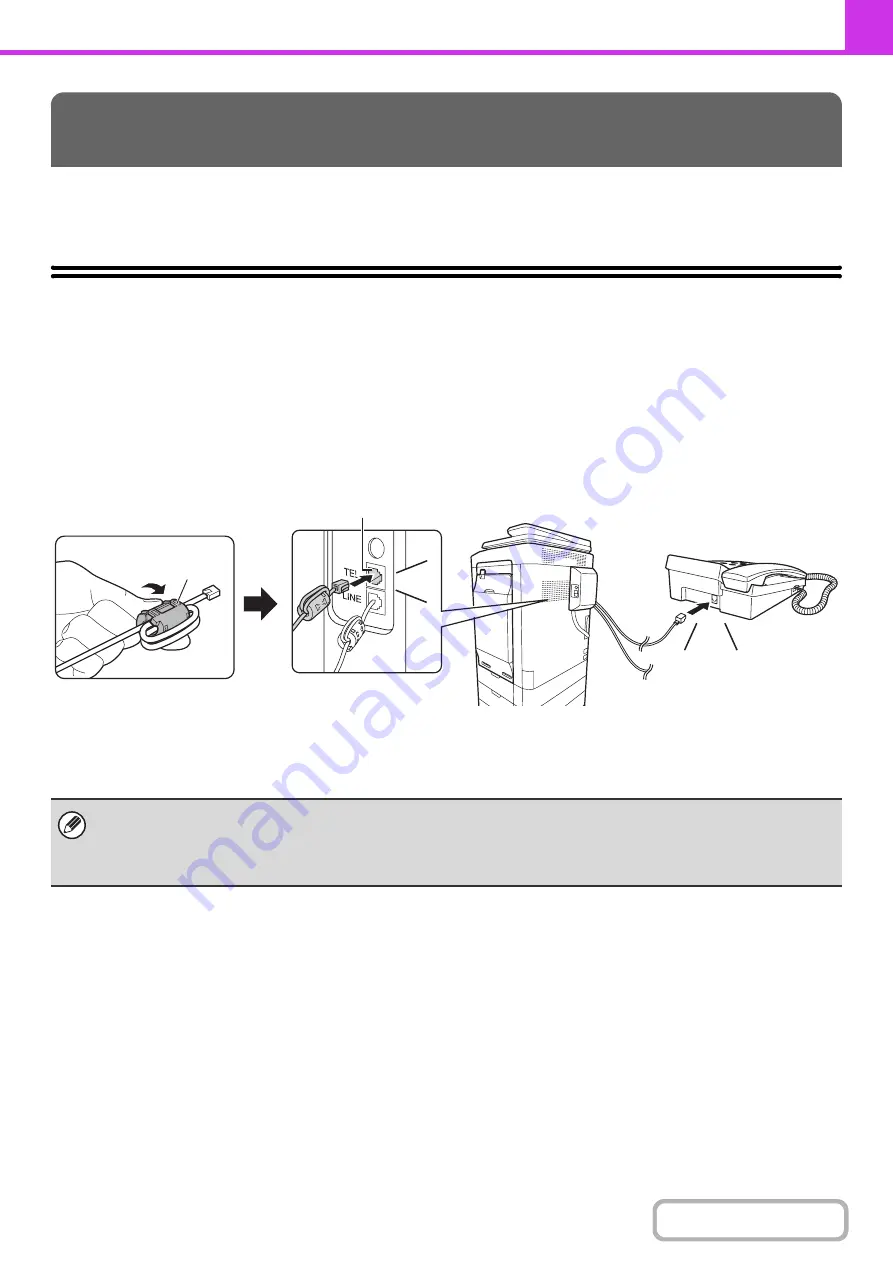
4-108
This section explains how to use an extension phone to make voice calls and receive a fax after talking with the other
party.
CONNECTING AND USING AN EXISTING
PHONE (Extension Phone Connection)
You can connect an existing extension phone to the machine.
The phone can be used for voice calls and to start fax reception on the machine.
As an example, you can make a phone call using the existing phone, speak to the other party, and then press the
[BLACK & WHITE START] key to fax an original that has been placed to that party. You can also press the [BLACK &
WHITE START] key when an original is not placed to receive a fax.
Connect the extension phone as shown below.
USING AN EXTENSION PHONE
• Connect an extension phone that has a modular jack. Use standard phone line cable to connect the phone. If other than a
standard phone line cable is used, the connection may not work correctly.
• If the plug on the telephone line cord does not fit into the jack on your extension phone, contact your dealer or nearest
SHARP Service Department.
Existing extension
phone (example)
Extension phone jack
Click!
Click!
Make sure you hear a "click"
sound indicating that the
cord is securely connected.
Attach the provided core to
your extension telephone cord
and then connect the cord to
the machine.
Core
Summary of Contents for MX-C311
Page 79: ...mxc401_us_saf book 76 ページ 2008年10月15日 水曜日 午前11時52分 ...
Page 80: ...mxc401_us_saf book 77 ページ 2008年10月15日 水曜日 午前11時52分 ...
Page 156: ...Reduce copy mistakes Print one set of copies for proofing ...
Page 158: ...Make a copy on this type of paper Envelopes and other special media Transparency film ...
Page 163: ...Conserve Print on both sides of the paper Print multiple pages on one side of the paper ...
Page 187: ...Organize my files Delete a file Delete all files Periodically delete files Change the folder ...
Page 364: ...3 18 PRINTER Contents 4 Click the Print button Printing begins ...






























