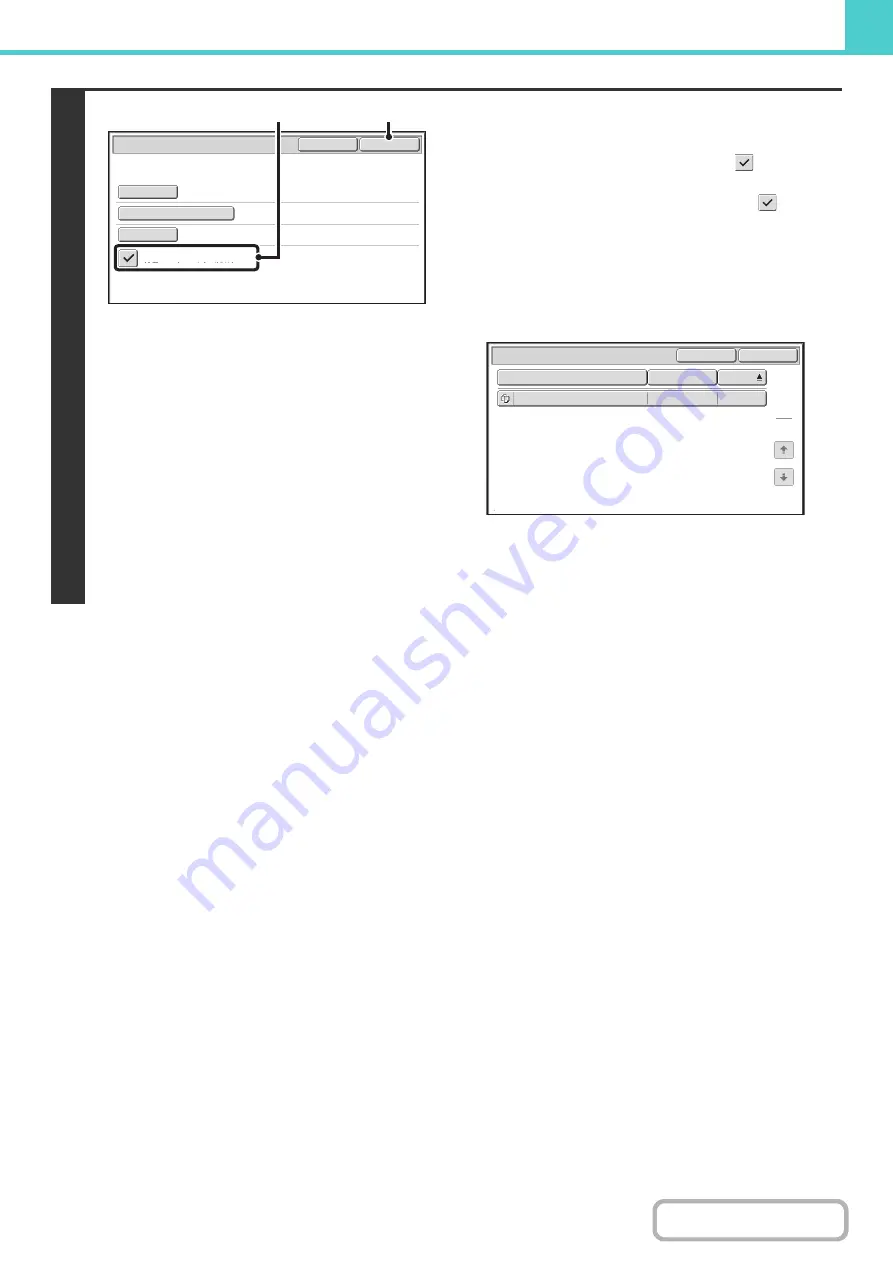
6-52
5
Start searching.
(1) Touch the [Search within Current Folder]
checkbox so that it is selected
.
To search only files that are in the current folder, select
the [Search within Current Folder] checkbox
.
Use this method to search for a file in a confidential folder.
(2) Touch the [Start Search] key.
The search results will appear in a screen similar to the
following screen. A list of the files that match your search
criteria will appear. Select the desired file from the list.
The job settings screen will appear.
To return to the base screen of document filing mode,
touch the [Cancel] key.
To return to the file search screen, touch the [Search
Again] key.
Start Search
Password
file-01
Name 1
Search within Current Folder
Search
Cancel
User Name
File or Folder Name
(2)
(1)
Search
File or Folder Name
file-01
Name 1
04/04/2010
User Name
Date
1
1
Search Again
Cancel
Summary of Contents for MX-C311
Page 79: ...mxc401_us_saf book 76 ページ 2008年10月15日 水曜日 午前11時52分 ...
Page 80: ...mxc401_us_saf book 77 ページ 2008年10月15日 水曜日 午前11時52分 ...
Page 156: ...Reduce copy mistakes Print one set of copies for proofing ...
Page 158: ...Make a copy on this type of paper Envelopes and other special media Transparency film ...
Page 163: ...Conserve Print on both sides of the paper Print multiple pages on one side of the paper ...
Page 187: ...Organize my files Delete a file Delete all files Periodically delete files Change the folder ...
Page 364: ...3 18 PRINTER Contents 4 Click the Print button Printing begins ...






























