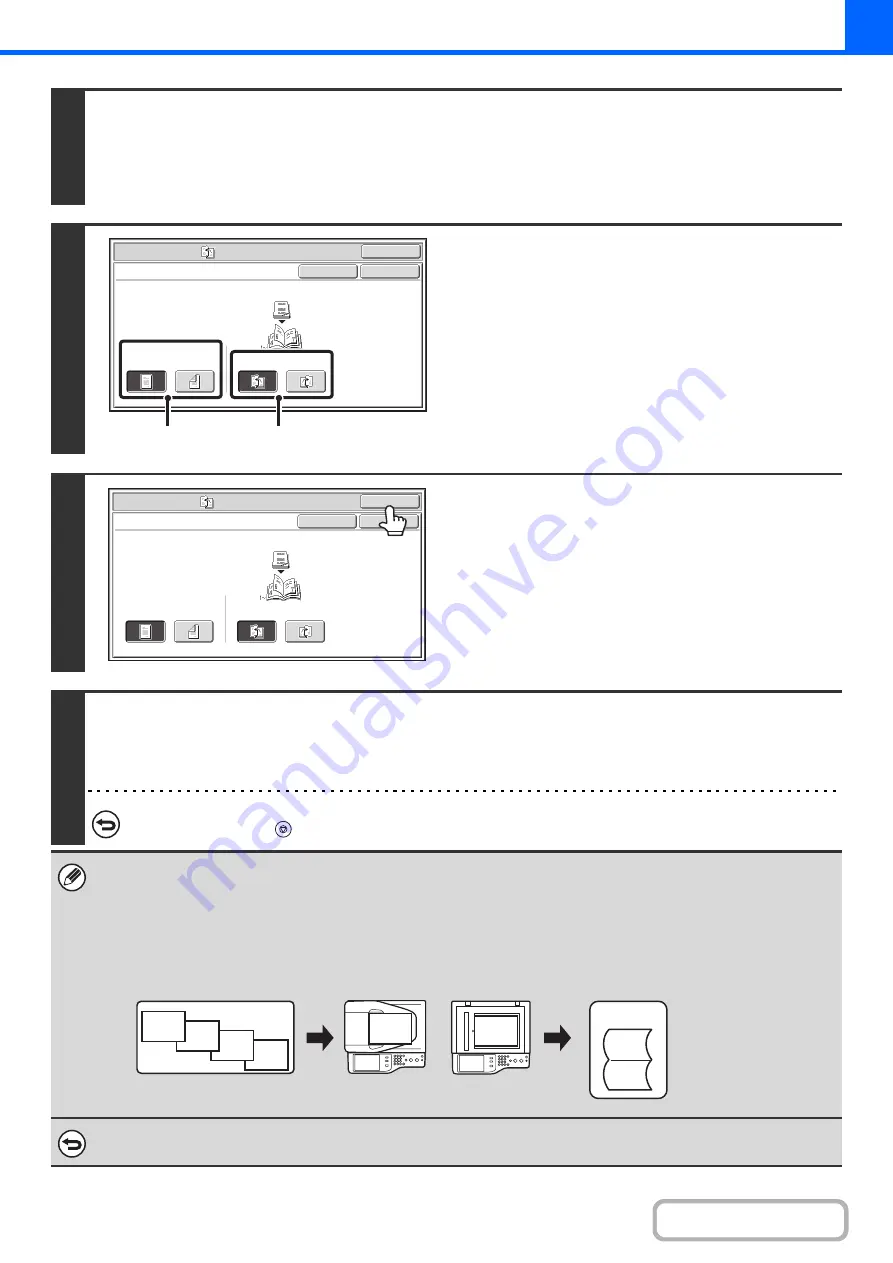
2-48
2
Select the special modes.
(1) Touch the [Special Modes] key.
(2) Touch the [Pamphlet Copy] key.
☞
Special modes menu (1st screen)
3
Select pamphlet copy settings.
(1) If the original is 1-sided, touch the [1-Sided]
key. If the original is 2-sided, touch the
[2-Sided] key.
(2) Select the binding edge ([Left Binding] or
[Right Binding]).
4
Touch the [OK] key.
You will return to the base screen of copy mode.
5
Press the [COLOR START] key or the [BLACK & WHITE START] key.
Copying will begin.
If you are using the document glass, change originals and press the [START] key. Repeat until all pages have been scanned and then
touch the [Read-End] key. (For the second original and following originals, use the same [START] key as you did for the first original.)
To cancel scanning of the original and copying...
Press the [STOP] key (
).
• When the pamphlet copy function is selected, 2-sided copying mode is automatically selected. When settings are selected
that prevent 2-sided copying, the pamphlet copy function cannot be used.
• Scan the originals in order from the first page to the last page. The order of copying will be automatically adjusted by the
machine. Four original pages will be copied onto each sheet of paper. Blank pages will be automatically produced at the
end if the number of original pages is not a multiple of four.
•
To make landscape originals into a pamphlet with a tablet binding ...
Place the originals in the indicated orientation and select [Right Binding] in (2) of step 3.
To cancel pamphlet copy...
Touch the [Cancel] key in the screen of step 3.
Special Modes
OK
Pamphlet Copy
1-Sided
2-Sided
Left
Binding
Right
Binding
Original
OK
Cancel
(1)
(2)
Special Modes
OK
Pamphlet Copy
1-Sided
2-Sided
Left
Binding
Right
Binding
Original
OK
Cancel
abc
abc
jkl
ghi
def
abc
def
ghi
Originals
Document
feeder tray
Document glass
Result
Summary of Contents for MX-C311
Page 79: ...mxc401_us_saf book 76 ページ 2008年10月15日 水曜日 午前11時52分 ...
Page 80: ...mxc401_us_saf book 77 ページ 2008年10月15日 水曜日 午前11時52分 ...
Page 156: ...Reduce copy mistakes Print one set of copies for proofing ...
Page 158: ...Make a copy on this type of paper Envelopes and other special media Transparency film ...
Page 163: ...Conserve Print on both sides of the paper Print multiple pages on one side of the paper ...
Page 187: ...Organize my files Delete a file Delete all files Periodically delete files Change the folder ...
Page 364: ...3 18 PRINTER Contents 4 Click the Print button Printing begins ...






























