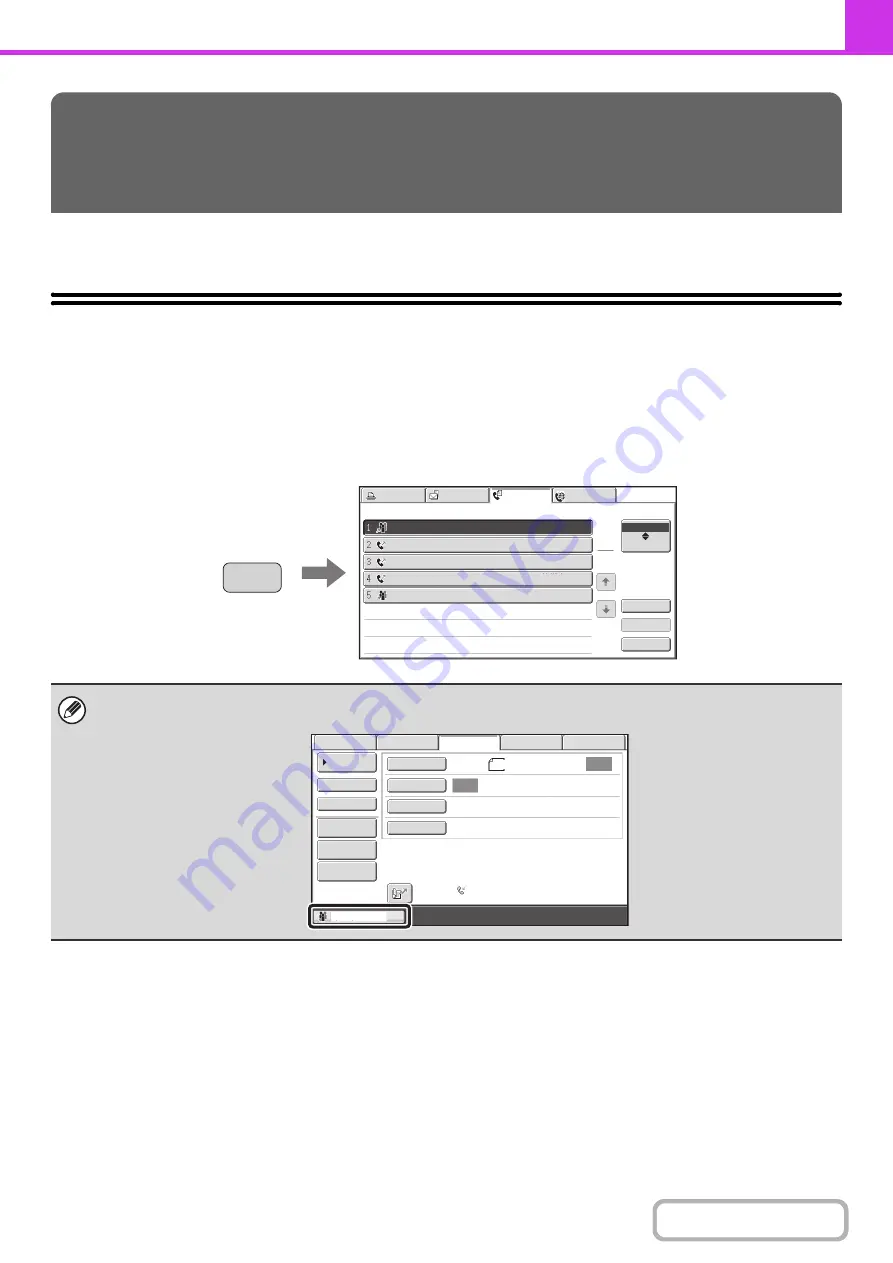
4-110
This section explains how to check the status of reserved transmission jobs and received faxes.
JOB STATUS SCREEN
The job status screen is displayed when the [JOB STATUS] key on the operation panel is pressed. The job status
screen shows the status of jobs by mode. When the [JOB STATUS] key is pressed, the job status screen of the mode
that was being used before the key was pressed appears.
Reserved transmissions and received faxes are referred to as jobs here.
Example: Pressing the key in fax mode
CHECKING THE STATUS OF FAX
JOBS
The job status display is in the lower left corner of the touch panel. The job status display can be touched to display the job
status screen.
Fax Job
Scan to
Print Job
Address
Broadcast0001
10:00 04/01 020/003 Connecting
04/01 000/004 Waiting
Broadcast
BBB BBB
AAA AAA
0123456789
10:05
04/01 000/004 Waiting
10:22
04/01 000/010 Waiting
10:30
04/01 000/010 Waiting
10:33
Set Time
Pages
Status
1
1
Job Queue
Complete
Detail
Priority
Stop/Delete
Internet Fax
JOB STATUS
Auto
Auto
File
Quick File
Address Review
Direct TX
Sub Address
Address Book
USB Mem. Scan
Fax
Internet Fax
PC Scan
Sending
Special Modes
Resolution
Exposure
Original
Scan:
Scan
Send:
Standard
Auto Reception
Fax Memory:100%
8½x11
Summary of Contents for MX-C311
Page 79: ...mxc401_us_saf book 76 ページ 2008年10月15日 水曜日 午前11時52分 ...
Page 80: ...mxc401_us_saf book 77 ページ 2008年10月15日 水曜日 午前11時52分 ...
Page 156: ...Reduce copy mistakes Print one set of copies for proofing ...
Page 158: ...Make a copy on this type of paper Envelopes and other special media Transparency film ...
Page 163: ...Conserve Print on both sides of the paper Print multiple pages on one side of the paper ...
Page 187: ...Organize my files Delete a file Delete all files Periodically delete files Change the folder ...
Page 364: ...3 18 PRINTER Contents 4 Click the Print button Printing begins ...






























