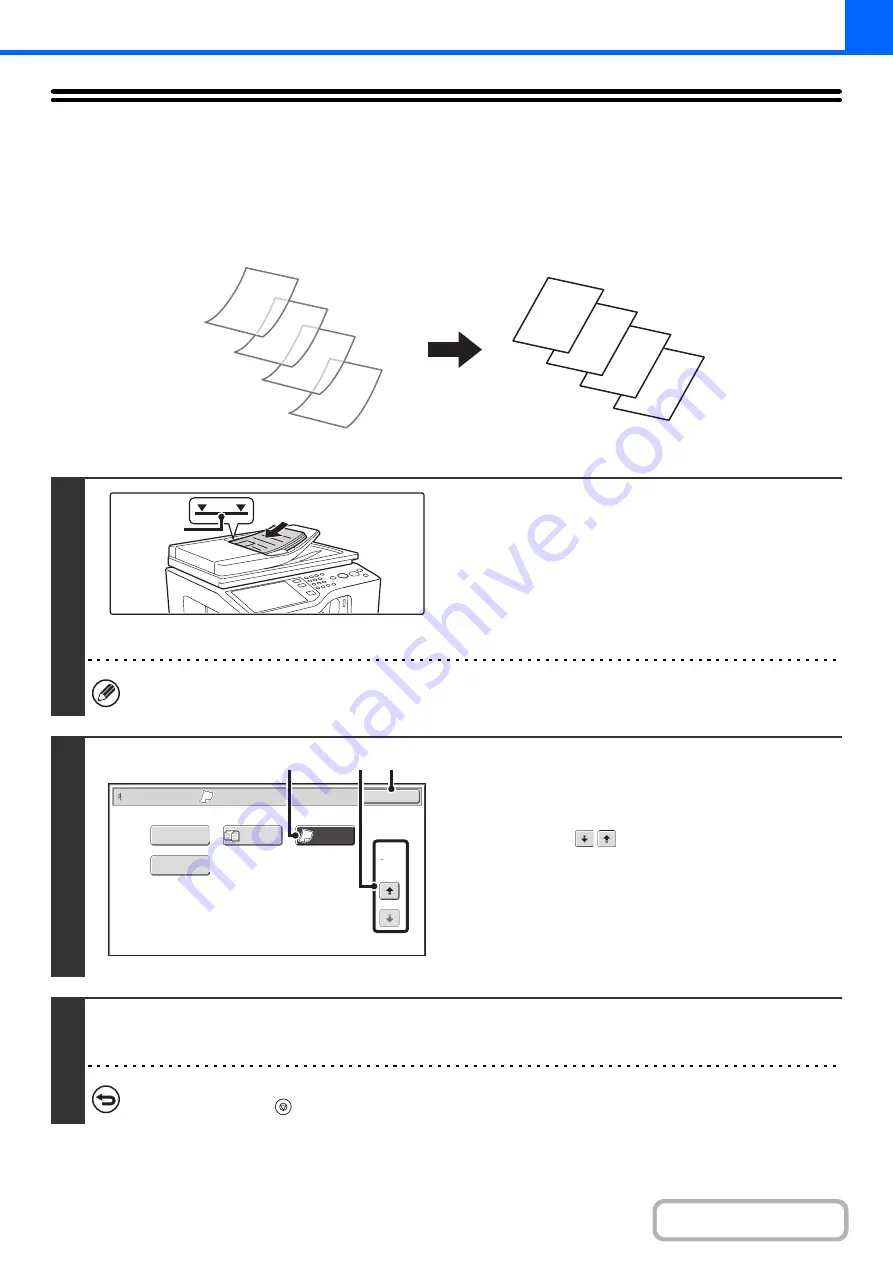
2-96
COPYING THIN ORIGINALS (Slow Scan
Mode)
Use this function when you wish to scan thin originals using the automatic document feeder. This function helps prevent
thin originals from misfeeding.
1
Insert the originals face up in the
document feeder tray.
Insert the originals all the way into the document feeder tray.
Multiple originals can be placed in the document feeder tray.
The stack of originals must not be higher than the indicator line
on the tray.
After placing the original, specify the original size.
☞
If the originals are inserted with too much force, they may crumple and misfeed.
2
Select Slow Scan Mode.
(1) Touch the [Special Modes] key.
(page 2-40)
(2) Touch the
keys to switch through the
screens.
(3) Touch the [Slow Scan Mode] key so that it is
highlighted.
(4) Touch the [OK] key.
You will return to the base screen of copy mode.
3
Press the [COLOR START] key or the [BLACK & WHITE START] key.
Copying will begin.
To cancel scanning and copying...
Press the [STOP] key (
).
D
C
B
A
D
C
B
A
Indicator
line
Special Modes
2
2
OK
Proof Copy
Bus. Card Scan
Slow Scan
Mode
Mixed Size
Original
(4)
(2)
(3)
Summary of Contents for MX-C311
Page 79: ...mxc401_us_saf book 76 ページ 2008年10月15日 水曜日 午前11時52分 ...
Page 80: ...mxc401_us_saf book 77 ページ 2008年10月15日 水曜日 午前11時52分 ...
Page 156: ...Reduce copy mistakes Print one set of copies for proofing ...
Page 158: ...Make a copy on this type of paper Envelopes and other special media Transparency film ...
Page 163: ...Conserve Print on both sides of the paper Print multiple pages on one side of the paper ...
Page 187: ...Organize my files Delete a file Delete all files Periodically delete files Change the folder ...
Page 364: ...3 18 PRINTER Contents 4 Click the Print button Printing begins ...






























