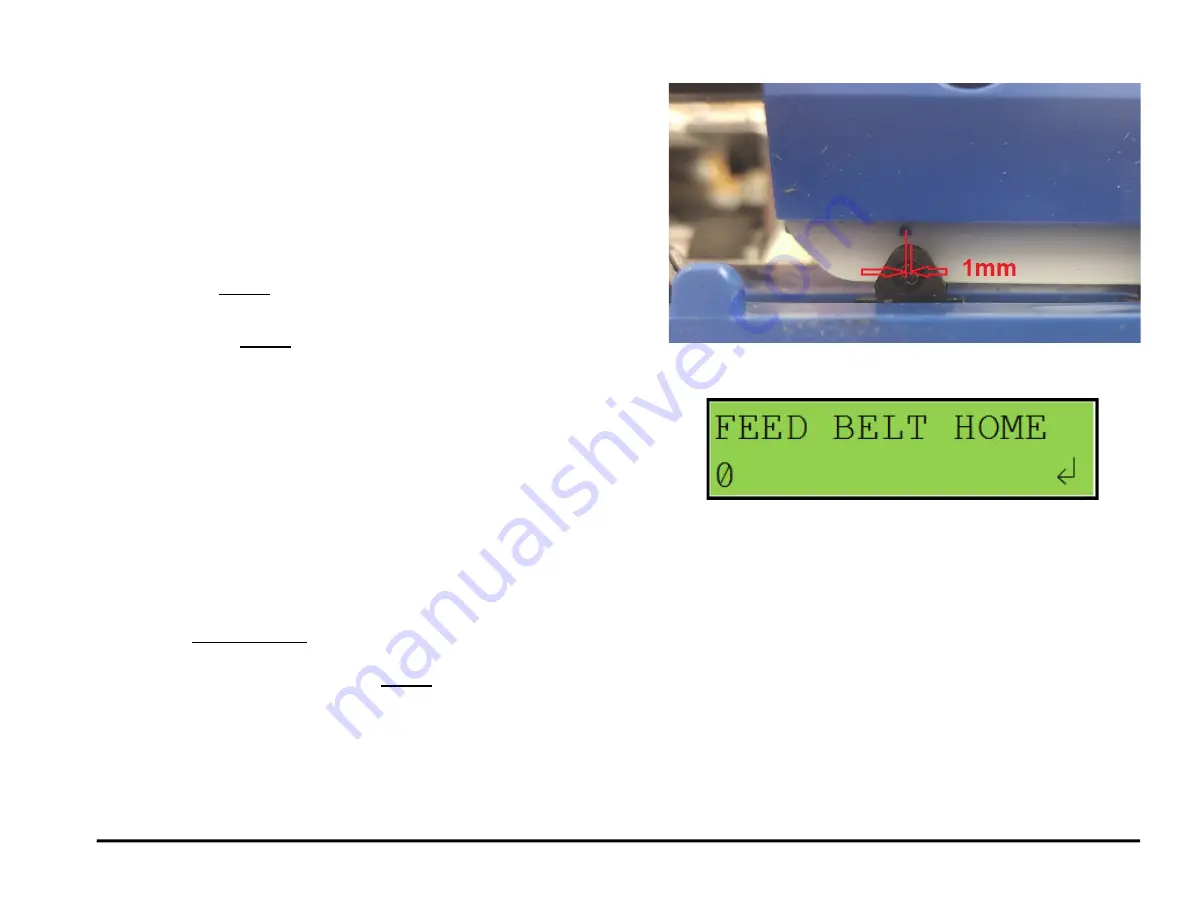
GBC StreamWire
7/23/2020
Repairs/Adjustments
4-183
ADJ 1.4 Element Feed Belt Home Position
To properly feed an element, the belt tooth must enter/mesh with the
element at the proper position. The Feed Belt Home setting controls
the point where the belt meshes with the wire openings.
Inspection Procedure
1) Open the element feeder and cheat the safety interlock.
2) Enter the service menu of the eWire LCD.
3) Navigate through the menus as follows:
a)
Service Settings Menu
Feed Home Belt
b) Press the
ENTER
button twice to home the belt.
4) Check the stop position of the belt tooth.
a) If necessary,
ENTER
can be pressed 2X again to check the belt
position repeatedly.
5) The belt tooth should be slightly off center from the alignment hole.
The tooth position should be about 1 mm in front of the hole as
shown.
6) To confirm the mesh is correct, run a feed element per Section 6.3.4
Feed Element and carefully watch the belt tooth where it engages
with the wire. The tooth should slide easily into the gap of the wire. If
the tooth pushes against the wire, it is likely not set to the correct
position.
Adjustment Procedure, Fine (for minor adjustments)
(Recommended):
1) Open the element feeder and cheat the safety interlock.
2) Do GP 6.3.13 to access the Feed Belt Home adjustment menu (Fig 2)
3) Using the
up/down arrows
, change the value to change the belt
home position value.
4) After making an adjustment, press the
ENTER
button twice to cause
the belt to home. Check the belt tooth location relative to the
alignment hole. It should be approximately 1 mm in front.
5) If the tooth position looks correct relative to the alignment hole, verify
the setting by watching the element tooth engage with the wire as
described in the Inspection Procedure. If the belt tooth doesn’t
engage easily, adjust the Feed Belt Home value until it does.
Fig 2
Fig 1
Summary of Contents for StreamWire
Page 9: ...GBC StreamWire 07 23 2020 Service Manual ix Notes...
Page 87: ...GBC StreamWire 07 23 2020 RTPS 2 72 Notes...
Page 89: ...Book Quality 07 23 2020 GBC StreamWire 3 2 This page intentionally left blank...
Page 428: ...GBC StreamWire 12 18 2018 Wiring Data 7 3 o System Wiring...
Page 429: ...Wiring Data 12 18 2018 GBC StreamWire 7 4 o Element Feeder Module...
Page 430: ...GBC StreamWire 12 18 2018 Wiring Data 7 5 o Element Transfer Module...
Page 431: ...Wiring Data 12 18 2018 GBC StreamWire 7 6 o Knife Module...
Page 432: ...GBC StreamWire 12 18 2018 Wiring Data 7 7 o Closer Module...
Page 433: ...Wiring Data 12 18 2018 GBC StreamWire 7 8 o Holder Module...
Page 434: ...GBC StreamWire 12 18 2018 Wiring Data 7 9 o Book Drawer...
Page 435: ...Wiring Data 12 18 2018 GBC StreamWire 7 10 o Paper Transport Module...
Page 436: ...GBC StreamWire 12 18 2018 Wiring Data 7 11 o Sheet Tappers Module...
Page 437: ...Wiring Data 12 18 2018 GBC StreamWire 7 12 o Deflector Module...
Page 438: ...GBC StreamWire 12 18 2018 Wiring Data 7 13 o Stacker Module...
Page 439: ...Wiring Data 12 18 2018 GBC StreamWire 7 14 o Alignment Module...
Page 440: ...GBC StreamWire 12 18 2018 Wiring Data 7 15 o Interlock AC and LCD Connections...
Page 442: ...Installation Instructions 03 26 2019 GBC StreamWire 8 2 This page intentionally left blank...






























