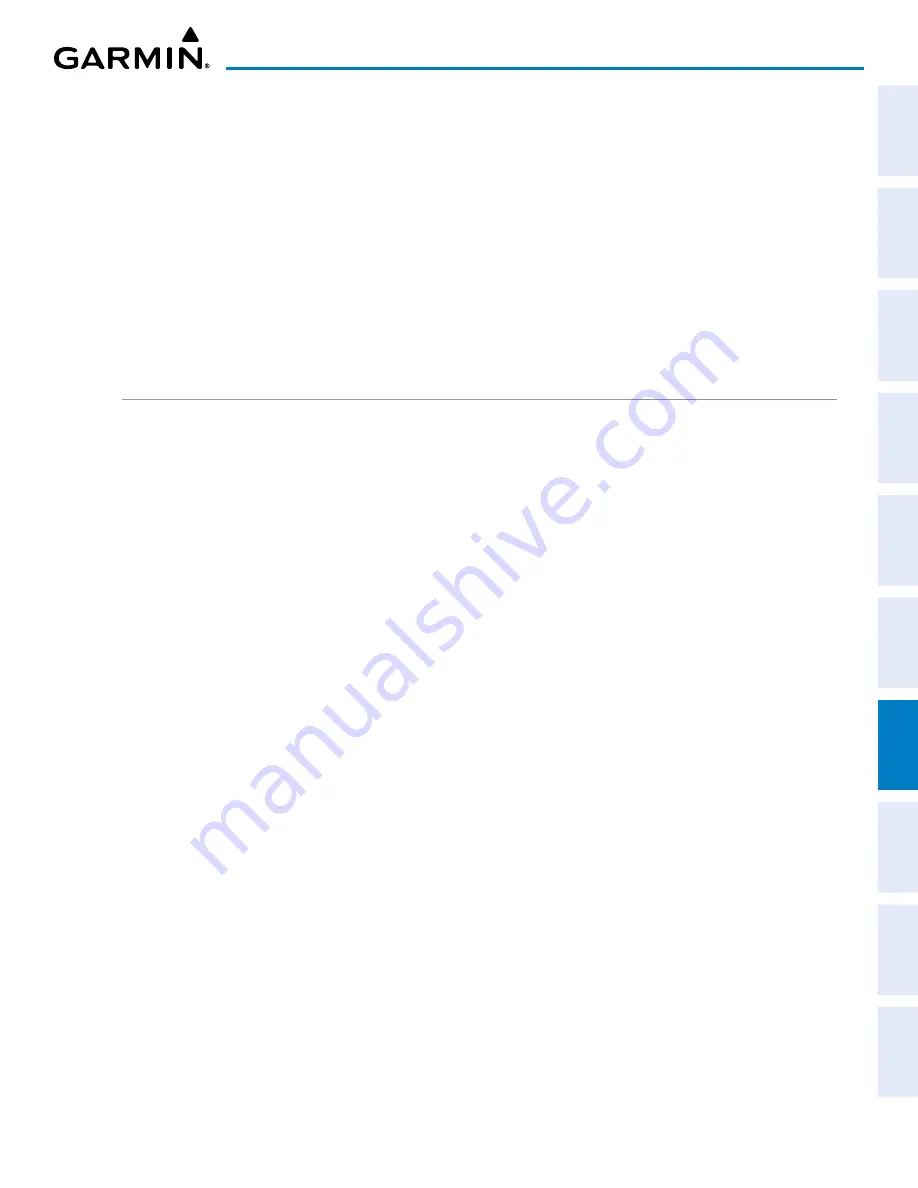
Garmin G1000 NXi Pilot’s Guide for the Cessna NAV III
190-02177-02 Rev. A
399
AUTOMATIC FLIGHT CONTROL SYSTEM
SY
STEM
O
VER
VIEW
FLIGHT
INSTRUMENTS
EIS
AUDIO P
ANEL
& CNS
FLIGHT
MANA
GEMENT
HAZARD
AV
OID
ANCE
AFCS
ADDITIONAL
FEA
TURES
APPENDICES
INDEX
OVERPOWERING AUTOPILOT SERVOS
In the context of this discussion, “overpowering” refers to any pressure or force applied to the pitch controls
when the autopilot is engaged. A small amount of pressure or force on the pitch controls can cause the
autopilot automatic trim to run to an out-of-trim condition. Therefore, any application of pressure or force
to the controls should be avoided when the autopilot is engaged.
Overpowering the autopilot during flight will cause the autopilot’s automatic trim to run, resulting in an
out-of-trim condition or cause the trim to hit the stop if the action is prolonged. In this case, larger than
anticipated control forces are required after the autopilot is disengaged.
The following items should be added to the preflight check:
»
Verify the means of autopilot disconnect.
»
In the event of an autopilot disconnect failure, verify the autopilot can be overridden.
REVERSIONARY MODE
In the event of a PFD failure, the MFD automatically goes into reversionary mode. The autopilot will
disconnect and the aural disconnect alert will sound continuously until canceled with the
AP DISC
Button.
In the event of an MFD failure, the PFD automatically goes into reversionary mode and the autopilot will
continue to operate in previously selected modes. Autopilot and Flight Director mode selection is available
with the AFCS Keys on the bezel of the PFD.
















































