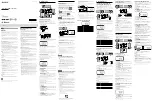Garmin G1000 NXi Pilot’s Guide for the Cessna NAV III
190-02177-02 Rev. A
SY
STEM
O
VER
VIEW
FLIGHT
INSTRUMENTS
EIS
AUDIO P
ANEL
& CNS
FLIGHT
MANA
GEMENT
HAZARD
AV
OID
ANCE
AFCS
ADDITIONAL FEA
TURES
APPENDICES
INDEX
188
FLIGHT MANAGEMENT
SPLIT SCREEN
Charts may be viewed alongside the active flight plan in split screen mode. With an active flight plan
loaded into the system, the charts page will automatically display a chart coinciding with the active flight plan
leg. For more information on Charts, see the Additional Features Section.
Pressing the
Charts
Softkey from the ‘FPL-Active Flight Plan’ Page will remove the active flight plan map
to display a Charts Pane alongside the ‘Active Flight Plan’ Pane. The Active Page Title will change to ‘FPL –
Chart + Active Flight Plan’. The active flight plan map can be re-displayed. However, displaying the map
in split screen on the ‘Active Flight Plan’ Pane limits the flight plan content which can be displayed. For
example, displaying the Flight Plan Map while in split screen narrow view removes the ‘Active VNV Profile’
Box. See the following figures depicting the different split screen displays with the active flight plan.
Figure 5-42 Split Screen Mode Narrow and Wide View
Split Screen Narrow View
Split Screen Wide View
Display Title shows ‘Chart + Active Flight Plan’
Figure 5-43 Split Screen Mode with Flight Plan Map
Split Screen Narrow View with Flight Plan Map
Split Screen Wide View with Flight Plan Map