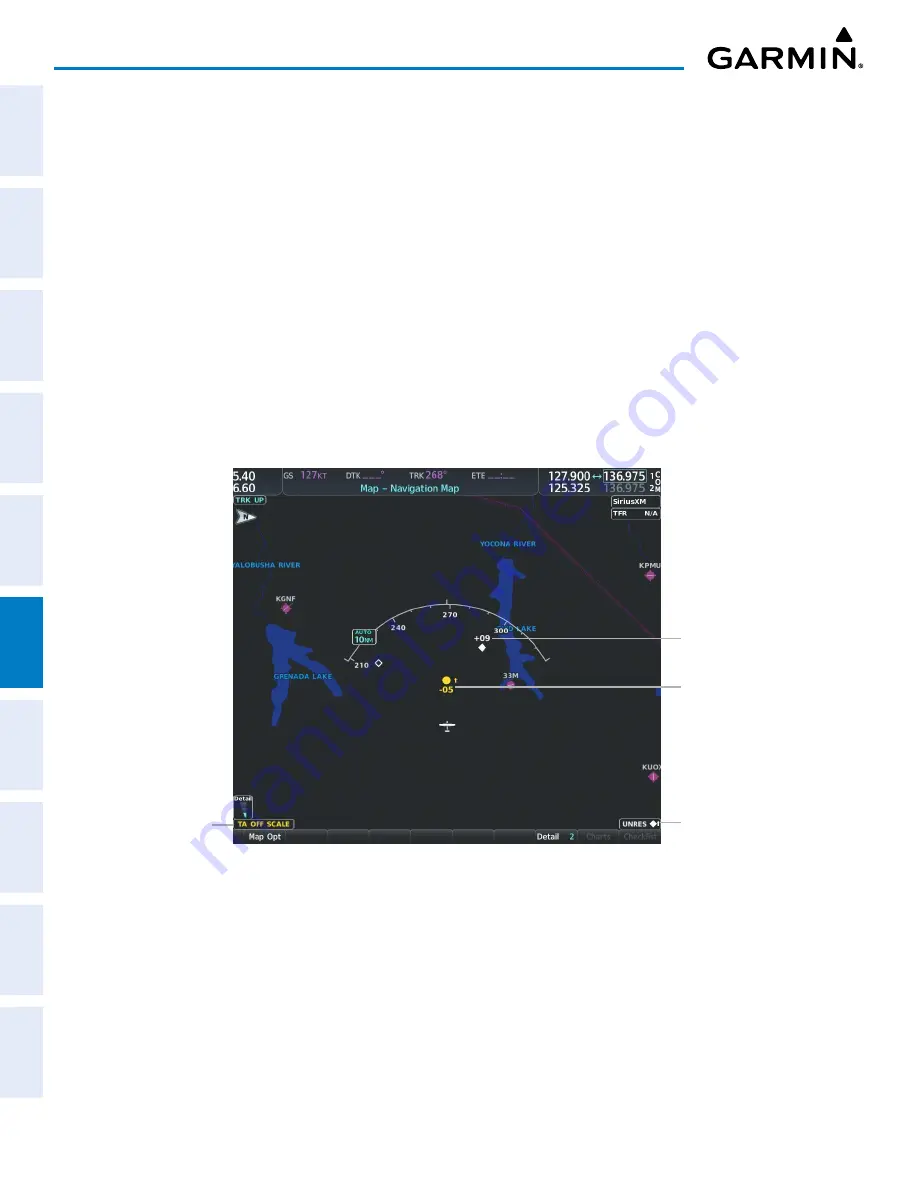
Garmin G1000 NXi Pilot’s Guide for the Cessna NAV III
190-02177-02 Rev. A
SY
STEM
O
VER
VIEW
FLIGHT
INSTRUMENTS
EIS
AUDIO P
ANEL
& CNS
FLIGHT
MANA
GEMENT
HAZARD
AV
OID
ANCE
AFCS
ADDITIONAL FEA
TURES
APPENDICES
INDEX
346
HAZARD AVOIDANCE
ADDITIONAL TRAFFIC DISPLAYS
The ‘Map - Traffic Map’ Page is the principal map page for viewing traffic information. Traffic information
can also be displayed on the following other maps for additional reference on the MFD when the traffic unit
is operating:
»
PFD Maps
»
‘Map - Navigation Map’ Page
»
‘Map - Traffic Map’ Page
»
‘Aux - Trip Planning’ Page
»
Nearest Pages
»
‘FPL - Active Flight Plan’ Page
Enabling/disabling traffic information (MFD maps other than the ‘Map - Traffic Map’ Page):
1)
Press the
Map Opt
Softkey.
2)
Press the
Traffic
Softkey. Traffic is now displayed on the map.
When traffic is selected on maps other than the ‘Map - Traffic Map’ Page, the system shows a traffic status
icon to indicate traffic is enabled for display as well as the altitude display mode (‘Above’, ‘Below’, ‘Normal’,
‘Unres’)
Figure 6-81 TAS Traffic on ‘Map - Navigation Map’ Page
Proximity
Advisory
Traffic Advisory
Traffic overlay enabled
icon and Altitude
Display Mode
Traffic
Advisory Off-
Scale Banner
Annunciation
Customizing the traffic display on the ‘Map - Navigation Map’ Page:
1)
Select the ‘Map - Navigation Map’ Page.
2)
Press the
MENU
Key.
3)
With ‘Map Settings’ highlighted, press the
ENT
Key.
4)
Turn the small
FMS
Knob to select the Traffic Group and press the
ENT
Key.
















































