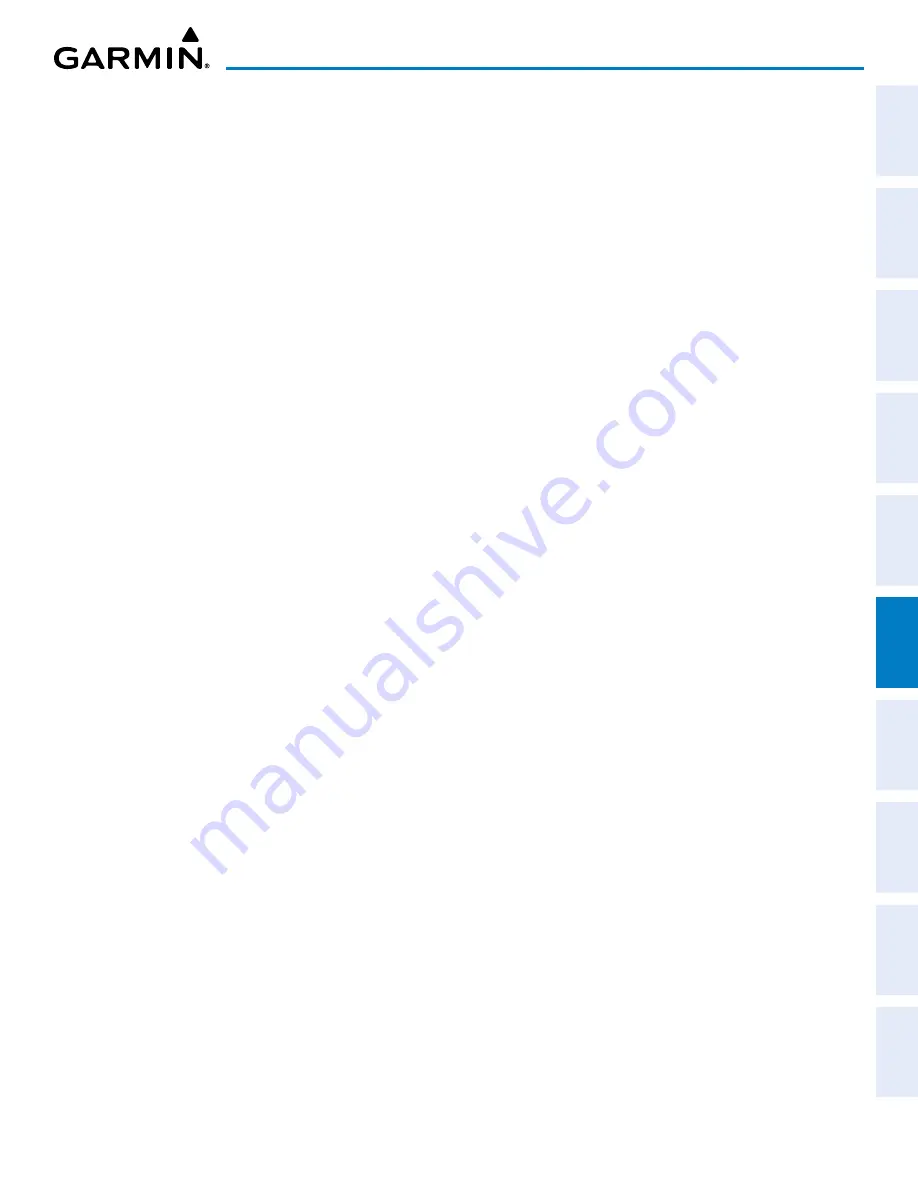
190-02177-02 Rev. A
Garmin G1000 NXi Pilot’s Guide for the Cessna NAV III
SY
STEM
O
VER
VIEW
FLIGHT
INSTRUMENTS
EIS
AUDIO P
ANEL
& CNS
FLIGHT
MANA
GEMENT
HAZARD
AV
OID
ANCE
AFCS
ADDITIONAL
FEA
TURES
APPENDICES
INDEX
347
HAZARD AVOIDANCE
5)
Turn the large
FMS
Knob or press the
ENT
Key to scroll through the selections.
•
Traffic – Turns the display of traffic data on or off
•
Traffic Mode – Selects the traffic mode for display; select from:
-
All Traffic - Displays all traffic.
-
TA/PA - Displays only Traffic Advisories and Proximity Advisories.
-
TA Only - Displays Traffic Advisories only.
•
Traffic Symbols – Selects the maximum range at which traffic symbols are shown.
•
Traffic Labels – Selects the maximum range at which traffic labels (relative altitude, vertical trend) are shown
with the option to turn off.
6)
Turn the small
FMS
Knob to scroll through options (On/Off, range settings, etc.).
7)
Press the
ENT
Key to select an option.
8)
Push the
FMS
Knob or
CLR
Key to return to the ‘Map - Navigation Map’ Page.
The ‘Map - Navigation Map’ Page Setup Menu also controls the display of traffic. The setup menu controls
the map range settings. Traffic data symbols and labels can be decluttered from the display. If a map range
larger than the map range setting is selected, the data is removed from the map. Maps besides the ‘Map -
Traffic Map’ Page use settings based on those selected for the ‘Map - Navigation Map’ Page.
A traffic-only inset map is available on the PFD by pressing the
TFC Map
Softkey. A traffic map appears
on the PFD. This map resembles the ‘Map - Traffic Map’ Page, and presents a heading up format. Traffic
information can also be overlaid on PFD navigation maps.
Enabling/disabling traffic overlay on PFD navigation maps:
1)
With the Inset Map or HSI Map displayed, press the
Map/HSI
Softkey on the PFD.
2)
Press the
Traffic
Softkey to enable/disable the display traffic information.






























