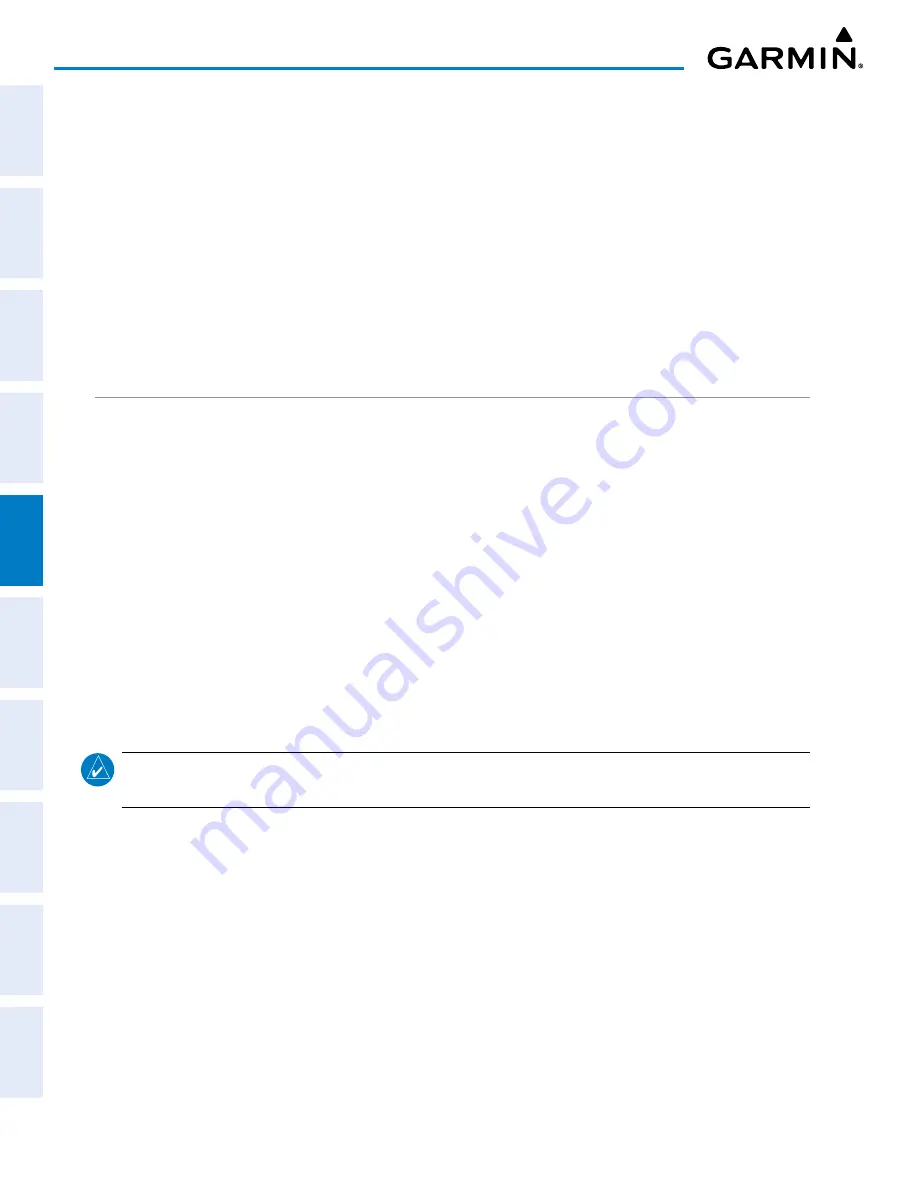
Garmin G1000 NXi Pilot’s Guide for the Cessna NAV III
190-02177-02 Rev. A
SY
STEM
O
VER
VIEW
FLIGHT
INSTRUMENTS
EIS
AUDIO P
ANEL
& CNS
FLIGHT
MANA
GEMENT
HAZARD
AV
OID
ANCE
AFCS
ADDITIONAL FEA
TURES
APPENDICES
INDEX
220
FLIGHT MANAGEMENT
VERTICAL SPEED AND FLIGHT PATH ANGLE CONSTRAINTS
The vertical navigation profile can be modified by directly entering a vertical speed target (‘VS TGT’) and/or
flight path angle (‘FPA’) in the ‘Active VNV Profile’ Box.
Modifying the VS TGT and FPA:
1)
Press the
FPL
Key for the MFD to display the ‘FPL – Active Flight Plan’ Page.
2)
Press the
VNV Prof
Softkey; or press the
MENU
Key, highlight ‘Select VNV Profile Window’, and press the
ENT
Key. The cursor is now located in the ‘Active VNV Profile’ Box.
3)
Turn the
FMS
Knobs as needed to edit the values.
4)
Push the
FMS
Knob to remove the flashing cursor.
VERTICAL NAVIGATION DIRECT TO
The system allows a vertical navigation direct-to for any waypoint in the active flight plan with an altitude
constraint “designated” for vertical guidance. Pressing the
VNV
¯
Softkey on the Active Flight Plan Page
allows the flight plan to be flown, while vertical guidance based on the altitude constraint at the VNV direct-to
waypoint is provided. The altitude change begins immediately and is spread along the flight plan from current
position to the vertical direct-to waypoint, not just along the leg for the direct-to waypoint. A direct-to with
altitude constraint activated by pressing the
¯
Key also provides vertical guidance, but would bypass flight
plan waypoints between the current position in the flight plan and the direct-to waypoint. A top of descent
(TOD) point is computed based on the default flight path angle; descent begins once the TOD is reached.
All VNV altitudes prior to the direct-to destination are removed from the active flight plan upon successful
activation of a direct-to destination that is part of the active flight plan. All VNV altitudes following the direct-
to waypoint are retained.
Activating a vertical navigation direct-to:
1)
Press the
FPL
Key for the MFD to display the ‘FPL – Active Flight Plan’ Page.
2)
Push the
FMS
Knob to activate the cursor and turn the large
FMS
Knob to highlight the desired waypoint.
NOTE:
The selected waypoint must have a designated altitude constraint (cyan number) to be used. If not,
the first waypoint in the flight plan with a designated altitude constraint is selected.
3)
Press the
VNV
¯
Softkey; or press the
MENU
Key, highlight ‘VNV Direct-To’, and press the
ENT
Key. An
‘Activate vertical Direct-to to: NNNNNFT at XXXXXX?’ confirmation window is displayed.
4)
Press the
ENT
Key. Vertical guidance begins to the altitude constraint for the selected waypoint.
5)
Push the
FMS
Knob to remove the flashing cursor.
Removing a VNV direct-to altitude constraint:
1)
Press the
¯
Key to display the ‘Direct To’ Window.
2)
Press the
MENU
Key.
3)
With ‘Clear Vertical Constraints’ highlighted, press the
ENT
Key.






























