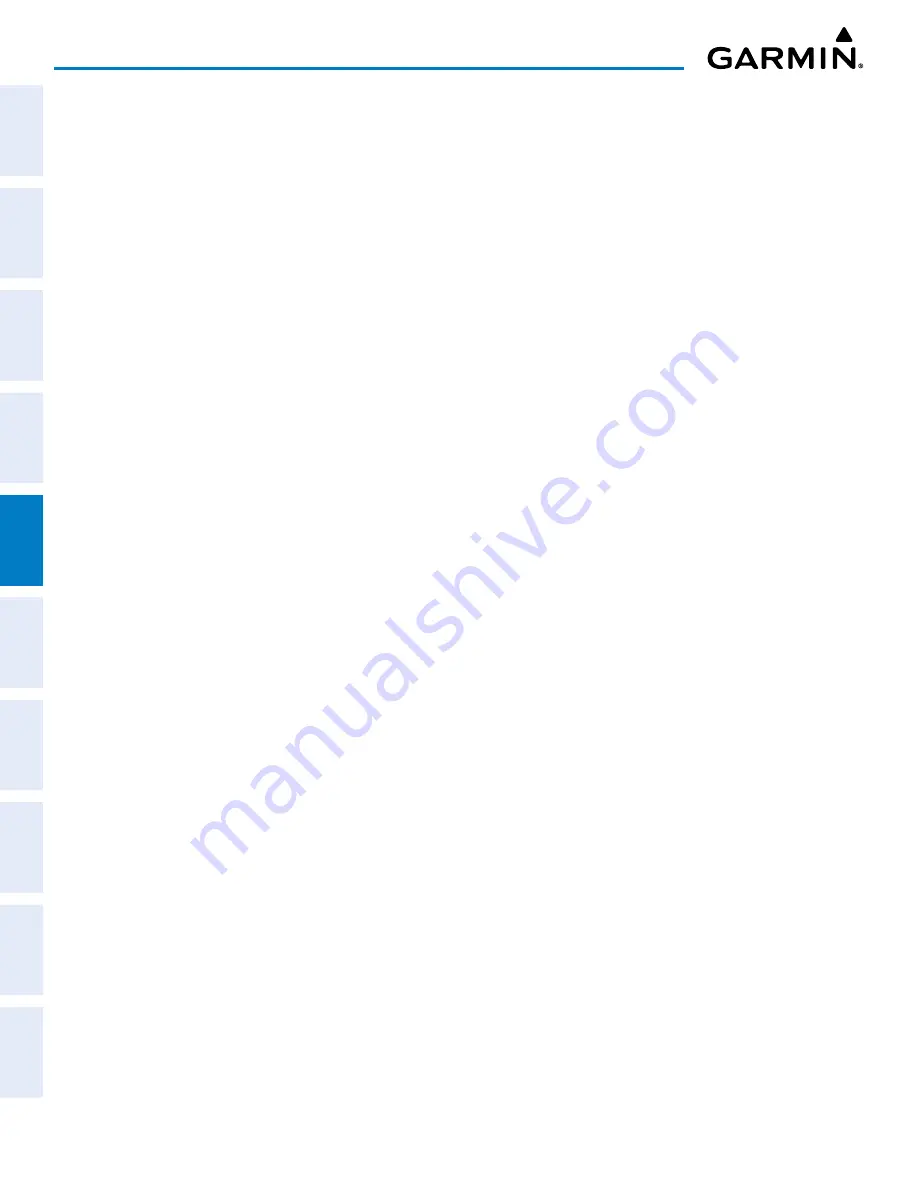
Garmin G1000 NXi Pilot’s Guide for the Cessna NAV III
190-02177-02 Rev. A
SY
STEM
O
VER
VIEW
FLIGHT
INSTRUMENTS
EIS
AUDIO P
ANEL
& CNS
FLIGHT
MANA
GEMENT
HAZARD
AV
OID
ANCE
AFCS
ADDITIONAL FEA
TURES
APPENDICES
INDEX
190
FLIGHT MANAGEMENT
3)
Select the destination airport and runway by highlighting the field below the Destination header and completing
Steps 2b – 2e.
4)
Select the enroute waypoints.
a)
Highlight the location to insert the waypoint using the
FMS
Knob (If the enroute header is selected, the
new waypoint is placed following the header. If an enroute waypoint or the dashes are selected, the new
waypoint will be placed ahead of the selected item).
b)
Use the
FMS
Knob or the waypoint submenu to enter the identifier, facility, or city name of the waypoint.
The active flight plan is modified as each waypoint is entered.
5)
Repeat Step 4 to enter each additional enroute waypoint.
6)
When all waypoints have been entered, push the
FMS
Knob to remove to deactivate the cursor.
Creating a stored flight plan:
1)
Press the
FPL
Key for the MFD.
2)
Turn the small
FMS
Knob clockwise to display the ‘FPL – Flight Plan Catalog’ Page.
3)
Press the
New
Softkey; or press the
MENU
Key, highlight ‘Create New Flight Plan’, and press the
ENT
Key to
display a blank flight plan for the first empty storage location.
4)
Select the origin airport and runway.
a)
Highlight the field below the Origin header to enter the origin airport identifier using the
FMS
Knob.
b)
Use the
FMS
Knob or the waypoint submenu to enter the identifier, facility, or city name of the origin
waypoint.
c)
Press the
ENT
Key. The ‘Set Runway’ Window is displayed with the ‘Runway’ Field highlighted.
d)
Turn the small
FMS
Knob to select the runway.
e)
Press the
ENT
Key to add the origin airport/runway to the flight plan.
5)
Select the destination airport and runway by highlighting the field below the Destination header and completing
Steps 4b – 4e.
6)
Select the enroute waypoints.
a)
Highlight the location to insert the waypoint using the
FMS
Knob (If the enroute header is selected, the
new waypoint is placed following the header. If an enroute waypoint or the dashes are selected, the new
waypoint will be placed ahead of the selected item.)
b)
Use the
FMS
Knob or the waypoint submenu to enter the identifier, facility, or city name of the waypoint.
c)
Press the
ENT
Key. The stored flight plan is modified as each waypoint is entered.
7)
Repeat step number 6 to enter each additional enroute waypoint.
8)
When all waypoints have been entered, push the
FMS
Knob to deactivate the cursor.






























