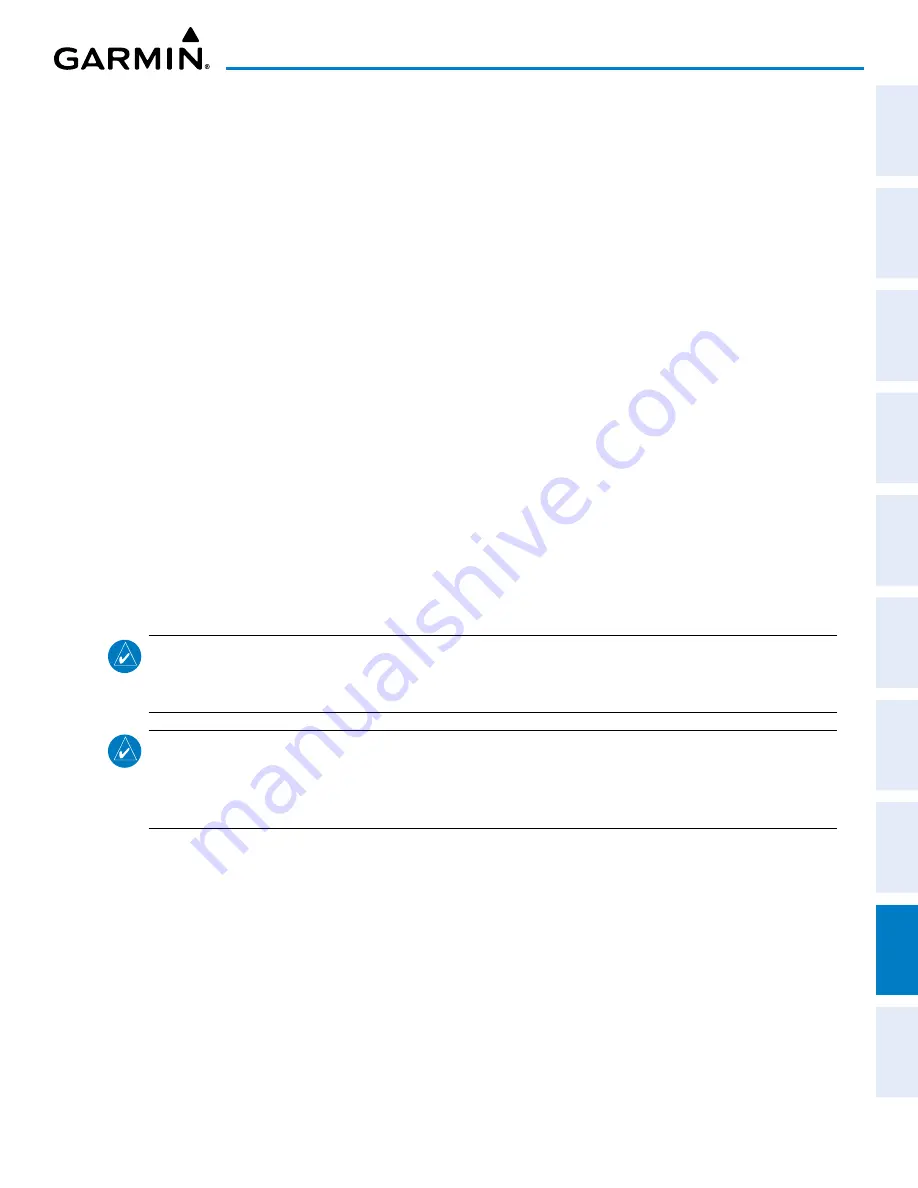
190-02177-02 Rev. A
Garmin G1000 NXi Pilot’s Guide for the Cessna NAV III
SY
STEM
O
VER
VIEW
FLIGHT
INSTRUMENTS
EIS
AUDIO P
ANEL
& CNS
FLIGHT
MANA
GEMENT
HAZARD
AV
OID
ANCE
AFCS
ADDITIONAL
FEA
TURES
APPENDICES
INDEX
487
APPENDIX B
Or
:
Press the
MENU
Key and select ‘Details’ using the small
FMS
Knob and press the
ENT
Key. Press the
ENT
Key
or push the
FMS
Knob to exit.
19)
To view database information for an individual display:
a)
Turn the large
FMS
Knob and select Aux.
b)
Turn the small
FMS
Knob and select System Status.
c)
Press the Display Database Selection Softkey (MFD1 DB, PFD1 DB) to show database information for each
display. Use the small
FMS
Knob to scroll through the database information. Press the
ENT
Key or the
FMS
Knob to exit.
UPDATING DATABASES USING WIRELESS TRANSCEIVER
In order to load databases through Garmin Pilot and the Wireless Transceiver (also known as Flight Stream
510 or FS510), the Wireless Transceiver must be enabled on the system and inserted in the bottom SD slot
of the MFD. A mobile device with Garmin Pilot must be paired with the Wireless Transceiver over Wireless
(refer to the Additional Features section). When there is at least one paired device available to connect, the
Wireless Transceiver will automatically connect to the system’s preferred mobile device. The preferred device
can be selected on the ‘Aux - Databases’ Page from a menu list of paired devices.
Once a connection to the paired mobile device is made, Garmin Pilot makes available databases that
can be transferred to the Wireless Transceiver. If any of these databases is more recent than the respective
standby database on the system, (or if there is no standby database on the system) those databases will be
automatically selected to load. The database updates may be initiated from the ‘Aux - Databases’ Page, or
from other pages on the MFD.
NOTE:
The system will only provide a WiFi connection if new databases have been detected for download
on Garmin Pilot via a valid Bluetooth connection. If there are no database updates required the system will
not provide a WiFi signal.
NOTE:
If the mobile device has previously connected to the Wireless Transceiver, and is not connected
to another WiFi source, the mobile device should connect automatically to the Wireless Transceiver. If the
mobile device is connected to another WiFi source (i.e. hangar wifi), then the Wireless Transceiver will not
connect automatically.
Updating Databases from any MFD page (except the ‘Aux - Databases’ Page):
1)
Insert the Wireless Transceiver SD Card in the bottom slot of the MFD if not already inserted.
2)
Turn the system ON.
3)
Press the
ENT
Key or the right-most softkey on MFD display to acknowledge the startup screen.
4)
On the mobile device, start Garmin Pilot and touch
Home > Connext > Database Concierge.
5)
Turn the large
FMS
Knob and select Aux.
6)
Turn the small
FMS
Knob and select the Connext Setup.
7)
Ensure that Wifi Database Import is enabled in the ‘Device’ Window (refer to Additional Features section for
instructions to enable Wifi Database Import).






























