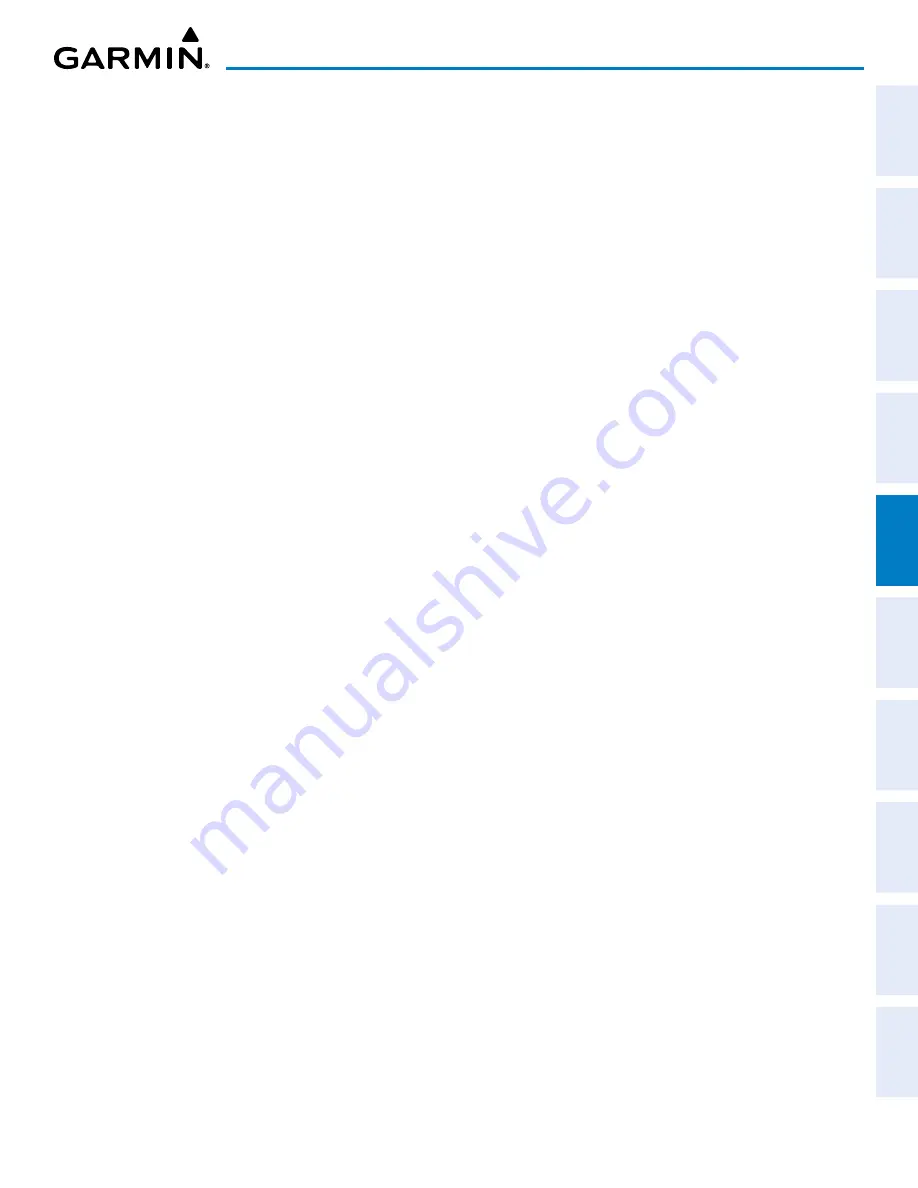
190-02177-02 Rev. A
Garmin G1000 NXi Pilot’s Guide for the Cessna NAV III
SY
STEM
O
VER
VIEW
FLIGHT
INSTRUMENTS
EIS
AUDIO P
ANEL
& CNS
FLIGHT
MANA
GEMENT
HAZARD
AV
OID
ANCE
AFCS
ADDITIONAL
FEA
TURES
APPENDICES
INDEX
173
FLIGHT MANAGEMENT
3)
Press the
ENT
Key. The message ‘Are you sure you want to create the new User Waypoint AAAAAA?’ is
displayed.
4)
With ‘Yes’ highlighted, press the
ENT
Key.
5)
If desired, define the type and location of the waypoint in one of the following ways:
Select “RAD/RAD” using the small
FMS
Knob, press the
ENT
Key, and enter the two reference waypoint
identifiers and radials into the ‘Reference Waypoints’ Window using the
FMS
Knobs.
Or
:
Select “RAD/DIS” using the small
FMS
Knob, press the
ENT
Key, and enter the reference waypoint identifier,
the radial, and the distance into the ‘Reference Waypoints’ Window using the
FMS
Knobs.
Or
:
Select “LAT/LON” using the small
FMS
Knob, press the
ENT
Key, and enter the latitude and longitude into
the ‘Information’ Window using the
FMS
Knobs.
6)
Press the
ENT
Key to accept the new waypoint.
7)
If desired, change the storage method of the waypoint to temporary or normal by moving the cursor to
“Temporary” and pressing the
ENT
Key to check or uncheck the box.
8)
Push the
FMS
Knob to remove the flashing cursor.
Creating a user waypoint from the ‘FPL – Active Flight Plan’ Page:
1)
Press the
FPL
Key.
2)
Push the
FMS
Knob to activate the cursor (not required on the PFD).
3)
Select the point in the flight plan before which to add the new user waypoint. The new waypoint is placed
directly in front of (above) the highlighted waypoint.
4)
Turn the small
FMS
Knob to display the ‘Waypoint Information’ Window. (Turning it clockwise displays a blank
‘Waypoint Information’ Window, turning it counter-clockwise displays the ‘Waypoint Information’ Window with
a waypoint selection submenu allowing selection of active flight plan, nearest, recent, user, or airway waypoints).
5)
Enter the name of the new user waypoint (a waypoint that does not match any existing waypoint in the
database) and press the
ENT
Key.
6)
The message ‘AAAAA does not exist. Create User Waypoint?’ is displayed. Press the
ENT
Key with ‘Yes’
highlighted.
7)
The ‘WPT – User WPT Information’ Page is displayed. If desired, define the type and location of the waypoint in
one of the following ways:
Select “RAD/RAD” using the small
FMS
Knob, press the
ENT
Key, and enter the two reference waypoint
identifiers and radials into the ‘Reference Waypoints’ Window using the
FMS
Knobs.
Or
:
Select “RAD/DIS” using the small
FMS
Knob, press the
ENT
Key, and enter the reference waypoint identifier,
the radial, and the distance into the ‘Reference Waypoints’ Window using the
FMS
Knobs.
Or
:
Select “LAT/LON” using the small
FMS
Knob, press the
ENT
Key, and enter the latitude and longitude into
the ‘Information’ Window using the
FMS
Knobs.






























