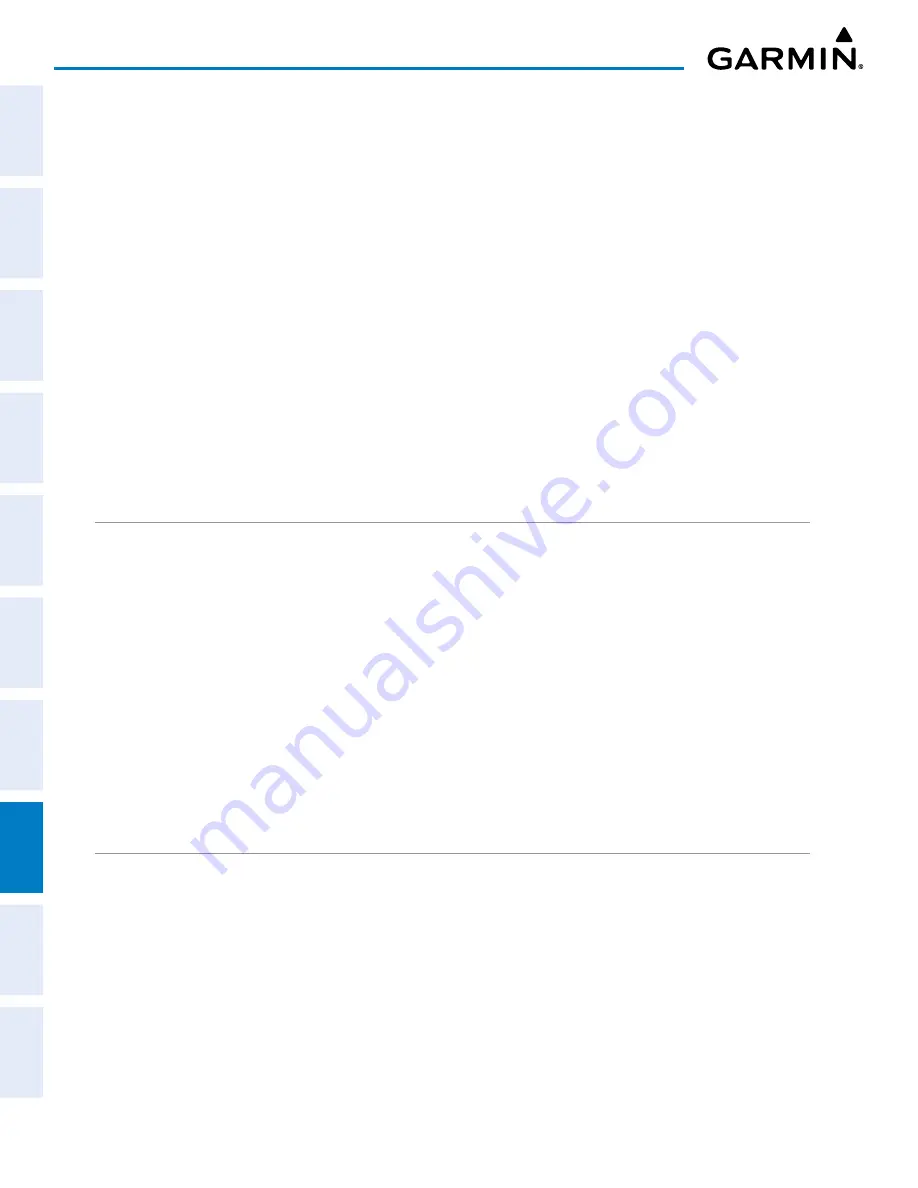
Garmin G1000 NXi Pilot’s Guide for the Cessna NAV III
190-02177-02 Rev. A
SY
STEM
O
VER
VIEW
FLIGHT
INSTRUMENTS
EIS
AUDIO P
ANEL
& CNS
FLIGHT
MANA
GEMENT
HAZARD
AV
OID
ANCE
AFCS
ADDITIONAL FEA
TURES
APPENDICES
INDEX
454
ADDITIONAL FEATURES
8.10 AUXILIARY VIDEO (OPTIONAL)
The system provides a control and display interface to an optional auxiliary video system. The system can
display video for up to two inputs.
There are four modes of operation of the auxiliary video display: Full-Screen, Full-Screen with Digital Zoom,
Split-Screen with Map, and Split-Screen with Map and Digital Zoom.
Displaying auxiliary video:
1)
Turn the large
FMS
Knob to select the Aux page group.
2)
Turn the small
FMS
Knob to select Video and display the ‘Aux - Video’ Page.
Control of the ‘Aux - Video’ Page can also be accessed through the Page Menu.
Selecting video menu options:
1)
While viewing the ‘Aux - Video’ Page press the
MENU
Key to display the Page Menu Options.
2)
Turn the large
FMS
Knob to highlight the desired video adjustment option and press the
ENT
Key.
Once the
ENT
key is pressed on any option, the page menu closes and returns to the ‘Aux - Video’ Page.
VIDEO SETUP
Video brightness, contrast, and saturation may be adjusted be selecting the setup function. While viewing
the setup function softkeys, after 45 seconds of softkey inactivity, the system reverts to the ‘Aux - Video’ Page
softkeys.
Adjusting the video settings:
1)
With the ‘Aux-Video’ Page displayed, press the
Setup
Softkey.
2)
Press the
Bright -
or
,
to adjust display brightness in five percent increments from 0 to 100%
.
3)
Press the
Contrast-
or
Co
,
to adjust display contrast in five percent increments from 0 to 100%.
4)
Press the
SAT -
or
SAT +
,
to adjust display saturation in five percent increments from 0 to 100%.
5)
If desired, return the display to the default settings by pressing the
Reset
Softkey.
6)
Press the
Back
Softkey to return to the previous softkey level.
DISPLAY SELECTION
Pressing the
Hide Map
Softkey removes the map and displays video on the full screen. Pressing the
Hide
Map
Softkey again restores the map view and the small video image.






























