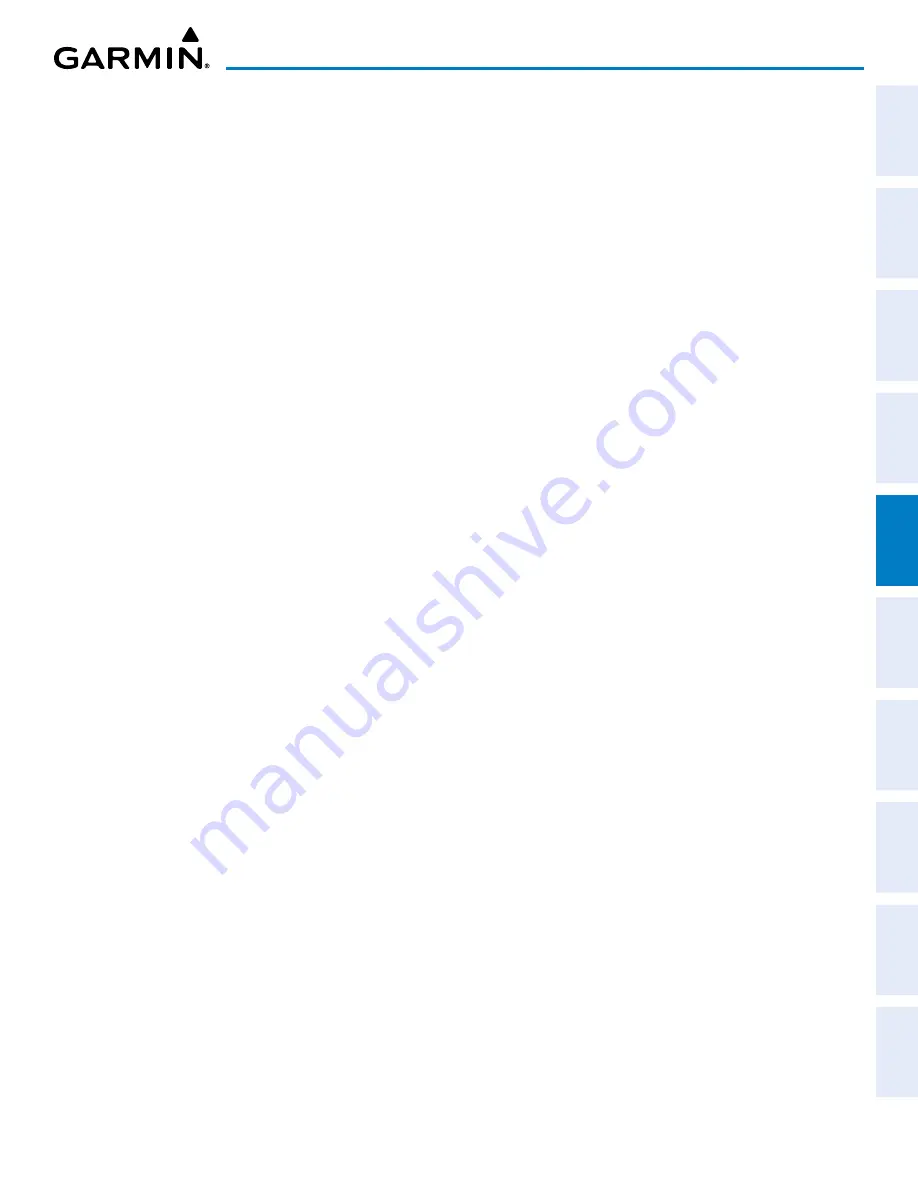
190-02177-02 Rev. A
Garmin G1000 NXi Pilot’s Guide for the Cessna NAV III
SY
STEM
O
VER
VIEW
FLIGHT
INSTRUMENTS
EIS
AUDIO P
ANEL
& CNS
FLIGHT
MANA
GEMENT
HAZARD
AV
OID
ANCE
AFCS
ADDITIONAL
FEA
TURES
APPENDICES
INDEX
197
FLIGHT MANAGEMENT
6)
Turn the
FMS
Knob to highlight the desired airway from the list, and press the
ENT
Key. Low altitude airways
are shown first in the list, followed by “all” altitude airways, and then high altitude airways.
7)
Turn the
FMS
Knob to highlight the desired airway exit point from the list, and press the
ENT
Key. ‘Load?’ is highlighted.
8)
Press the
ENT
Key. The system returns to editing the flight plan with the new airway inserted.
Some airways have directional restrictions on all or part of the route. Airway “A2” in Europe has a
directional restriction over the whole route that can be flown only one direction.
For example, airway “UR975” in North Africa has more complicated directional restrictions within the
list of airway waypoints. That is, each waypoint may have its own conditional route in relation to another
waypoint.
In the US, airways that are “one-way” for specified hours of operation are not uncommon. These airways
are always bidirectional in the system database.
The system only allows correct airway sequences to be inserted. If the pilot subsequently inverts the
flight plan, the system inverts the airway waypoint sequence and removes the airway header.
r
eMoving
a
irWays
Removing an entire airway from the active flight plan:
1)
Press the
FPL
Key to display the ‘FPL – Active Flight Plan’ Page (MFD) or the ‘Flight Plan’ Window (PFD).
2)
Push the
FMS
Knob to activate the cursor (not required on the PFD) and turn the large
FMS
Knob to highlight
the header of the airway to be removed.
3)
Press the
CLR
Key. The ‘Remove <airway name> from flight plan?’ Window is displayed.
4)
With ‘OK’ highlighted, press the
ENT
Key. To cancel the request, press the
CLR
Key, or highlight ‘CANCEL’ and
press the
ENT
Key.
5)
Push the
FMS
Knob to remove the flashing cursor.
Removing an entire airway from a stored flight plan:
1)
Press the
FPL
Key to display the ‘FPL – Active Flight Plan’ Page.
2)
Turn the small
FMS
Knob clockwise one click to display the ‘FPL – Flight Plan Catalog’ Page.
3)
Push the
FMS
Knob to activate the cursor and turn the
FMS
Knob to highlight the flight plan to be edited.
4)
Press the
Edit
Softkey; or press the
MENU
Key, select ‘Edit Flight Plan’ and press the
ENT
Key. The ‘FPL – Stored
Flight Plan’ Page is displayed.
5)
Turn the large
FMS
Knob to highlight the header of the airway to be removed.
6)
Press the
CLR
Key. The ‘Remove <airway name> from flight plan?’ Window is displayed.
7)
With ‘OK’ highlighted, press the
ENT
Key. To cancel the request, press the
CLR
Key, or highlight ‘CANCEL’ and
press the
ENT
Key.
8)
Push the
FMS
Knob to remove the flashing cursor.






























