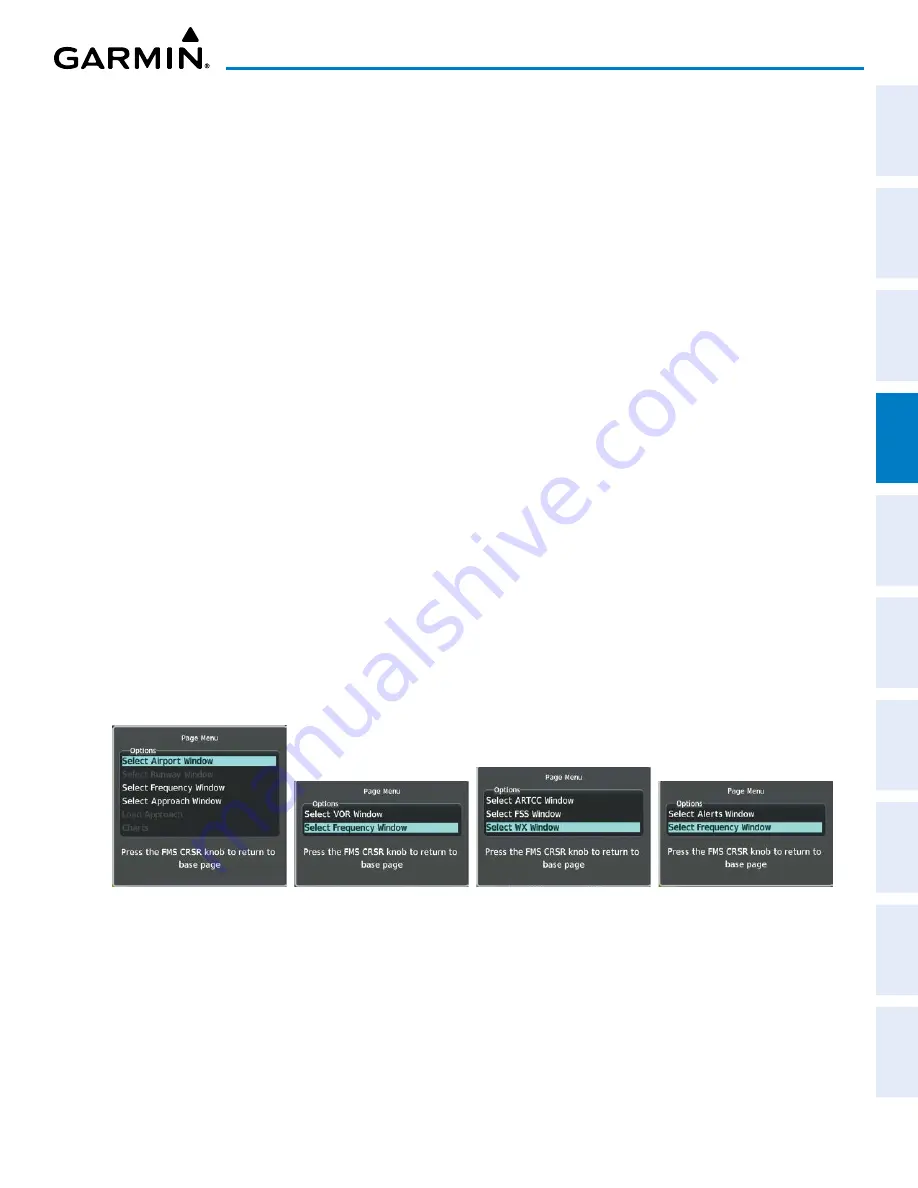
Garmin G1000 NXi Pilot’s Guide for the Cessna NAV III
190-02177-02 Rev. A
SY
STEM
O
VER
VIEW
FLIGHT
INSTRUMENTS
EIS
AUDIO P
ANEL
& CNS
FLIGHT
MANA
GEMENT
HAZARD
AV
OID
ANCE
AFCS
ADDITIONAL
FEA
TURES
APPENDICES
INDEX
119
AUDIO PANEL AND CNS
The MFD provides auto-tuning of NAV frequencies from waypoint and nearest pages. During enroute
navigation, the NAV frequency is entered automatically into the NAV standby frequency field. During approach
activation the NAV frequency is entered automatically into the NAV active frequency field.
Frequencies can be automatically loaded into the NAV Frequency Box from pages in the NRST or WPT page
group by highlighting the frequency and pressing the
ENT
Key.
Auto-tuning a NAV frequency from the WPT and NRST Pages:
1)
From any page the NAV frequency can be auto-tuned, activate the cursor by pushing the
FMS
Knob or the
appropriate softkey.
2)
Turn the large
FMS
Knob to place the cursor on the desired NAV identifier or NAV frequency.
3)
On the Nearest VOR and Nearest Airports pages, press the
FREQ
Softkey to place the cursor on the NAV
frequency.
4)
Press the
ENT
Key to display the ‘Load Frequency’ Window.
5)
Turn the
FMS
Knob to select the desired NAV1 or NAV2 active or standby location.
6)
Press the
ENT
Key to load the frequency into the selected NAV frequency field.
Or
:
1)
When on the NRST pages, press the
MENU
Key on the MFD to display the ‘Page Menu’ Window.
2)
Turn the large
FMS
Knob to scroll through the menu options.
3)
Press the
ENT
Key to place the cursor in the desired window.
4)
Turn the
FMS
Knob to scroll through the frequency selections.
5)
Press the
ENT
Key to display the ‘Load Frequency’ Window.
6)
Turn the
FMS
Knob to select the desired NAV1 or NAV2 active or standby location.
7)
Press the
ENT
Key to load the frequency into the selected NAV frequency field.
Figure 4-10 Nearest Pages Menus
Nearest Airspaces Menu
Nearest Airports Menu
Nearest Frequencies Menu
Nearest VOR Menu
In the example shown, the VOR list is selected with the
VOR
Softkey or from the page menu. The
FMS
Knob
or
ENT
Key is used to scroll through the list. The cursor is placed on the frequency with the
FREQ
Softkey and
loaded into the NAV Tuning Box with the
ENT
Key.






























