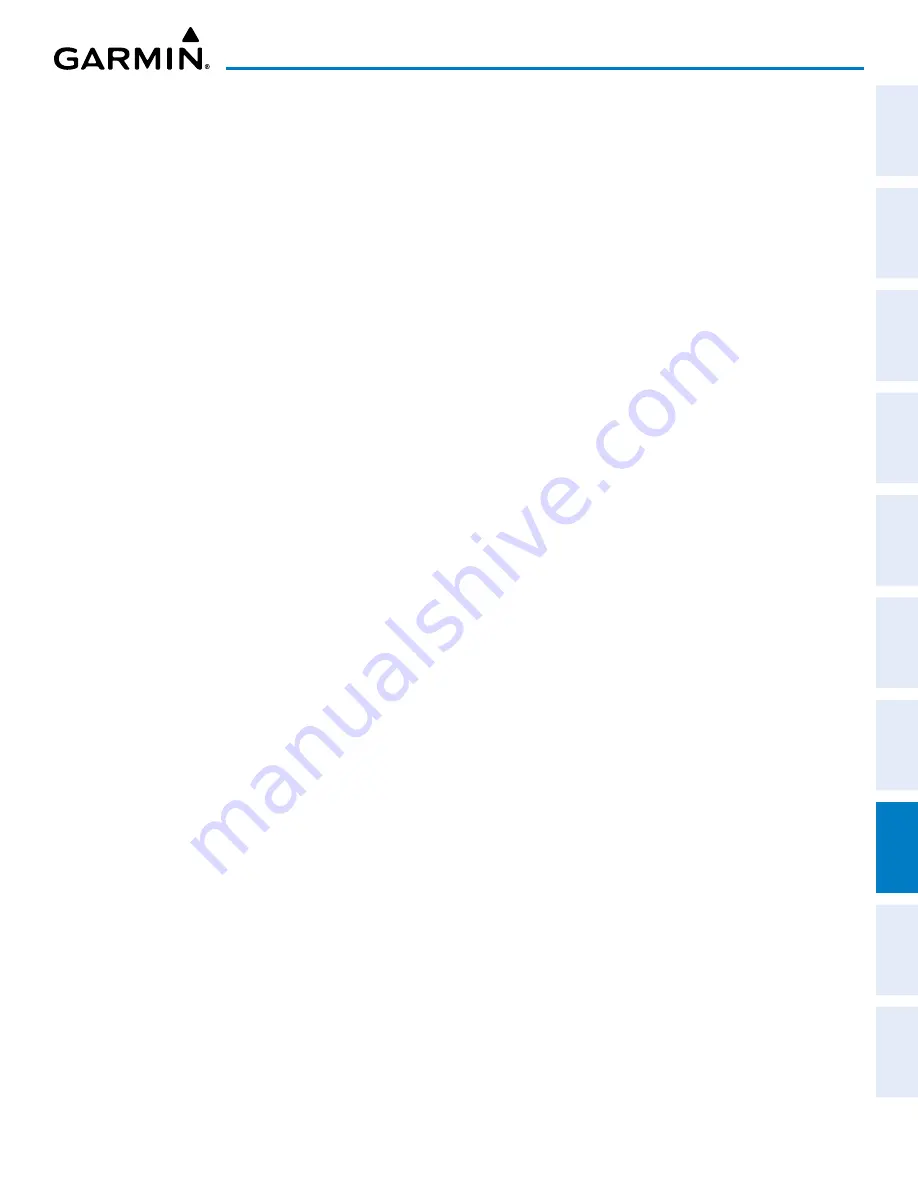
Garmin G1000 NXi Pilot’s Guide for the Cessna NAV III
190-02177-02 Rev. A
SY
STEM
O
VER
VIEW
FLIGHT
INSTRUMENTS
EIS
AUDIO P
ANEL
& CNS
FLIGHT
MANA
GEMENT
HAZARD
AV
OID
ANCE
AFCS
ADDITIONAL
FEA
TURES
APPENDICES
INDEX
415
ADDITIONAL FEATURES
6)
Turn the large
FMS
Knob to select the Approach Box.
7)
Turn the small
FMS
Knob to show the approach chart selection choices.
8)
Turn either
FMS
Knob to scroll through the available charts.
9)
Press the
ENT
Key to complete the chart selection.
While the Approach Box is selected using the
FMS
Knob, the system softkeys are blank. Once the desired
chart is selected, the chart scale can be changed and the chart can be panned using the
Joystick
. Pushing the
Joystick
centers the chart on the screen.
The aircraft symbol is not shown on FliteCharts. The Chart Scale Box displays a banner ‘Not to Scale’, and
the Aircraft Not Shown Icon is displayed in the lower right corner of the screen.
Pressing the
Chart
Softkey switches between the FliteCharts diagram and the associated map in the Map
page group. Pressing the
Info
Softkey returns to the airport diagram when the view is on a different chart. If
the displayed chart is the airport diagram, the
Info
Softkey has no effect.
»
Pressing the
SYNC
Softkey displays the database linked chart associated with the current phase of flight.
»
Pressing the
DP
Softkey displays the Departure Procedure Chart if available.
»
Pressing the
STAR
Softkey displays the Standard Terminal Arrival Chart if available.
»
Pressing the
APR
Softkey displays the approach chart for the airport if available.
»
Pressing the
WX
Softkey shows the airport weather frequency information, when available, and includes
weather data if a data link weather receiver is installed.
CHART OPTIONS
»
Pressing the
CHRT OPT
Softkey displays the next level of softkeys, the chart options level.
»
Pressing the
Fit WIDTH
Softkey fits the width of the chart in the display viewing area. In the example
shown, the chart at close range is replaced with the full width chart.
»
Pressing the
Full SCN
Softkey alternates between removing and replacing the data window to the right.
»
Pressing the
ROT CCW
Softkey rotates the displayed chart counter clockwise in 90 degree increments.
»
Pressing the
ROT CW
Softkey rotates the displayed chart clockwise in 90 degree increments.
»
Pressing the
Back
Softkey, or waiting for 45 seconds reverts to the chart selection softkeys.
The full screen view can also be selected by using the page menu option.
Selecting full screen On or Off:
1)
While viewing a terminal chart press the
MENU
Key to display the Page Menu Options.
2)
Turn the large
FMS
Knob to select Full Screen On/Off.
3)
Press the
ENT
Key to turn on Full Screen Mode.
DAY/NIGHT VIEW
FliteCharts can be displayed on a white or black background for day or night viewing. The Day View offers
a better presentation in a bright environment. The Night View gives a better presentation for viewing in a
dark environment. When the Chart Setup Box is selected the MFD softkeys are blank.
















































