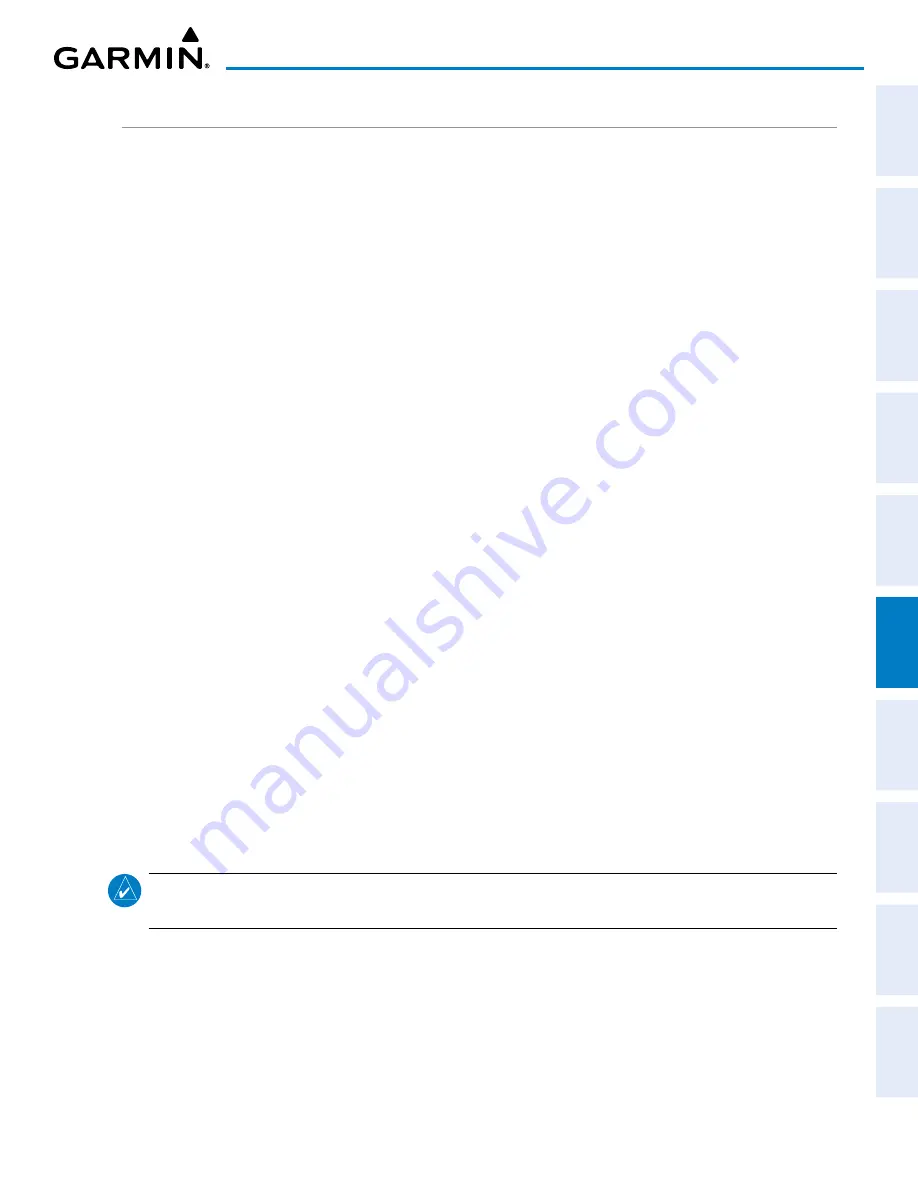
190-02177-02 Rev. A
Garmin G1000 NXi Pilot’s Guide for the Cessna NAV III
SY
STEM
O
VER
VIEW
FLIGHT
INSTRUMENTS
EIS
AUDIO P
ANEL
& CNS
FLIGHT
MANA
GEMENT
HAZARD
AV
OID
ANCE
AFCS
ADDITIONAL
FEA
TURES
APPENDICES
INDEX
251
HAZARD AVOIDANCE
ACTIVATING DATA LINK WEATHER SERVICES
ACTIVATING THE SIRIUSXM WEATHER SERVICE
Before SiriusXM Weather can be used, the service must be activated by providing SiriusXM’s customer
service the coded ID(s) unique to the installed data link receiver. The Data Radio ID must be provided
to activate the weather service. An Audio Radio ID, if present, enables the receiver to provide SiriusXM
Radio entertainment. If the GDL 69A SXM receiver is installed, these IDs may be identical. To view this
information, refer to the following locations:
»
The ‘Aux - XM Information’ Page on the MFD
»
The SiriusXM Activation Instructions included with the Data Link Receiver
»
The label on the back of the Data Link Receiver
SiriusXM uses the coded IDs to send an activation signal that allows the system to display weather data and/
or provide audio entertainment programming through the data link receiver.
Establishing an account for SiriusXM services:
1)
Select the ‘Aux - XM Radio’ Page in the Auxiliary Page Group.
2)
If necessary, press the
Info
Softkey to display the ‘Aux - XM Information’ Page.
3)
Note the Data Radio ID (for SiriusXM Weather data) and/or the Audio Radio ID (for SiriusXM Satellite Radio).
These IDs may be the same.
4)
Contact SiriusXM customer service through the phone number listed on its website, www.siriusxm.com.
5)
Provide SiriusXM customer service the Data Radio ID and/or Audio Radio ID, in addition to payment information,
and the desired weather product subscription package.
After SiriusXM has been contacted, it may take approximately 15 minutes until the activation occurs.
Verifying the SiriusXM Weather service activation:
1)
Once a SiriusXM Weather account has been established, select the ‘Aux - XM Radio’ Page in the Auxiliary Page
Group.
2)
If necessary, press the
Info
Softkey to display the ‘Aux - XM Information’ Page.
3)
View the list of supported Weather Products. A white empty box appears next to an unavailable weather
product; a green filled box appears next to an available weather product. During activation, it may take several
minutes for weather products in the selected subscription package to become available.
NOTE:
Not all weather products offered by SiriusXM are supported for display on this system. This pilot’s
guide only discusses supported weather products.
















































