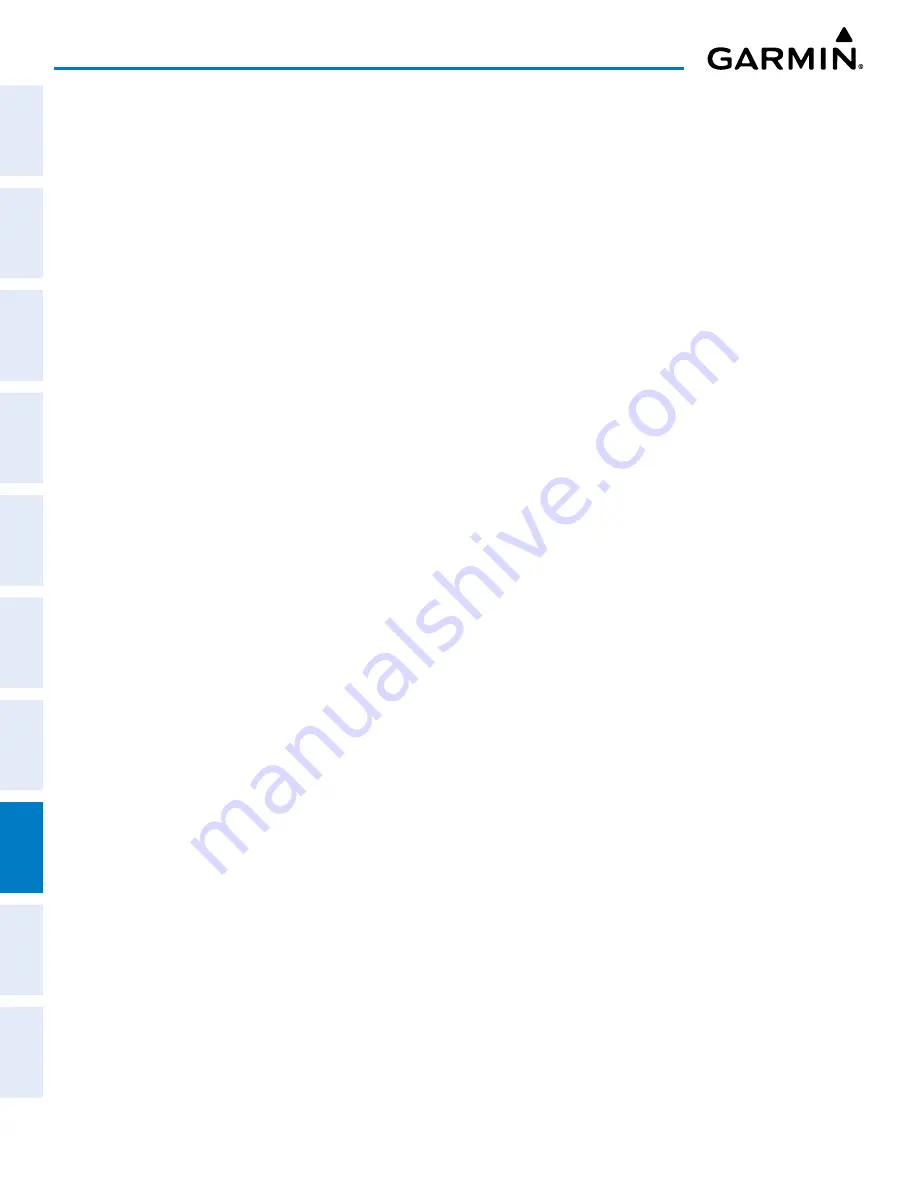
Garmin G1000 NXi Pilot’s Guide for the Cessna NAV III
190-02177-02 Rev. A
SY
STEM
O
VER
VIEW
FLIGHT
INSTRUMENTS
EIS
AUDIO P
ANEL
& CNS
FLIGHT
MANA
GEMENT
HAZARD
AV
OID
ANCE
AFCS
ADDITIONAL FEA
TURES
APPENDICES
INDEX
452
ADDITIONAL FEATURES
8.9 CONNEXT SETUP
The ‘Connext Setup’ Page allows for setting up the installed optional Flight Stream device for a Bluetooth
connection between the system and a mobile device running the Garmin Pilot™ application.
The mobile device must be ‘paired’ with the system in order to use the various functions. Pairing is accomplished
by first placing the system in pairing mode by displaying the ‘Connext Setup’ Page. The system is ‘discoverable’
whenever this page is displayed. The pairing operation is completed from the mobile device and the Garmin
Pilot™ application. See the device Bluetooth pairing instructions and the connection instructions in the Garmin
Pilot application.
Viewing the Connext Setup Page:
1)
Turn the large
FMS
Knob on the MFD to select the Aux page group.
2)
Turn the small
FMS
Knob to select the ‘Connext Setup’ page.
Changing the Bluetooth Name:
1)
While viewing the ‘Connext Setup’ Page, push the
FMS
Knob to activate the cursor.
2)
Turn the large
FMS
Knob to place the cursor in the ‘Bluetooth Name’ field.
3)
Enter the desired name by using the large
FMS
Knob to select the character field, and the small
FMS
Knob
select the desired alphanumeric character for that field.
4)
Press the
ENT
Key. The cursor is removed and the new name is displayed.
Enabling/Disabling Flight Plan Importing from Garmin Pilot:
1)
While viewing the ‘Connext Setup’ Page, push the
FMS
Knob to activate the cursor.
2)
Turn the large
FMS
Knob to place the cursor in the ‘Flight Plan Import’ field.
3)
Turn the small
FMS
Knob to select ‘Enabled’ or ‘Disabled’.
4)
Push the
FMS
Knob to remove the cursor.
Enabling/Disabling WiFi Database Importing from Garmin Pilot:
1)
While viewing the ‘Connext Setup’ Page, push the
FMS
Knob to activate the cursor.
2)
Turn the large
FMS
Knob to place the cursor in the ‘WiFi Database Import’ field.
3)
Turn the small
FMS
Knob to select ‘Enabled’ or ‘Disabled’.
4)
Push the
FMS
Knob to remove the cursor.
Enabling/Disabling Automatic Reconnection of a Specific Paired Device:
1)
While viewing the ‘Connext Setup’ Page, push the
FMS
Knob to activate the cursor.
2)
Turn the large
FMS
Knob to highlight the desired paired device.
3)
Turn the small
FMS
Knob to select ‘Enabled’ or ‘Disabled’. Selecting ‘Enabled’ allows the system to automatically
connect to a previously paired device when detected.
4)
Push the
FMS
Knob to remove the cursor.






























