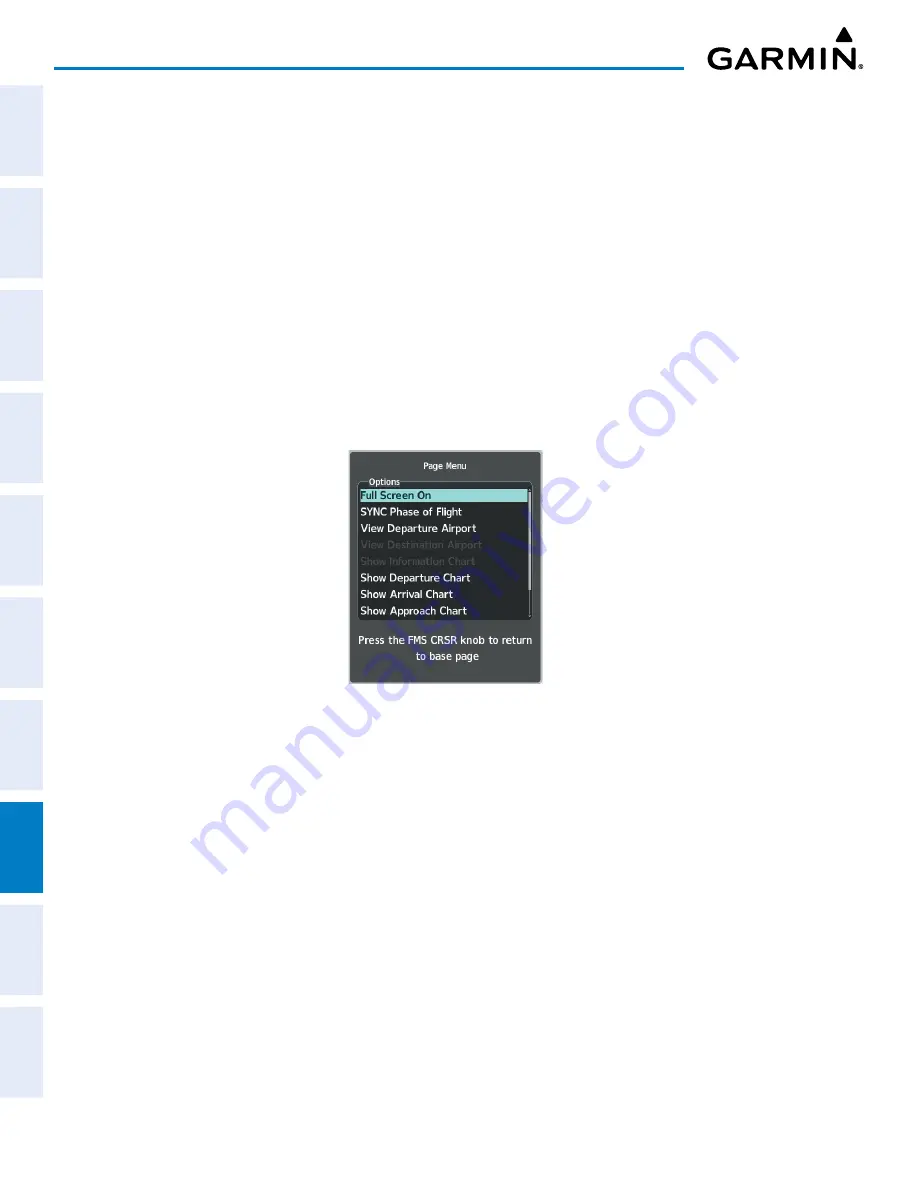
Garmin G1000 NXi Pilot’s Guide for the Cessna NAV III
190-02177-02 Rev. A
SY
STEM
O
VER
VIEW
FLIGHT
INSTRUMENTS
EIS
AUDIO P
ANEL
& CNS
FLIGHT
MANA
GEMENT
HAZARD
AV
OID
ANCE
AFCS
ADDITIONAL FEA
TURES
APPENDICES
INDEX
410
ADDITIONAL FEATURES
»
Pressing the
Header
Softkey shows the header view (approach chart briefing strip) on the screen.
»
Pressing the
Plan
Softkey shows the approach chart two dimensional plan view.
»
Pressing the
Profile
Softkey displays the approach chart descent profile strip.
»
Pressing the
Minimums
Softkey displays the minimum descent altitude/visibility strip at the bottom of the
approach chart.
»
If the chart scale has been adjusted to view a small area of the chart, selecting the
Fit WDTH
Softkey
changes the chart size to fit the available screen width.
»
Pressing the
Full SCN
Softkey alternates between removing and replacing the data window to the right.
Pressing the
Back
Softkey, or waiting for 45 seconds reverts to the chart selection softkeys. The full screen
view can also be selected by using the page menu option.
Selecting full screen On or Off:
1)
While viewing a terminal chart press the
MENU
Key to display the Page Menu Options.
2)
Turn the large
FMS
Knob to highlight the ‘Full Screen On’ Menu Option and press the
ENT
Key.
Figure 8-11 Page Menus
DAY/NIGHT VIEW
ChartView can be displayed on a white or black background for day or night viewing. The Day View offers
a better presentation in a bright environment. The Night View gives a better presentation for viewing in a
dark environment. When the Chart Setup Box is selected the MFD softkeys are blank.
Selecting Day, Night, or Automatic View:
1)
While viewing a terminal chart press the
MENU
Key to display the Page Menu Options.
2)
Turn the large
FMS
Knob to highlight the ‘Chart Setup’ Menu Option and press the
ENT
Key.






























