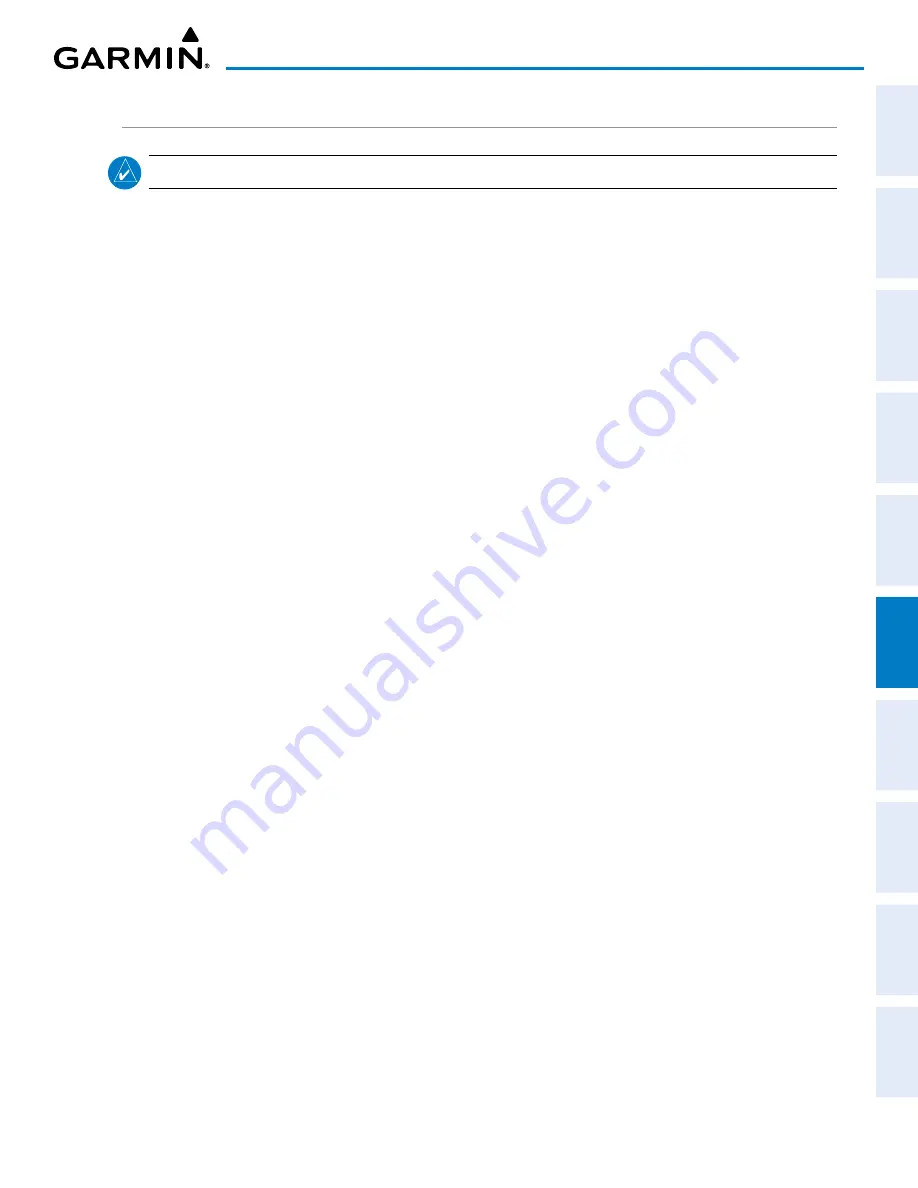
190-02177-02 Rev. A
Garmin G1000 NXi Pilot’s Guide for the Cessna NAV III
SY
STEM
O
VER
VIEW
FLIGHT
INSTRUMENTS
EIS
AUDIO P
ANEL
& CNS
FLIGHT
MANA
GEMENT
HAZARD
AV
OID
ANCE
AFCS
ADDITIONAL
FEA
TURES
APPENDICES
INDEX
267
HAZARD AVOIDANCE
CONNEXT DATA REQUESTS
NOTE:
Data requests are not applicable to the SiriusXM Weather or FIS-B Weather services.
The Connext Data Request Menu provides the pilot with the options to define the requested weather coverage
area(s), choose automatic weather update intervals (if desired), and the ability to send or cancel weather data
requests. A Request Status Window inside the menu shows the status of the Connext Data Request.
Before a Connext Data Request can occur, a valid request coverage area must be defined from which all
currently available Garmin Connext Weather products will be retrieved. At a minimum, either the aircraft’s
present position or a waypoint (as part of a flight plan or entered directly in the ‘WAYPOINT’ coverage field)
must be part of the request coverage area, otherwise the request status window indicates ‘INVALID COVERAGE
AREA’ and the system will not allow a request to occur.
It is not necessary for a destination (based on an active flight plan), a flight plan, or waypoint to be specified
prior to enabling these coverage areas; however no weather data will be retrieved for these option(s) until a
flight plan or waypoint is provided, respectively.
Manually Requesting Garmin Connext Weather information:
1)
Select the ‘Map - Weather Data Link (CNXT)’ Page.
2)
Press the
MENU
Key.
3)
With ‘Connext Data Request’ highlighted, press the
ENT
Key.
4)
Turn the large
FMS
Knob to highlight the desired coverage option(s) and press the
ENT
Key to show or hide a
green check mark to select one of more of the following coverage selections:
•
Present Position – Requests data based on current location.
•
Destination – Requests data based on the active flight plan destination (Direct-To destinations excluded).
See the Flight Management section for more information about entering and activating flight plans.
•
FPL – Requests data along an active flight plan, if one currently exists. Turn the small
FMS
Knob to select
the desired flight plan look-ahead distance option (or choose ‘Remaining FPL’ to request weather data for
the remainder of the flight plan), then press the
ENT
Key.
•
Waypoint – Requests data based on a waypoint (which may be off-route). Turn the large and small
FMS
Knobs to enter a waypoint, then press the
ENT
Key.
5)
Turn the large
FMS
Knob highlight to the ‘Diameter / Route Width’ distance field and turn the small
FMS
Knob
to select the desired diameter and route width of the request, then press the
ENT
Key.
6)
Turn the large
FMS
Knob until the ‘Send Request’ field is highlighted. Press the
ENT
Key to initiate the request
immediately or push the
FMS
Knob to return to the ‘Map - Weather Data Link (CNXT)’ Page without requesting
weather data.






























