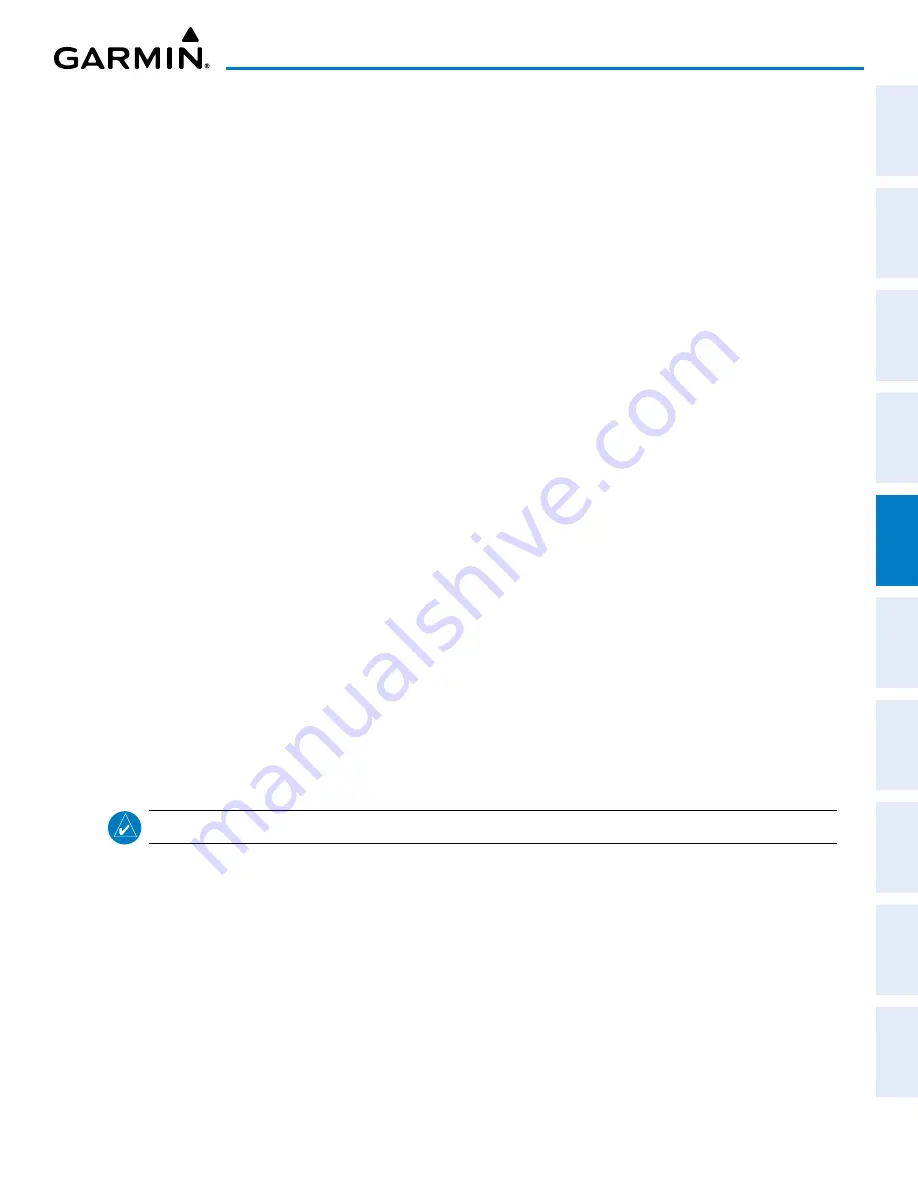
190-02177-02 Rev. A
Garmin G1000 NXi Pilot’s Guide for the Cessna NAV III
SY
STEM
O
VER
VIEW
FLIGHT
INSTRUMENTS
EIS
AUDIO P
ANEL
& CNS
FLIGHT
MANA
GEMENT
HAZARD
AV
OID
ANCE
AFCS
ADDITIONAL
FEA
TURES
APPENDICES
INDEX
175
FLIGHT MANAGEMENT
3)
Move the cursor to the desired field.
4)
Turn the small
FMS
Knob to make any changes.
5)
Press the
ENT
Key to accept the changes.
6)
Push the
FMS
Knob to remove the flashing cursor.
Changing the user waypoint storage duration default setting:
1)
With the ‘WPT – User WPT Information’ Page displayed, press the
MENU
Key.
2)
Move the cursor to select ‘Waypoint Setup’, and press the
ENT
Key.
3)
Select ‘Normal’ or ‘Temporary’ as desired, and press the
ENT
Key.
4)
Push the
FMS
Knob to remove the flashing cursor and return to the ‘WPT – User WPT Information’ Page.
DELETING USER WAYPOINTS
Deleting a single user waypoint:
1)
With the ‘WPT – User WPT Information’ Page displayed, highlight a User Waypoint in the ‘User Waypoint List’
Box, or enter a waypoint in the ‘User Waypoint’ Box.
2)
Press the
Delete
Softkey or press the
CLR
Key. ‘YES’ is highlighted in the confirmation window.
3)
Press the
ENT
Key.
4)
Push the
FMS
Knob to remove the flashing cursor.
Or
:
1)
With the ‘WPT – User WPT Information’ Page displayed, highlight a User Waypoint in the ‘User Waypoint List’
Box, or enter a waypoint in the ‘User Waypoint’ Box.
2)
Press the
MENU
Key.
3)
Select ‘Delete User Waypoint’.
4)
Press the
ENT
Key twice to confirm the selection.
5)
Push the
FMS
Knob to remove the flashing cursor.
NOTE:
The option to ‘Delete All User Waypoints’ is not available while the aircraft is in flight.
Deleting all user waypoints:
1)
With the ‘WPT – User WPT Information’ Page displayed, highlight a User Waypoint in the ‘User Waypoint List’
Box.
2)
Press the
MENU
Key.
3)
Select ‘Delete All User Waypoints.’
4)
Press the
ENT
Key twice to confirm the selection.
5)
Push the
FMS
Knob to remove the flashing cursor.






























