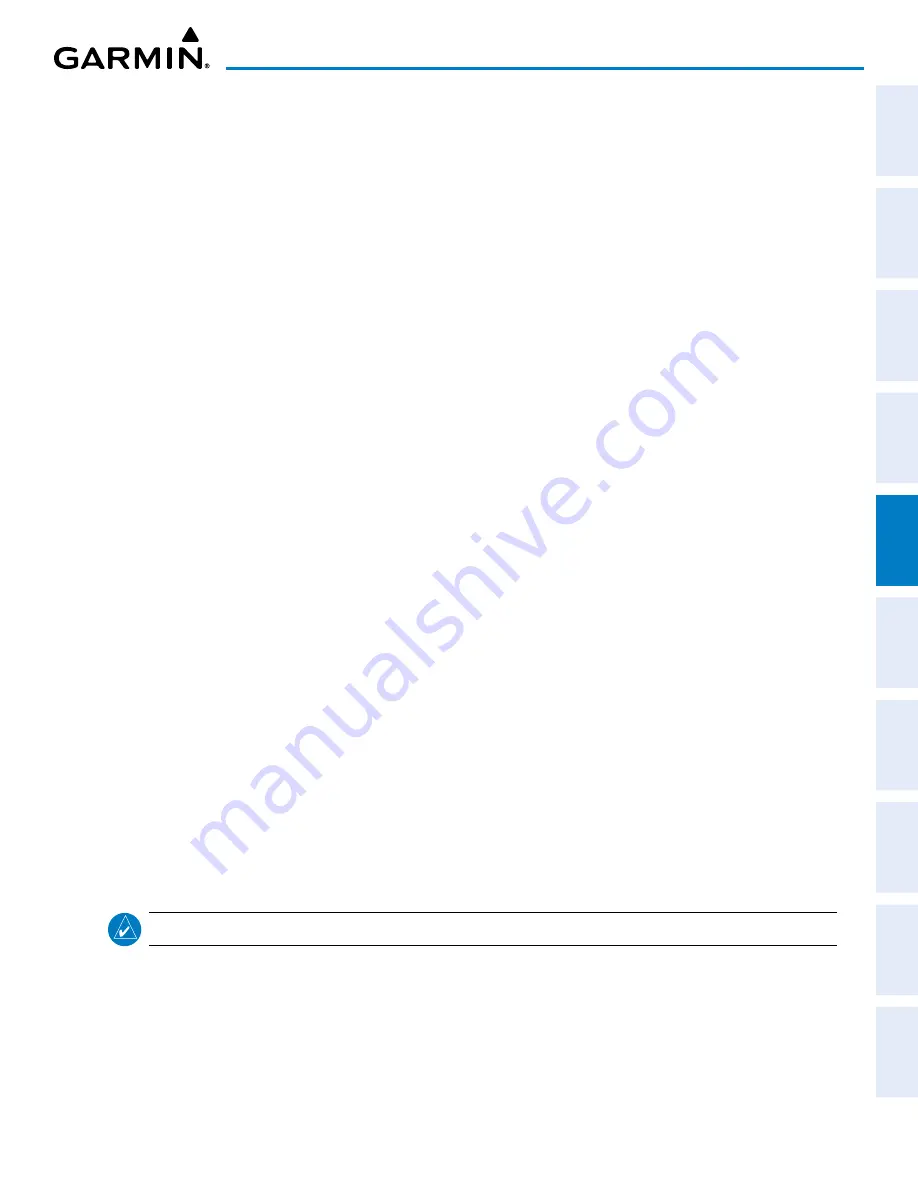
190-02177-02 Rev. A
Garmin G1000 NXi Pilot’s Guide for the Cessna NAV III
SY
STEM
O
VER
VIEW
FLIGHT
INSTRUMENTS
EIS
AUDIO P
ANEL
& CNS
FLIGHT
MANA
GEMENT
HAZARD
AV
OID
ANCE
AFCS
ADDITIONAL
FEA
TURES
APPENDICES
INDEX
213
FLIGHT MANAGEMENT
Activating a stored flight plan on the MFD:
1)
Press the
FPL
Key and turn the small
FMS
Knob to display the ‘FPL – Flight Plan Catalog’ Page.
2)
Push the
FMS
Knob to activate the cursor, and turn the
FMS
Knob to highlight the desired flight plan.
3)
Press the
Activate
Softkey; or press the
ENT
Key twice; or press the
MENU
Key, highlight ‘Activate Flight Plan’,
and press the
ENT
Key. The ‘Activate stored flight plan?’ Window is displayed.
4)
With ‘OK’ highlighted, press the
ENT
Key. To cancel the request, press the
CLR
Key, or highlight ‘CANCEL’ and
press the
ENT
Key.
Inverting and activating a stored flight plan on the MFD:
1)
Press the
FPL
Key and turn the small
FMS
Knob to display the ‘FPL – Flight Plan Catalog’ Page.
2)
Push the
FMS
Knob to activate the cursor, and turn the
FMS
Knob to highlight the desired flight plan.
3)
Press the
Invert
Softkey; or press the
MENU
Key, highlight ‘Invert & Activate FPL?’, and press the
ENT
Key. The
‘Invert and activate stored flight plan?’ Window is displayed.
4)
With ‘OK’ highlighted, press the
ENT
Key. To cancel the request, press the
CLR
Key, or highlight ‘CANCEL’ and
press the
ENT
Key.
Copying a stored flight plan to another flight plan memory slot, on the MFD:
1)
Press the
FPL
Key and turn the small
FMS
Knob to display the ‘FPL – Flight Plan Catalog’ Page.
2)
Push the
FMS
Knob to activate the cursor, and turn the
FMS
Knob to highlight the desired flight plan.
3)
Press the
Copy
Softkey; or press the
MENU
Key, highlight ‘Copy Flight Plan’, and press the
ENT
Key. The ‘Copy
to Flight Plan XX?’ Window is displayed.
4)
With ‘OK’ highlighted, press the
ENT
Key to copy the flight plan. To cancel the request, press the
CLR
Key, or
highlight ‘CANCEL’ and press the
ENT
Key.
Deleting a stored flight plan:
1)
Press the
FPL
Key and turn the small
FMS
Knob to display the ‘FPL – Flight Plan Catalog’ Page.
2)
Push the
FMS
Knob to activate the cursor, and turn the
FMS
Knob to highlight the desired flight plan.
3)
Press the
Delete
Softkey; press the
CLR
Key; or press the
MENU
Key, highlight ‘Delete Flight Plan’, and press
the
ENT
Key. The ‘Delete Flight Plan #?’ Window is displayed.
4)
With ‘OK’ highlighted, press the
ENT
Key to delete the flight plan. To cancel the request, press the
CLR
Key, or
highlight ‘CANCEL’ and press the
ENT
Key.
NOTE:
The option to delete all stored flight plans is not available while the aircraft is in flight.
Deleting all stored flight plans:
1)
Press the
FPL
Key and turn the small
FMS
Knob to display the ‘FPL – Flight Plan Catalog’ Page.
2)
Press the
MENU
Key.
3)
Highlight ‘Delete All’ and press the
ENT
Key. A ‘Delete all flight plans?’ confirmation window is displayed.
4)
With ‘OK’ highlighted, press the
ENT
Key to delete all flight plans. To cancel the request, press the
CLR
Key, or
highlight ‘CANCEL’ and press the
ENT
Key.
















































