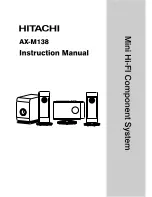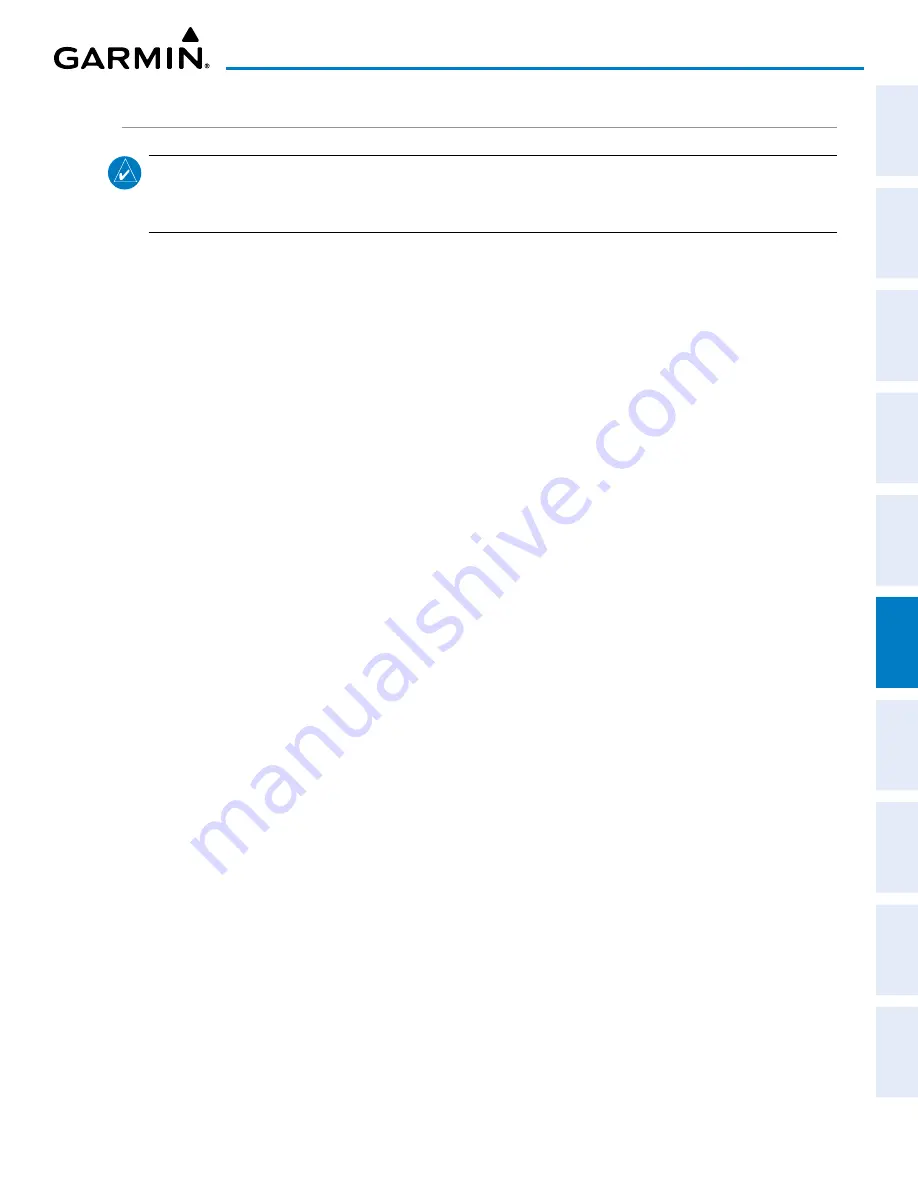
190-02177-02 Rev. A
Garmin G1000 NXi Pilot’s Guide for the Cessna NAV III
SY
STEM
O
VER
VIEW
FLIGHT
INSTRUMENTS
EIS
AUDIO P
ANEL
& CNS
FLIGHT
MANA
GEMENT
HAZARD
AV
OID
ANCE
AFCS
ADDITIONAL
FEA
TURES
APPENDICES
INDEX
343
HAZARD AVOIDANCE
OPERATION
NOTE:
The Garmin TAS automatically changes from
Standby
to
Operating
mode eight seconds after
takeoff. The system also automatically changes from
Operating
to
Standby
mode 24 seconds after
landing.
When the avionics system initially receives power on the ground, the traffic system is in Standby Mode. The
system must be in Operating Mode for traffic to be displayed and for TAs to be issued.
Changing traffic system modes on the ‘Map - Traffic Map’ Page:
1)
Turn the large
FMS
Knob to select the Map Page Group.
2)
Turn the small
FMS
Knob
to select the ‘Map - Traffic Map’ Page.
3)
Press the
Operate
or
TAS OPER
or
Normal
Softkey to begin displaying traffic. ‘OPERATING’ is displayed in
the Traffic mode field.
4)
Press the
Standby
or
TAS STBY
Softkey to place the system in the Standby mode. ‘STANDBY’ is displayed in
the Traffic mode field.
Or
:
1)
With the ‘Map - Traffic Map’ Page displayed, press the
MENU
Key.
2)
Turn the small
FMS
knob
to highlight the desired mode.
3)
Press the
ENT
Key.
‘MAP - TRAFFIC MAP’ PAGE
The ‘Map - Traffic Map’ Page shows surrounding traffic data in relation to the aircraft’s current position
and altitude, without basemap clutter. It is the principal map page for viewing traffic information. Aircraft
orientation is always heading up unless there is no valid heading. The pilot can adjust the map range with
the
Joystick.
A range indication appears on each range ring.
The system annunciates the traffic mode and altitude display mode in the upper right corner of the ‘Map -
Traffic Map’ Page.