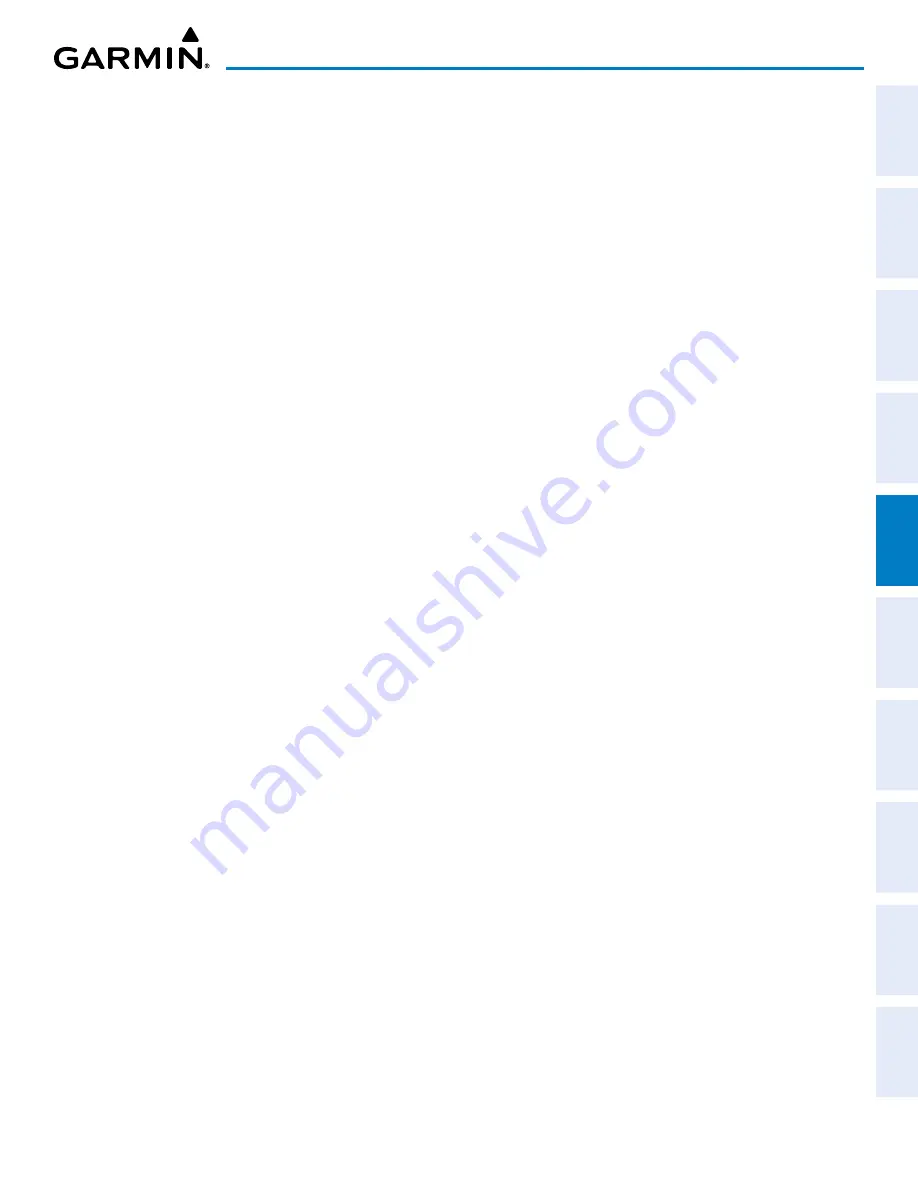
190-02177-02 Rev. A
Garmin G1000 NXi Pilot’s Guide for the Cessna NAV III
SY
STEM
O
VER
VIEW
FLIGHT
INSTRUMENTS
EIS
AUDIO P
ANEL
& CNS
FLIGHT
MANA
GEMENT
HAZARD
AV
OID
ANCE
AFCS
ADDITIONAL
FEA
TURES
APPENDICES
INDEX
139
FLIGHT MANAGEMENT
SECTION 5 FLIGHT MANAGEMENT
5.1 INTRODUCTION
The system is an integrated flight, engine, communication, navigation and surveillance system. This section of
the Pilot’s Guide explains flight management using the system.
The most prominent parts of the system are the Primary Flight Displays (PFD) and a Multi Function Display
(MFD). The information to successfully navigate the aircraft using the GPS sensors is displayed on each PFD and
the MFD.
Navigation mode indicates which sensor is providing the course data (e.g., GPS, VOR) and the flight plan phase
(e.g., Departure (DPRT), Terminal (TERM), Enroute (ENR), Oceanic (OCN), Approach (VIS, LNAV, LNAV+V, L/
VNAV, LP, LP+V, LPV), or Missed Approach (MAPR)).
The Inset Map and HSI Map are small versions of the Navigation Map. The Inset Map is displayed in the lower
left corner of the PFD (lower right during reversionary mode), and the HSI Map is displayed in the center of
the HSI. The Inset Map and the HSI Map may each be referred to as the PFD Map. A PFD Map is displayed by
pressing the
Map/HSI
Softkey, pressing the
Layout
Softkey, then pressing either the
Inset Map
or
HSI Map
Softkey. Pressing the
Map Off
Softkey removes the PFD Map.
The Navigation Map displays aviation data (e.g., airports, VORs, airways, airspaces), geographic data (e.g.,
cities, lakes, highways, borders), topographic data (map shading indicating elevation), and hazard data (e.g.,
traffic, terrain, weather). The amount of displayed data for the Inset Map can be reduced by pressing the
Map/
HSI
Softkey on the PFD, then pressing the
Detail
Softkey. The amount of displayed data for the Navigation Map
can be reduced by pressing the
Detail
Softkey on the MFD. The Navigation Map can be oriented three different
ways: North Up (NORTH UP), Track Up (TRK UP), or Heading Up (HDG UP).
An aircraft icon is placed on the Navigation Map at the location corresponding to the calculated present position.
The aircraft position and the flight plan legs are accurately based on GPS calculations. The basemap upon which
these are placed are from a source with less resolution, therefore the relative position of the aircraft to map features
is not exact. The leg of the active flight plan currently being flown is shown as a magenta line on the navigation
map. The other legs are shown in white.
There are 28 different map ranges available, from 250 feet to 1000 nm. Range is indicated in the upper left
quadrant of the range ring shown around the aircraft icon. This indicated range is the range from the aircraft icon
to the range ring, and roughly half the range to the top edge of the displayed map. To change the map range on
any map, turn the
Joystick
counter-clockwise to zoom in (–, decreasing), or clockwise to zoom out (+, increasing).
The ‘Direct To’ Window, the ‘Flight Plan’ Window, the ‘Procedures’ Window, and the ‘Nearest Airports’ Window
can be displayed in the lower right corner of the PFD. Details of these windows are discussed in detail later in
the section.
















































