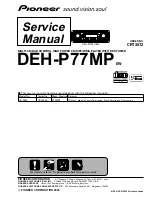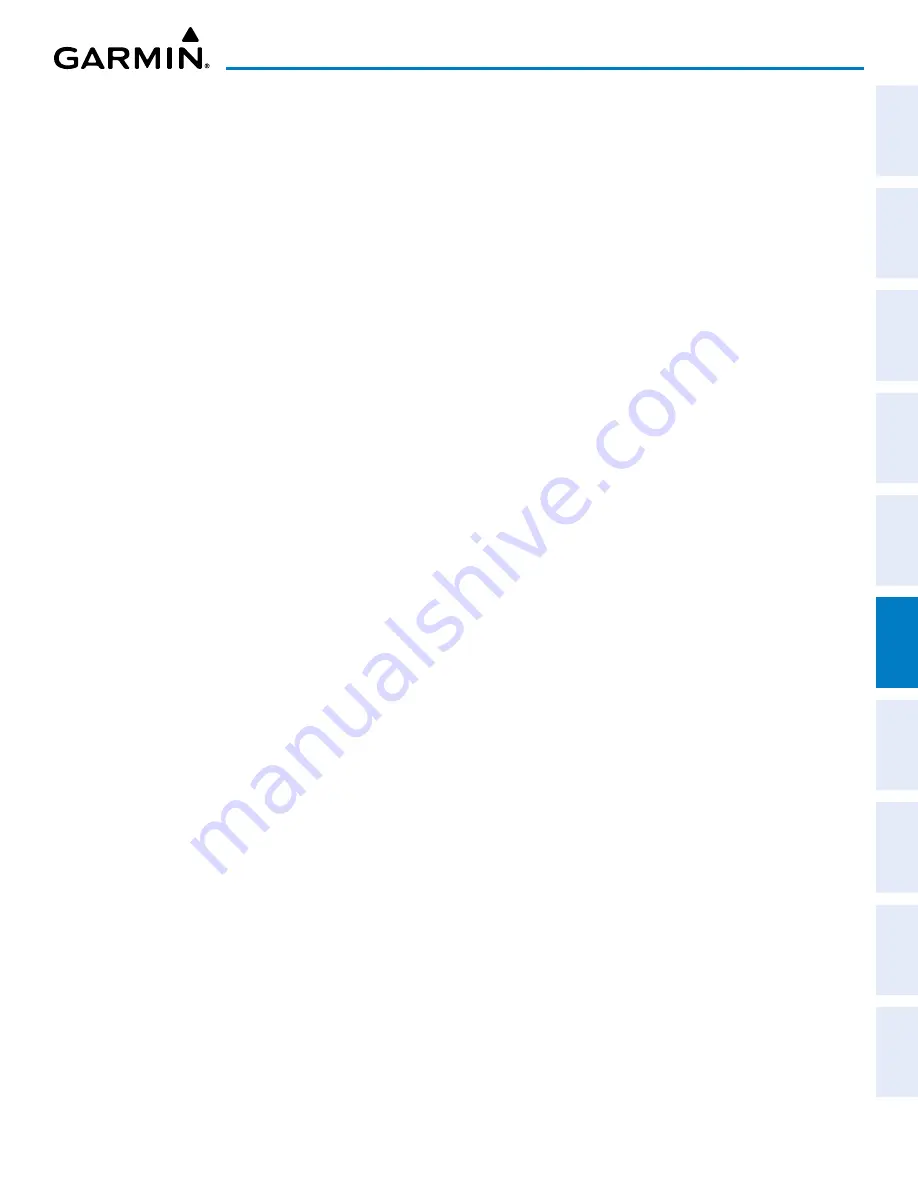
190-02177-02 Rev. A
Garmin G1000 NXi Pilot’s Guide for the Cessna NAV III
SY
STEM
O
VER
VIEW
FLIGHT
INSTRUMENTS
EIS
AUDIO P
ANEL
& CNS
FLIGHT
MANA
GEMENT
HAZARD
AV
OID
ANCE
AFCS
ADDITIONAL
FEA
TURES
APPENDICES
INDEX
345
HAZARD AVOIDANCE
1)
Press the
MENU
Key.
2)
Turn the small
FMS
Knob to select one of the following (see softkey description in the previous step 2):
•
Above
•
Normal
•
Below
•
Unrestricted
3)
Press the
ENT
Key.
‘M
ap
- t
raFFic
M
ap
’ p
age
D
isplay
r
ange
The display range on the ‘Map - Traffic Map’ Page can be changed at any time. Map range is adjustable
with the
Joystick
, and rings on the map denote the ranges.
Changing the display range on the ‘Map - Traffic Map’ Page:
1)
Turn the
Joystick
.
2)
The following range options are available:
•
750 ft (with optional ADS-B)
•
750 ft and 1500 ft (with optional ADS-B)
•
1500 ft and 0.5 nm (with optional ADS-B)
•
0.5 nm and 1 nm (with optional ADS-B)
•
1 nm and 2 nm (with optional ADS-B)
•
2 nm
•
2 and 6 nm
•
6 and 12 nm
•
12 and 24 nm
•
24 and 40 nm (available with ADS-B)
F
light
iD D
isplay
The Flight IDs of other aircraft (when available) can be enabled for display on the ‘Map - Traffic Map’
Page. When a flight ID is received, it will appear above or below the corresponding traffic symbol on the
‘Map - Traffic Map’ Page when this option is enabled.
Enabling/Disabling Flight ID Display:
On
the ‘Map - Traffic Map’ Page, press the
FLT ID
Softkey.
Or
:
1)
Press the
MENU
Key.
2)
Turn the small
FMS
Knob to select ‘Show Flight IDs’ or ‘Hide Flight IDs’ (choice dependent on current state).
3)
Press the
ENT
Key.