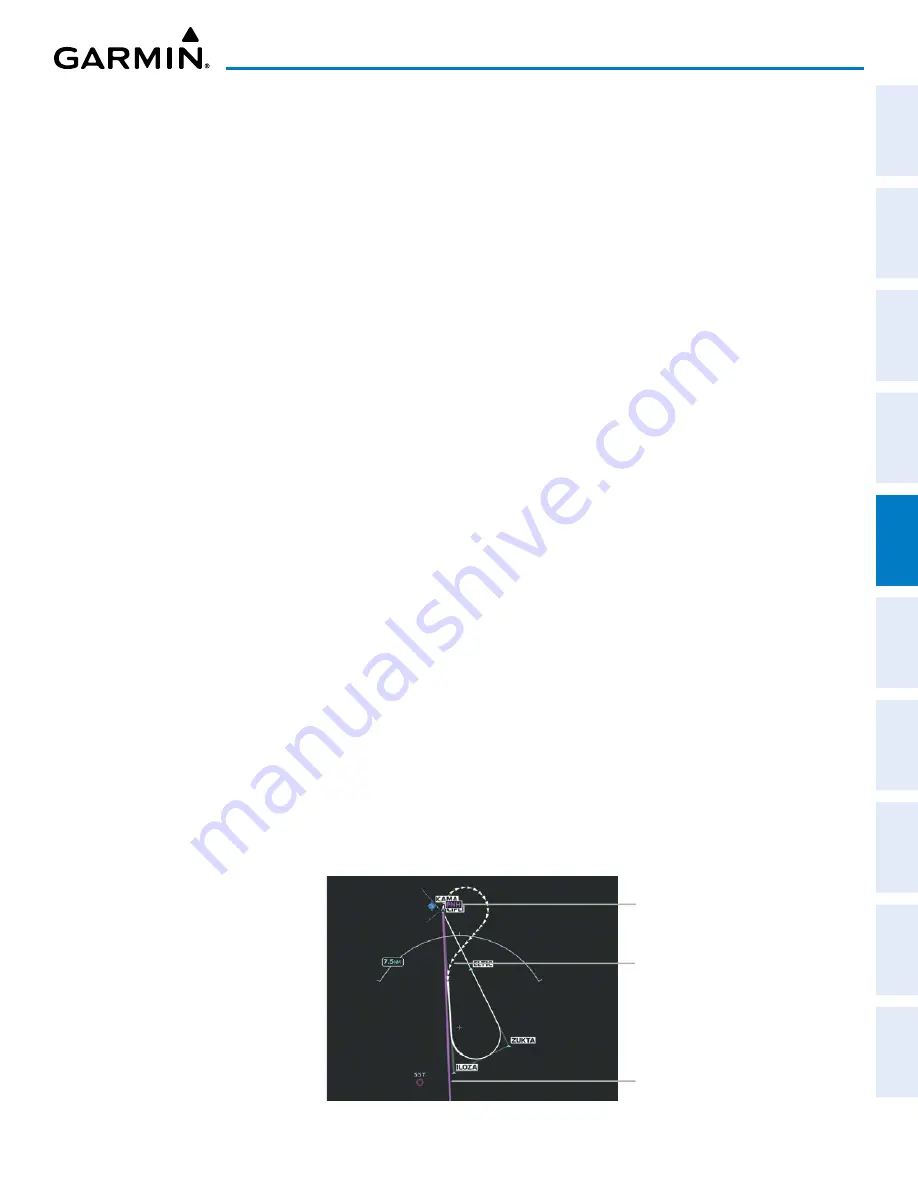
190-02177-02 Rev. A
Garmin G1000 NXi Pilot’s Guide for the Cessna NAV III
SY
STEM
O
VER
VIEW
FLIGHT
INSTRUMENTS
EIS
AUDIO P
ANEL
& CNS
FLIGHT
MANA
GEMENT
HAZARD
AV
OID
ANCE
AFCS
ADDITIONAL
FEA
TURES
APPENDICES
INDEX
193
FLIGHT MANAGEMENT
Removing an individual waypoint from the active flight plan:
1)
Press the
FPL
Key to display the ‘FPL – Active Flight Plan’ Page (MFD) or the ‘Flight Plan’ Window (PFD).
2)
Push the
FMS
Knob to activate the cursor (not required on the PFD) and turn the large
FMS
Knob to highlight
the waypoint to be removed.
3)
Press the
CLR
Key. The ‘Remove XXXXX?’ Window is displayed.
4)
With ‘OK’ highlighted, press the
ENT
Key. To cancel the request, press the
CLR
Key, or highlight ‘CANCEL’ and
press the
ENT
Key.
5)
Push the
FMS
Knob to remove the flashing cursor.
Removing an individual waypoint from a stored flight plan:
1)
Press the
FPL
Key to display the ‘FPL – Active Flight Plan’ Page.
2)
Turn the small
FMS
Knob clockwise one click to display the ‘FPL – Flight Plan Catalog’ Page.
3)
Push the
FMS
Knob to activate the cursor and turn the
FMS
Knob to highlight the flight plan to be edited.
4)
Press the
Edit
Softkey; or press the
MENU
Key, select ‘Edit Flight Plan’ and press the
ENT
Key. The ‘FPL – Stored
Flight Plan’ Page is displayed.
5)
Turn the large
FMS
Knob to highlight the waypoint to be removed.
6)
Press the
CLR
Key. The ‘Remove XXXXX?’ Window is displayed.
7)
With ‘OK’ highlighted, press the
ENT
Key. To cancel the request, press the
CLR
Key, or highlight ‘CANCEL’ and
press the
ENT
Key.
8)
Push the
FMS
Knob to remove the flashing cursor.
F
ly
-o
ver
W
aypoint
D
esignation
Waypoints entered in the enroute segment of the flight plan may be treated as either fly-by or fly-over
waypoints. For both types of waypoints, the system will transition using a precisely calculated turn on
course to the next waypoint.
If the system determines the flight plan leg geometry cannot support fly-by navigation for a waypoint
sequence in the current flight plan, it will change a fly-by waypoint to a fly-over waypoint automatically.
A roll steering path or future roll steering path may be displayed after the fly-over waypoint until the roll
steering path aligns with the course leg connecting the fly-over waypoint and the following waypoint in the
flight plan. This system generated fly-over waypoint will not display the fly-over symbol.
Figure 5-45 PNH Fly-Over Waypoint
Fly-Over Waypoint
- No fly-over symbol
Active Leg to PNH
- Geometry cannot support fly-by to the
following leg (PNH to ILOZA)
Roll Steering to next leg
- Roll Steering until path aligns with
course leg (PNH to ILOZA)






























