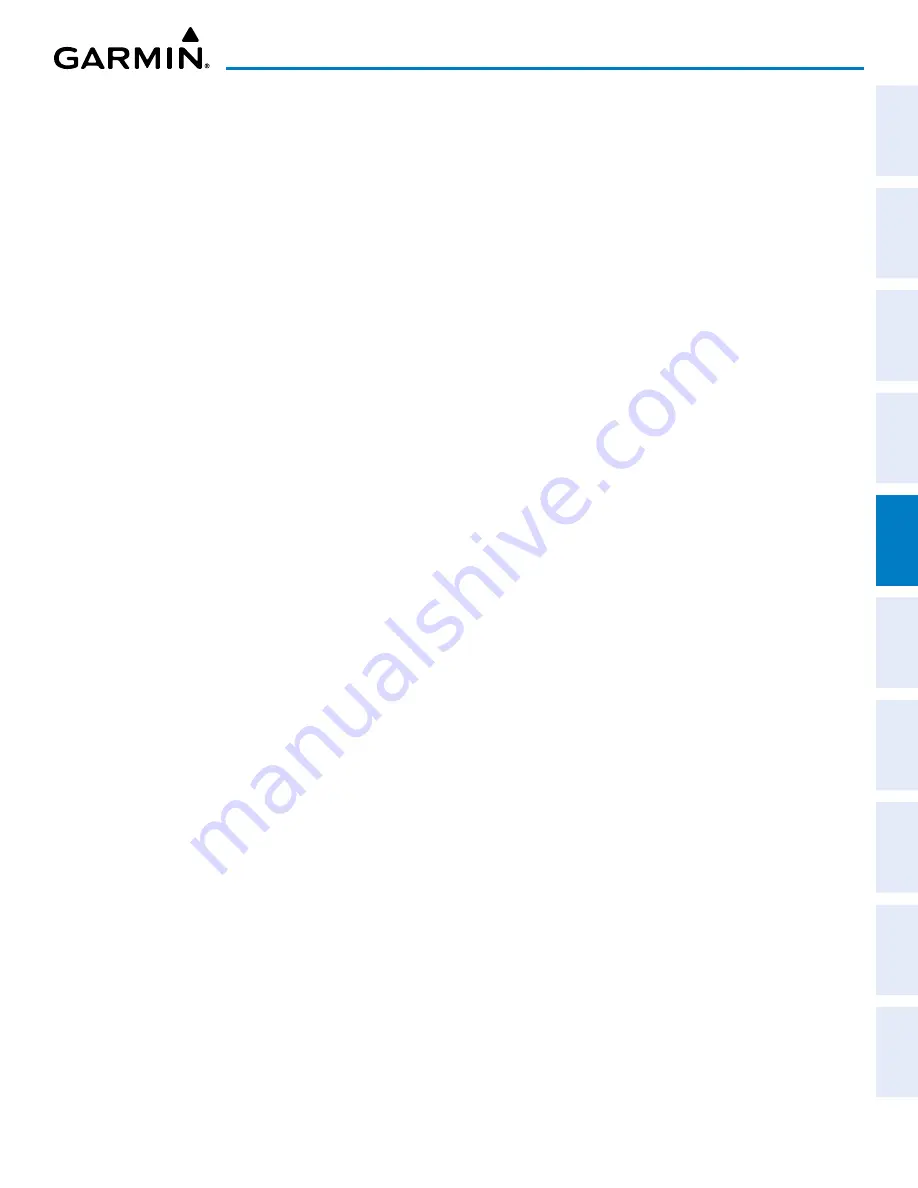
190-02177-02 Rev. A
Garmin G1000 NXi Pilot’s Guide for the Cessna NAV III
SY
STEM
O
VER
VIEW
FLIGHT
INSTRUMENTS
EIS
AUDIO P
ANEL
& CNS
FLIGHT
MANA
GEMENT
HAZARD
AV
OID
ANCE
AFCS
ADDITIONAL
FEA
TURES
APPENDICES
INDEX
205
FLIGHT MANAGEMENT
3)
Press the
MENU
Key, highlight ‘Hold At Waypoint’, and press the
ENT
Key. The ‘Hold at’ Window appears with
the course field highlighted.
4)
Use the
FMS
Knobs to edit the course, and press the
ENT
Key.
5)
Use the small
FMS
Knob to select ‘Inbound’ or ‘Outbound’ course direction, and press the
ENT
Key.
6)
Use the small
FMS
Knob to select ‘Time’ or ‘Distance’ length mode, and press the
ENT
Key.
7)
Use the
FMS
Knobs to edit the length, and press the
ENT
Key.
8)
Use the small
FMS
Knob to select ‘Right’ or ‘Left’ turn direction, and press the
ENT
Key.
9)
Use the
FMS
Knobs to edit the Expect Further Clearance Time (EFC Time), and press the
ENT
Key.
10)
Press the
ENT
Key while ‘Load?’ is highlighted to insert the hold into the flight plan.
Creating a user-defined hold at the aircraft present position:
1)
Press the
FPL
Key to display the ‘FPL – Active Flight Plan’ Page (MFD) or the ‘Flight Plan’ Window (PFD).
2)
Press the
MENU
Key, highlight ‘Hold At Present Position’, and press the
ENT
Key. The ‘Hold at’ Window appears
with the course field highlighted.
3)
If desired, use the
FMS
Knobs to edit the course, and press the
ENT
Key.
4)
Use the small
FMS
Knob to select ‘Inbound’ or ‘Outbound’ course direction, and press the
ENT
Key.
5)
Use the small
FMS
Knob to select ‘Time’ or ‘Distance’ length mode, and press the
ENT
Key.
6)
Use the
FMS
Knobs to edit the length, and press the
ENT
Key.
7)
Use the small
FMS
Knob to select ‘Right’ or ‘Left’ turn direction, and press the
ENT
Key.
8)
Use the
FMS
Knobs to edit the Expect Further Clearance Time (EFC Time), and press the
ENT
Key.
9)
Press the
ENT
Key while ‘Activate?’ is highlighted to create an Offroute Direct-to hold waypoint at the aircraft
present position and activate the hold.
Creating a user-defined hold at a direct-to waypoint:
1)
Press a
¯
Key and set up the direct-to waypoint as desired, but select ‘Hold?’ instead of ‘Activate?’ when
finished.
2)
Use the
FMS
Knobs to edit the course, and press the
ENT
Key.
3)
Use the small
FMS
Knob to select ‘Inbound’ or ‘Outbound’ course direction, and press the
ENT
Key.
4)
Use the small
FMS
Knob to select ‘Time’ or ‘Distance’ length mode, and press the
ENT
Key.
5)
Use the
FMS
Knobs to edit the length, and press the
ENT
Key.
6)
Use the small
FMS
Knob to select ‘Right’ or ‘Left’ turn direction, and press the
ENT
Key.
7)
Use the
FMS
Knobs to edit the Expect Further Clearance Time (EFC Time), and press the
ENT
Key.
8)
Press the
ENT
Key while ‘Activate?’ is highlighted to activate the direct-to with the user-defined hold defined
at the direct-to waypoint. (If the direct-to waypoint is part of the active flight plan, ‘HOLD’ is inserted into the
active flight plan. If the direct-to waypoint is not part of the active flight plan, an off-route direct-to hold is
created.)






























