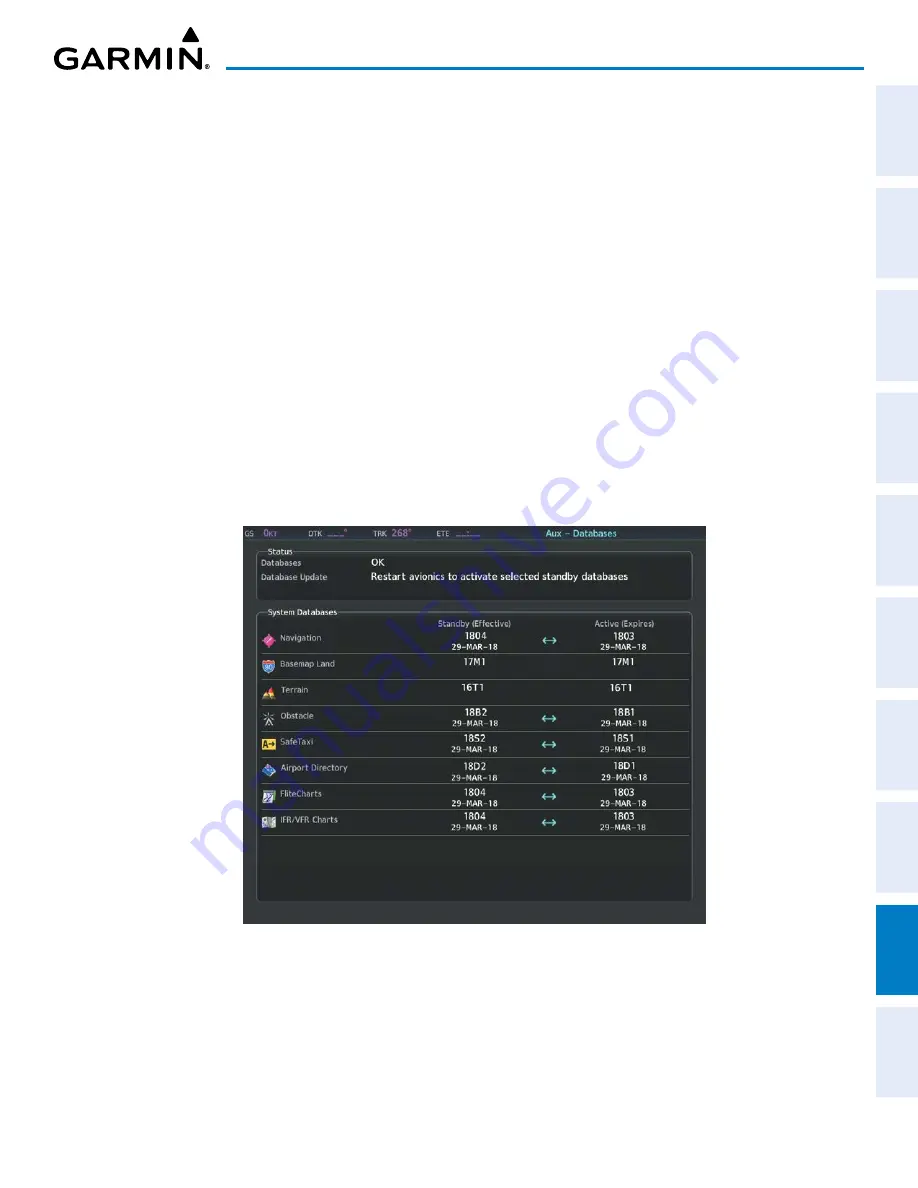
190-02177-02 Rev. A
Garmin G1000 NXi Pilot’s Guide for the Cessna NAV III
SY
STEM
O
VER
VIEW
FLIGHT
INSTRUMENTS
EIS
AUDIO P
ANEL
& CNS
FLIGHT
MANA
GEMENT
HAZARD
AV
OID
ANCE
AFCS
ADDITIONAL
FEA
TURES
APPENDICES
INDEX
485
APPENDIX B
»
Windows-compatible PC computer
»
SD Card Reader: SanDisk SDDR-93, SanDisk SDDR-99, Verbatim #96504, or equivalent
»
Updated database obtained from the Garmin website
»
Supplemental SD Cards
Updating Databases:
1)
With the system OFF, remove an SD Card from the bottom SD card slot of the MFD.
2)
Download and install the databases on an SD card.
3)
Put the SD Card in the bottom SD card slot of the MFD.
4)
Turn the system ON.
5)
Press the
ENT
Key or the right-most softkey on MFD display to acknowledge the startup screen.
6)
Turn the large
FMS
Knob and select Aux.
7)
Turn the small
FMS
Knob and select Databases.
8)
Monitor the Sync Status on the ‘Aux-Databases’ Page. Wait for all databases to complete syncing, indicated by
‘Sync Complete’ being displayed. A cyan double-arrow will appear between the Standby and Active columns to
show which Standby databases will be transferred to Active at the next power cycle.
Figure B-1 ‘Aux - Databases’ Page before Activation of Standby Databases
9)
Verify the correct database cycle information is shown in the Standby column.
10)
Remove power from the system.
11)
Remove the SD card from the bottom slot of the MFD if desired.
12)
Apply power to the system.
13)
Press the
ENT
Key or the right-most softkey on MFD display to acknowledge the startup screen.
14)
Turn the large
FMS
Knob and select Aux.






























