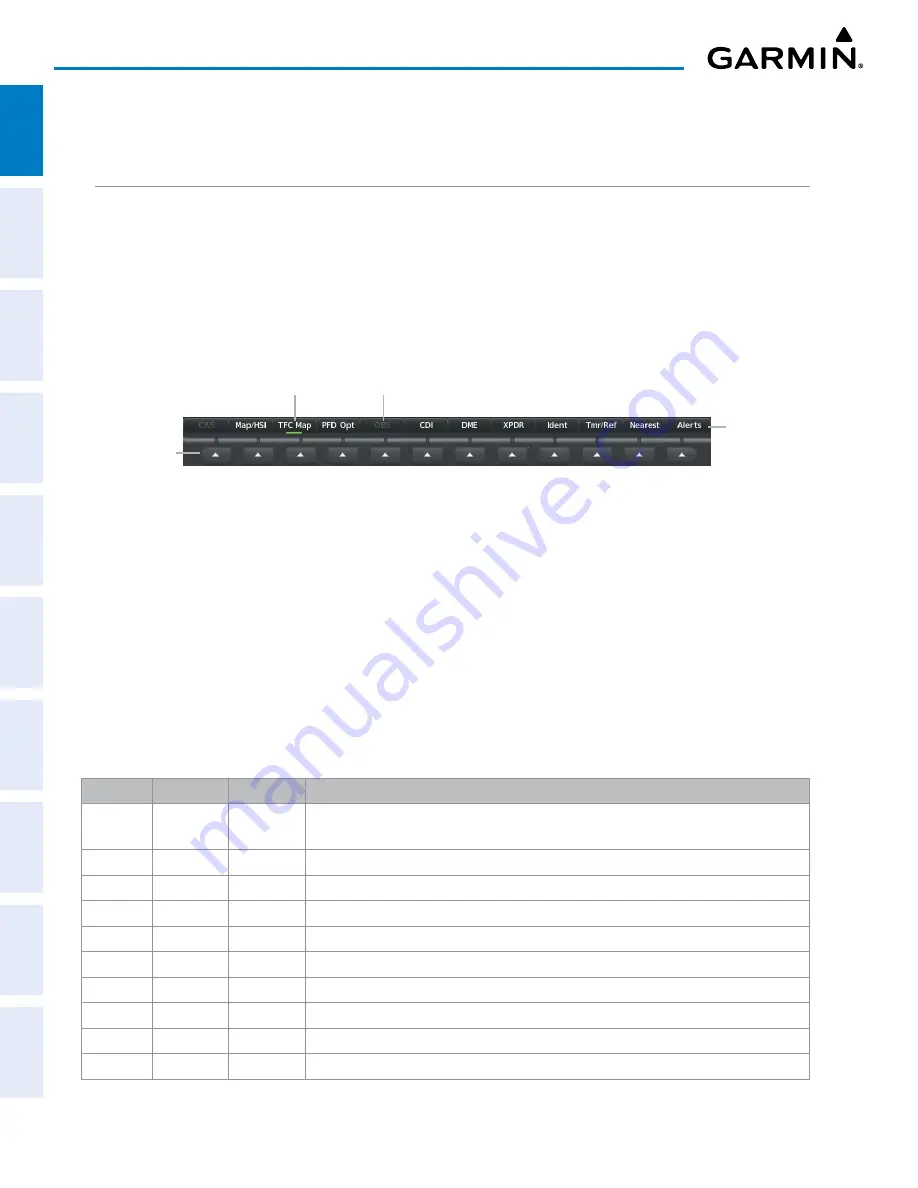
190-02177-02 Rev. A
Garmin G1000 NXi Pilot’s Guide for the Cessna NAV III
SY
STEM
O
VER
VIEW
FLIGHT
INSTRUMENTS
EIS
AUDIO P
ANEL
& CNS
FLIGHT
MANA
GEMENT
HAZARD
AV
OID
ANCE
AFCS
ADDITIONAL FEA
TURES
APPENDICES
INDEX
20
SYSTEM OVERVIEW
1.4 ACCESSING SYSTEM FUNCTIONALITY
SOFTKEY FUNCTION
Selection softkeys are located along the bottom of the displays. The softkeys shown depend on the softkey
level previously selected. The bezel keys below the softkey labels can be used to press the appropriate softkey.
There are three types of softkeys. One selects a simple on/off state, indicated by an annunciator on the softkey
label displayed as green (on) or gray (off). The next type of softkey selects among several options, indicated by
the softkey label changing (with the exception of the Map Range keys) to reflect the name of the chosen option.
The last type of softkey, when pressed displays another set of softkeys available for the selected function. Also,
these softkeys revert to the previous level after 45 seconds of inactivity. When a softkey function is disabled,
the softkey label is subdued.
Softkey Names
(displayed)
Figure 1-10 Softkeys (First-Level PFD Configuration)
Bezel-Mounted
Softkeys (press)
Softkey On
Softkey Subdued
PFD SOFTKEYS
The PFD softkeys provide control over the PFD display and some flight management functions, including
GPS, NAV, terrain, traffic, and weather (optional). Each softkey sublevel has a
Back
Softkey which can be
pressed to return to the previous level. If messages remain after acknowledgement, the
Alerts
Softkey is black
on white. The
Alerts
Softkey is visible in all softkey levels. For the top level softkeys and the transponder
(XPDR) levels, the
Ident
Softkey remains visible.
The following table describes PFD Softkey functions. Softkeys which display another set of softkeys are
indicated in the table by showing the given set as an increased level. For example, the Map/HSI softkey is
shown in the Level 1 column. When pressed, the
Map/HSI
softkey will display another set of softkeys and
these softkeys are explained in the Level 2 column. If a softkey on Level 2 provides yet another set of softkey
functions, those new available softkeys are then explained in the Level 3 column, etc.
Level 1
Level 2
Level 3
Description
CAS
Displays the scroll key. Only selectable when the number of CAS messages exceeds the
capacity of the display window.
CAS Up
Scroll up list of CAS messages.
CAS Down
Scroll down list of CAS messages.
Map/HSI
Displays the PFD Map display settings softkeys.
Layout
Displays the PFD Map selection softkeys.
Map Off
Removes the PFD map from display (Inset, HSI, or Traffic).
Inset Map
Displays the Inset Map.
HSI Map
Displays the HSI Map.
Inset Trfc
Replaces the Inset Map with a dedicated traffic display.
HSI Trfc
Replaces the HSI Map with a dedicated traffic display.
















































