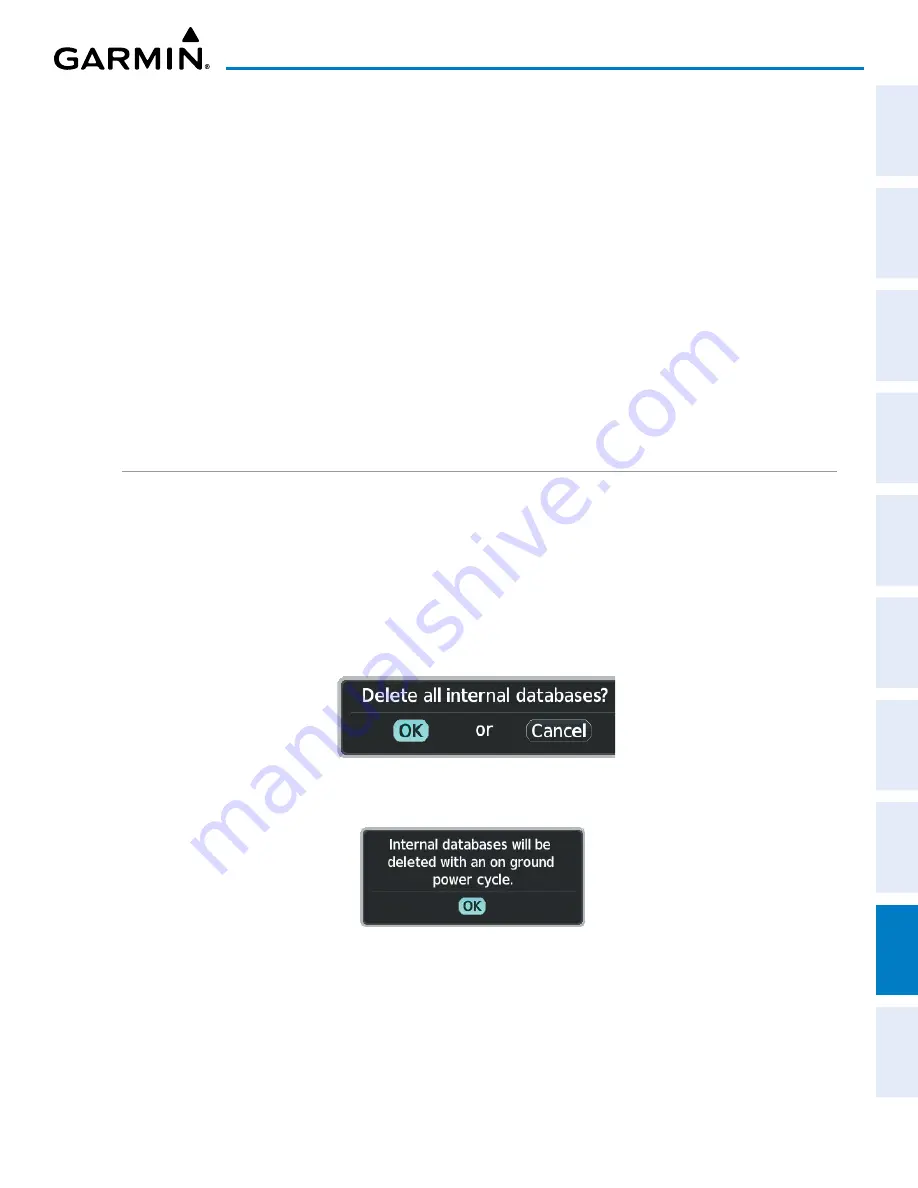
190-02177-02 Rev. A
Garmin G1000 NXi Pilot’s Guide for the Cessna NAV III
SY
STEM
O
VER
VIEW
FLIGHT
INSTRUMENTS
EIS
AUDIO P
ANEL
& CNS
FLIGHT
MANA
GEMENT
HAZARD
AV
OID
ANCE
AFCS
ADDITIONAL
FEA
TURES
APPENDICES
INDEX
493
APPENDIX B
21)
For additional information on each database, push and then turn the
FMS
Knob to select the database, and
then press the
Details
Softkey. Press the
ENT
Key or the
FMS
Knob to exit.
Or
:
Press the
MENU
Key and select ‘Details’ using the small
FMS
Knob and press the
ENT
Key. Press the
ENT
Key
or push the
FMS
Knob to exit.
22)
To view database information for an individual display:
a)
Turn the large
FMS
Knob and select Aux.
b)
Turn the small
FMS
Knob and select System Status.
c)
Press the
ENT
Key. A cyan double-sided arrow will appear indicating the standby database will become
active.
d)
Press the Display Database Selection Softkey (MFD1 DB, PFD1 DB) to show database information for each
display. Use the small
FMS
Knob to scroll through the database information. Press the
ENT
Key or push
the
FMS
Knob to exit.
DATABASE DELETION FEATURE
If databases are not properly loading or functioning, and an attempt has been made to load the databases
using a new SD card or multimedia card, it may be necessary to delete the databases from the system.
Deleting databases:
1)
Press the
MENU
Key.
2)
Turn the small
FMS
Knob to select ‘Delete Databases.’
3)
Press the
ENT
Key.
4)
A prompt will appear to confirm deletion of all internal databases. Press the
ENT
Key.
Figure B-11 Delete Databases Confirmation Window
5)
Another prompt will appear to confirm deletion of all internal databases. Press the
ENT
Key.
Figure B-12 Delete Databases Confirmation Window
6)
Remove and reapply power to the system.
7)
Press the
ENT
Key or the right-most softkey on MFD display to acknowledge the startup screen.
8)
Turn the large
FMS
Knob and select Aux.
9)
Turn the small
FMS
Knob and select Databases.
10)
Confirm that all databases have been deleted from the system.






























