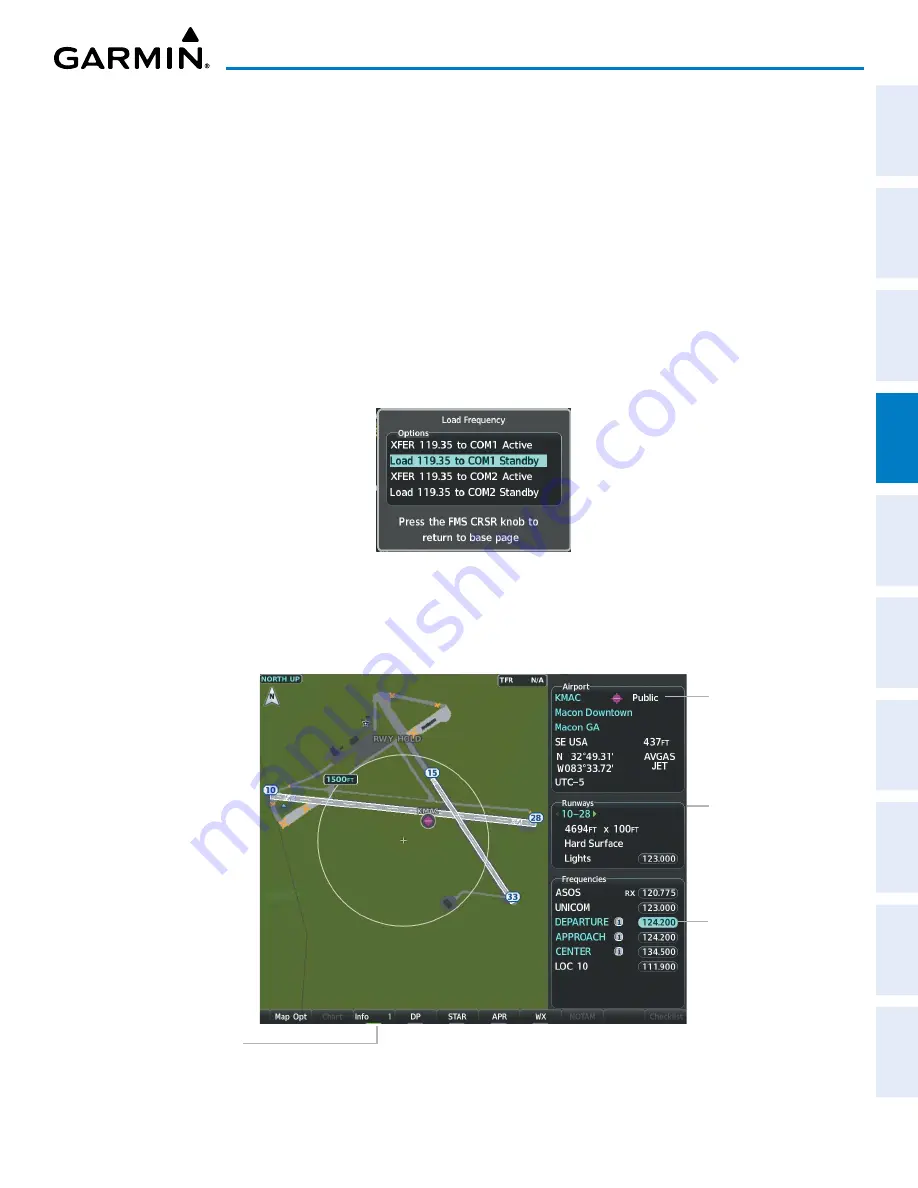
Garmin G1000 NXi Pilot’s Guide for the Cessna NAV III
190-02177-02 Rev. A
SY
STEM
O
VER
VIEW
FLIGHT
INSTRUMENTS
EIS
AUDIO P
ANEL
& CNS
FLIGHT
MANA
GEMENT
HAZARD
AV
OID
ANCE
AFCS
ADDITIONAL
FEA
TURES
APPENDICES
INDEX
115
AUDIO PANEL AND CNS
4)
Turn the
FMS
Knob to select the desired COM1 or COM2 active or standby location.
5)
Press the
ENT
Key to load the frequency.
Or
:
1)
Press the
MENU
Key to display the ‘Page Menu’ Window.
2)
Turn the
FMS
Knob to scroll through the menu options.
3)
Press the
ENT
Key to place the cursor on the desired selection.
4)
Turn the
FMS
Knob to scroll through the frequency selections.
5)
Press the
ENT
Key to display the ‘Load Frequency’ Window.
6)
Turn the
FMS
Knob to select the desired COM1 or COM2 active or standby location.
7)
Press the
ENT
Key to load the frequency.
Figure 4-6 ‘Load Frequency’ Window
On the ‘WPT - Airport Information’ Page, the cursor can be placed on the frequency field by pushing the
FMS
Knob and scrolling through the list. The frequency is transferred to the COM Standby Field with the
ENT
Key.
Figure 4-7 ‘WPT – Airport Information’ Page
Press
ENT
Key to
load frequency into
PFD COM Standby
Field. Cursor then
advances to the
next frequency.
Select
INFO 1
Softkey
for ‘Airport’, ‘Runways’,
and ‘Frequencies’
Windows
Selected Airport
Identifier and
Information
Runway
Information






























