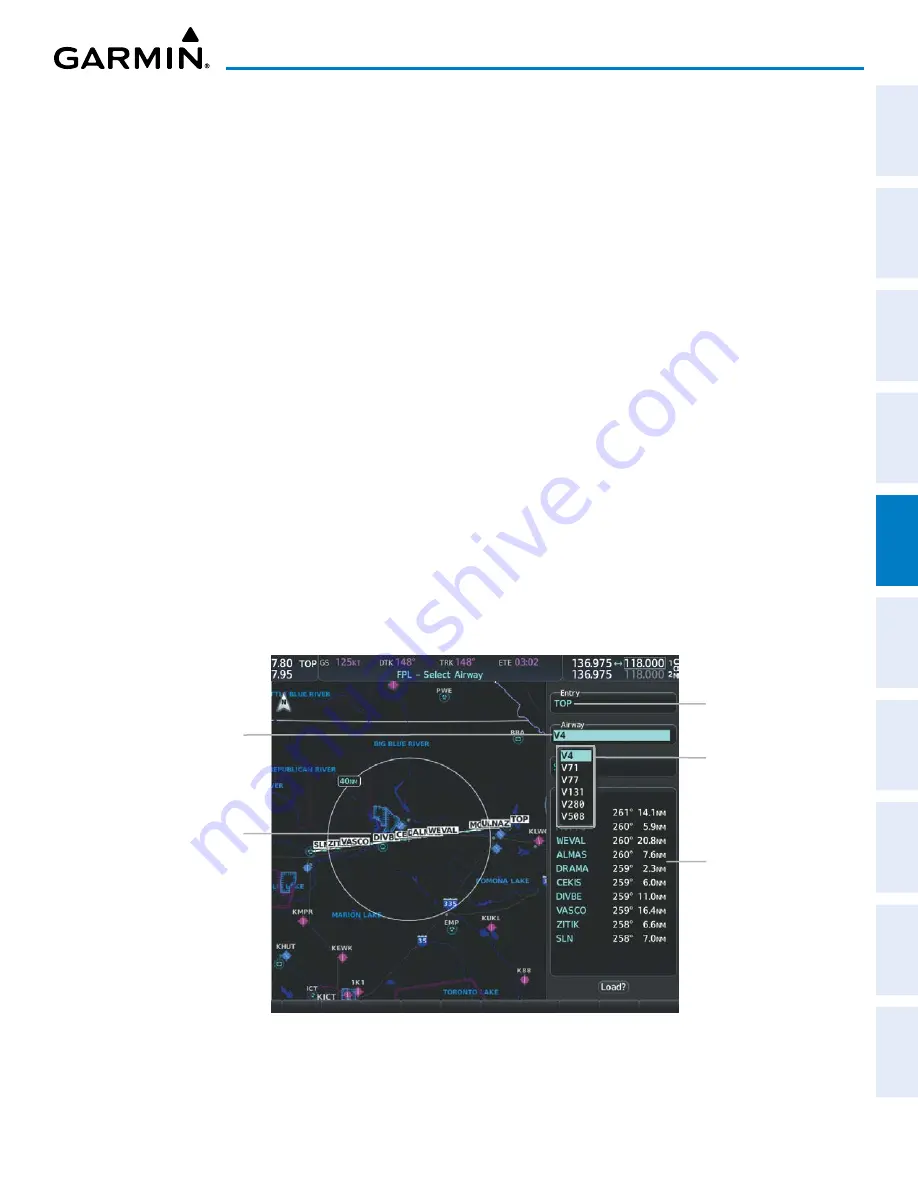
190-02177-02 Rev. A
Garmin G1000 NXi Pilot’s Guide for the Cessna NAV III
SY
STEM
O
VER
VIEW
FLIGHT
INSTRUMENTS
EIS
AUDIO P
ANEL
& CNS
FLIGHT
MANA
GEMENT
HAZARD
AV
OID
ANCE
AFCS
ADDITIONAL
FEA
TURES
APPENDICES
INDEX
195
FLIGHT MANAGEMENT
Designating a fly-over waypoint:
1)
For the active flight plan, press the
FPL
Key and push the
FMS
Knob to activate the cursor (not required on the
PFD).
Or:
For a stored flight plan, highlight the desired flight plan on the ‘FPL – Flight Plan Catalog’ Page’ and press the
Edit
Softkey.
2)
Highlight the desired waypoint.
3)
Press the
MENU
Key, highlight ‘Set Fly-Over Waypoint’, and press the
ENT
Key. The ‘Set <waypoint> to be a
fly-over waypoint?’ Window is displayed.
4)
With ‘OK’ highlighted, press the
ENT
Key. To cancel the request, press the
CLR
Key, or highlight ‘Cancel’ and
press the
ENT
Key.
5)
To change the waypoint back to a fly-by waypoint, highlight the desired waypoint. Press the
MENU
Key,
highlight ‘Set Fly-By Waypoint’, and press the
ENT
Key. The ‘Set <waypoint> to be a fly-by waypoint?’ Window
is displayed. With ‘OK’ highlighted, press the
ENT
Key.
FLIGHT PLAN AIRWAYS
Within flight plans, airways can be added, removed and collapsed/expanded.
a
DDing
a
irWays
Airways can be added to any flight plan. An airway can only be added if there is an existing entry
waypoint in the flight plan that is part of the desired airway and is not part of an arrival or approach
procedure. The system anticipates the desired airway based on the selected waypoint and the flight plan.
Figure 5-48 ‘FPL - Select Airway’ Page - Selecting Airway
Airway Entry Waypoint
Selected Airway
Airways Available
at TOP
Airway Waypoint Sequence
Preview of Selected
Airway






























