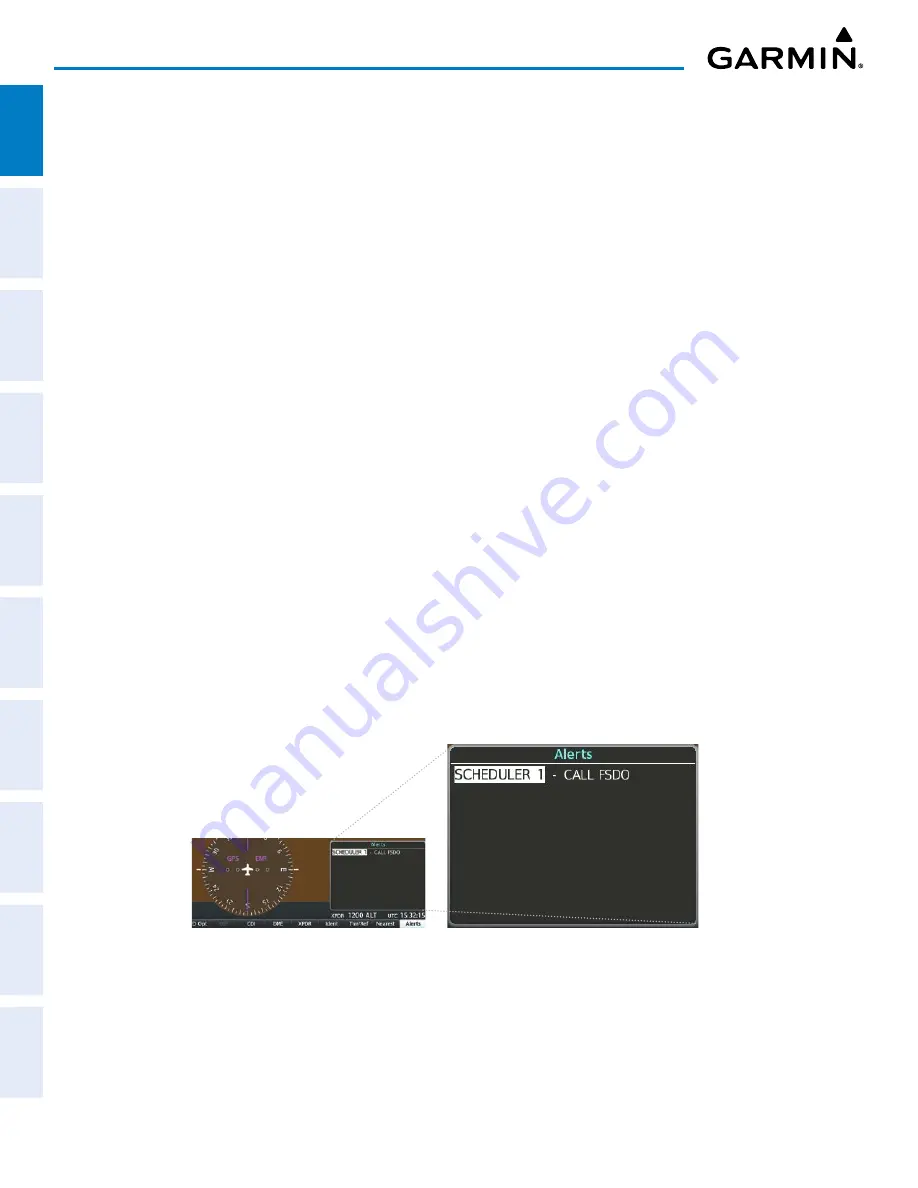
190-02177-02 Rev. A
Garmin G1000 NXi Pilot’s Guide for the Cessna NAV III
SY
STEM
O
VER
VIEW
FLIGHT
INSTRUMENTS
EIS
AUDIO P
ANEL
& CNS
FLIGHT
MANA
GEMENT
HAZARD
AV
OID
ANCE
AFCS
ADDITIONAL FEA
TURES
APPENDICES
INDEX
36
SYSTEM OVERVIEW
TRIP STATISTICS
The odometer and trip odometer record the total mileage traveled from the last reset; these odometers can
be reset independently. Resetting the trip odometer also resets the average trip groundspeed. Maximum
groundspeed for the period of time since the last reset is also displayed.
Resetting trip statistics indications:
1)
Use the
FMS
Knob to select the ‘Aux - Utility’ Page.
2)
Press the
MENU
Key. The following reset options for trip statistics are displayed:
• Reset Trip ODOM/AVG GS—Resets trip average ground speed and odometer
• Reset Odometer—Resets odometer only
• Reset Maximum Speed—Resets maximum speed only
• Reset All—Resets flight timer, departure timer, odometers, and groundspeed
3)
Use the
FMS
Knob to highlight the desired reset option and press the
ENT
Key. The selected parameters are
reset to zero and begin to display data from the point of reset.
SCHEDULER
The system’s Scheduler feature can be used to enter and display reminder messages (e.g., “Switch fuel
tanks”, “Overhaul”, etc.) in the ‘Alerts’ Window on the PFD. Messages can be set to display based on a
specific date and time (event), once the message timer reaches zero (one-time; default setting), or recurrently
whenever the message timer reaches zero (periodic). Message timers set to periodic alerting automatically
reset to the original timer value once the message is displayed. When power is cycled, messages are retained
until deleted, and message timer countdown is restarted.
Scheduler messages appear in the ‘Alerts’ Window on the PFD and cause the
Alerts
Softkey label to change
to a flashing ‘Message’ label. Pressing the
Message
Softkey opens the “Alerts” Window and acknowledges the
scheduler message. The softkey reverts to the “Alerts” label. Pressing the
Alerts
Softkey again removes the
‘Alerts’ Window from the display and the scheduler message is deleted from the message queue.
Figure 1-18 PFD ‘Alerts’ Window
















































