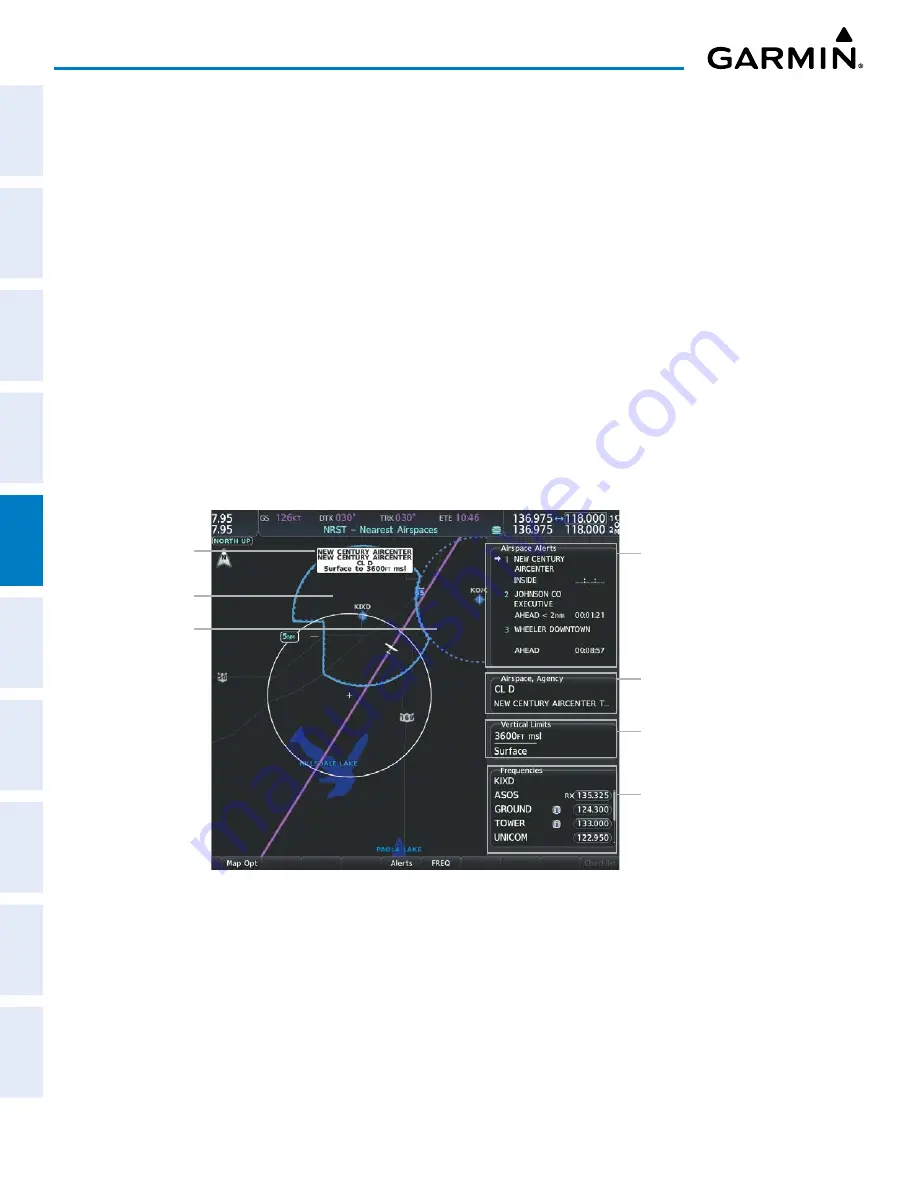
Garmin G1000 NXi Pilot’s Guide for the Cessna NAV III
190-02177-02 Rev. A
SY
STEM
O
VER
VIEW
FLIGHT
INSTRUMENTS
EIS
AUDIO P
ANEL
& CNS
FLIGHT
MANA
GEMENT
HAZARD
AV
OID
ANCE
AFCS
ADDITIONAL FEA
TURES
APPENDICES
INDEX
178
FLIGHT MANAGEMENT
Changing the altitude buffer distance setting:
1)
Use the
FMS
Knob to select the ‘Aux – System Setup 1’ Page (
Setup 1
Softkey).
2)
Push the
FMS
Knob momentarily to activate the flashing cursor.
3)
Turn the large
FMS
Knob to highlight the ‘Altitude Buffer’ Field in the ‘Airspace Alerts’ Box.
4)
Use the
FMS
Knob to enter an altitude buffer value and press the
ENT
Key.
5)
Push the
FMS
Knob to remove the flashing cursor.
VIEWING NEAREST AIRSPACE INFORMATION
The ‘NRST – Nearest Airspaces’ Page can be used to quickly find airspaces close to the flight path. In
addition, a selected frequency associated with the airspace can be loaded from the ‘NRST – Nearest Airspaces’
Page. In addition to displaying a map of airspace boundaries and surrounding area, the ‘NRST – Nearest
Airspaces’ Page displays airspace information in four boxes labelled ‘Airspace Alerts’, ‘Airspace Agency’,
‘Vertical Limits’, and ‘Frequencies’.
Airspace alerts and associated frequencies are shown in scrollable lists on the ‘NRST – Nearest Airspaces’
Page. The
Alerts
and
FREQ
Softkeys place the cursor in the respective list. The
FREQ
Softkey is enabled
only if one or more frequencies exist for a selected airspace.
Figure 5-34 ‘NRST - Nearest Airspaces’ Page
Airspace Alerts Info
- Name
- Proximity (Ahead, Inside,
Ahead < 2nm, Within 2nm)
- Time till Intercept (only if
Ahead or Ahead < 2nm)
Airspace Vertical Limits
- Ceiling
- Floor
Airspace/Agency Info
- Airspace Type
- Controlling Agency
Nearest Airspace
Information
Associated Frequencies
- Type
- Availability/Info
- Frequency
Airspace within 2nm
Inside of Airspace
Selecting and viewing an airspace alert with its associated information:
1)
Use the
FMS
Knob to select the ‘NRST – Nearest Airspaces’ Page.
2)
Press the
Alerts
Softkey on the MFD; or push the
FMS
Knob; or press the
MENU
Key, highlight ‘Select Alerts
Window’, and press the
ENT
Key. The cursor is placed in the ‘Airspace Alerts’ Box.
3)
Select the desired airspace.
4)
Push the
FMS
Knob to remove the flashing cursor.






























