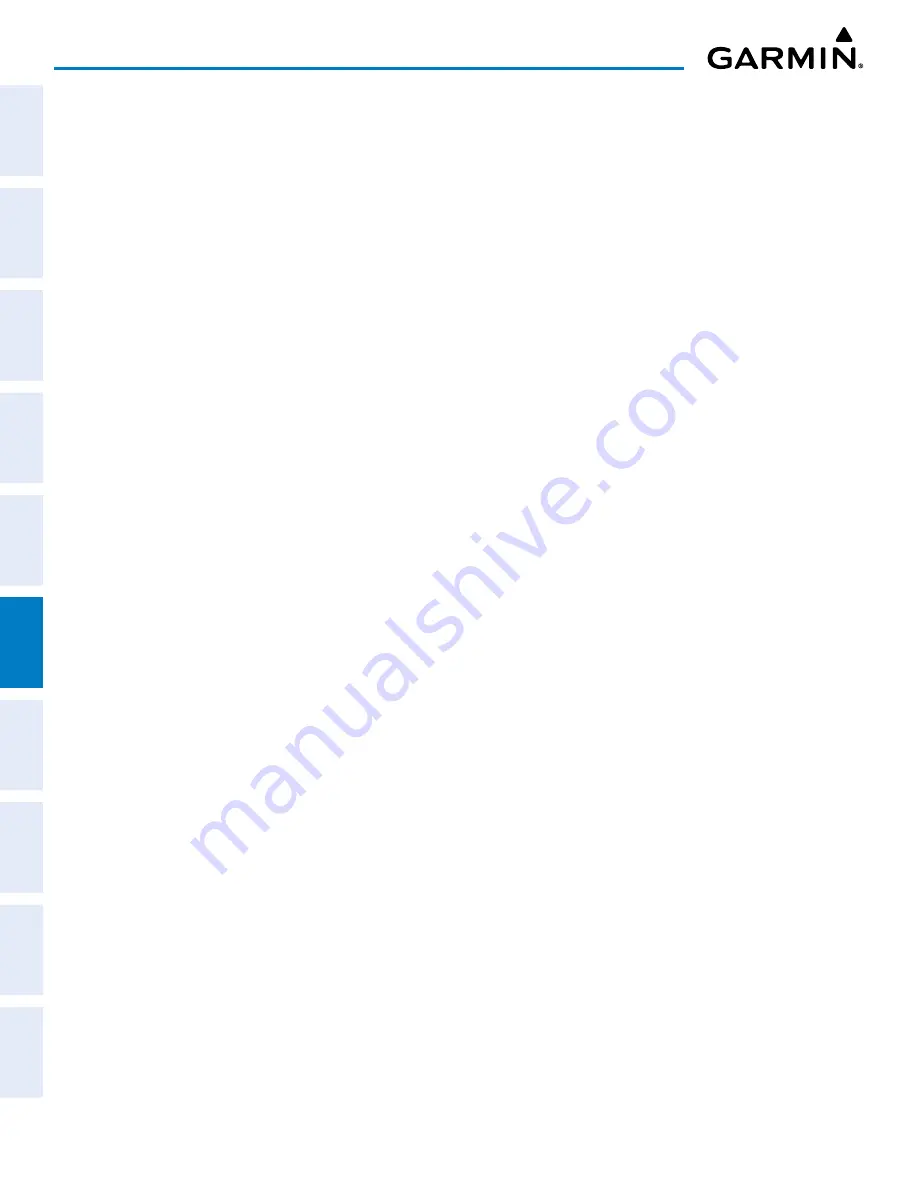
Garmin G1000 NXi Pilot’s Guide for the Cessna NAV III
190-02177-02 Rev. A
SY
STEM
O
VER
VIEW
FLIGHT
INSTRUMENTS
EIS
AUDIO P
ANEL
& CNS
FLIGHT
MANA
GEMENT
HAZARD
AV
OID
ANCE
AFCS
ADDITIONAL FEA
TURES
APPENDICES
INDEX
290
HAZARD AVOIDANCE
The system also shows METAR flags and their associated text on the ‘FPL - Active Flight Plan’ Page on the
MF.D. The system shows a solid METAR flag next to waypoints in the flight plan with an available METAR.
Hollow METAR flags appear next to flight plan waypoints which are not directly associated with a METAR,
but a METAR exists within 30 NM of the flight plan waypoint. When this occurs, additional information
appears with the METAR text on the ‘FPL - Active Flight Plan’ Page indicating the origin and relative location
of the source METAR.
Displaying original METAR text on the ‘FPL - Active Flight Plan’ Page:
1)
Select the ‘FPL - Active Flight Plan’ Page on the MFD.
2)
Push the
FMS
Knob to activate the cursor.
3)
Turn the large
FMS
Knob to highlight a waypoint with an available METAR (indicated with a METAR flag next
to it). The METAR text will appear in the ‘Selected Waypoint Weather’ Window below.
4)
When finished, push the
FMS
Knob to remove the cursor or press the
FPL
Key to exit the Active Flight Plan Page.
Original METAR text is also accessible on navigation maps displaying METAR flags. When the map pointer
is panned over a METAR flag, the METAR text is shown in a box near the flag.
Displaying original METAR text information on the PFD Inset Map:
1)
On the PFD, press the
Map/HSI
Softkey.
2)
Press the
METAR
Softkey.
3)
Push the
Joystick
and pan to the desired METAR flag. Original METAR text appears on the map.
4)
When finished, push the
Joystick
to remove the Map Pointer.
SURFACE ANALYSIS AND CITY FORECAST (SIRIUSXM)
Surface Analysis and City Forecast information is available for current and forecast weather conditions.
Forecasts are available for intervals of 12, 24, 36, and 48 hours.






























