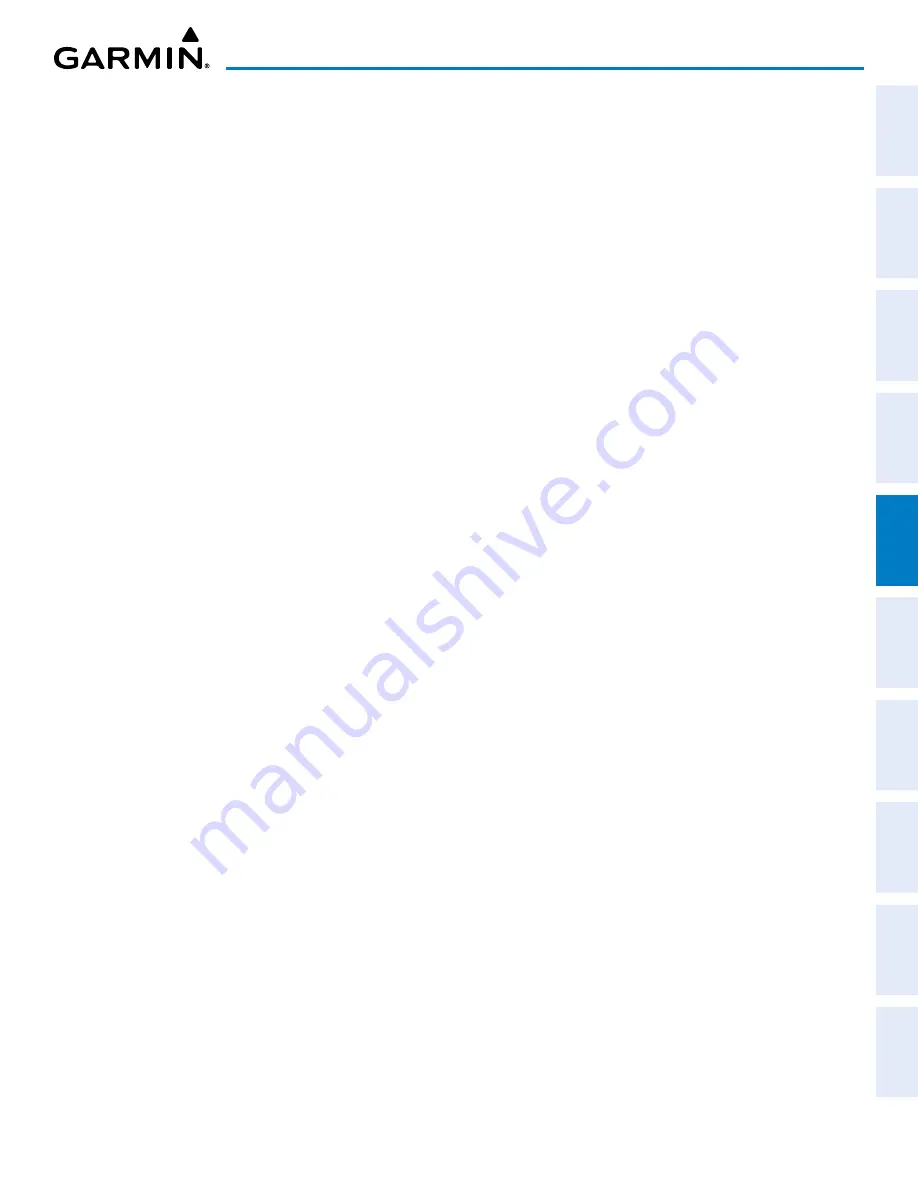
190-02177-02 Rev. A
Garmin G1000 NXi Pilot’s Guide for the Cessna NAV III
SY
STEM
O
VER
VIEW
FLIGHT
INSTRUMENTS
EIS
AUDIO P
ANEL
& CNS
FLIGHT
MANA
GEMENT
HAZARD
AV
OID
ANCE
AFCS
ADDITIONAL
FEA
TURES
APPENDICES
INDEX
167
FLIGHT MANAGEMENT
Viewing information for a nearest airport on the MFD:
1)
Turn the large
FMS
Knob to select the ‘NRST’ Page Group.
2)
Turn the small
FMS
Knob to select the ‘NRST – Nearest Airports’ Page (it is the first page of the group, so it may
already be selected). If there are no Nearest Airports available, “None Within 200nm” is displayed.
3)
Press the
APT
Softkey; or push the
FMS
Knob; or press the
MENU
Key, highlight ‘Select Airport Window’ and
press the
ENT
Key. The cursor is placed in the ‘Nearest Airports’ Box. The first airport in the nearest airports list
is highlighted.
4)
Turn the
FMS
Knob to highlight the desired airport. (Pressing the
ENT
Key also moves to the next airport.)
5)
Push the
FMS
Knob to remove the flashing cursor.
Viewing runway information for a specific airport:
1)
With the ‘NRST – Nearest Airports’ Page displayed, press the
RNWY
Softkey; or press the
MENU
Key, highlight
‘Select Runway Window’; and press the
ENT
Key. The cursor is placed in the ‘Runways’ Box.
2)
Turn the small
FMS
Knob to select the desired runway.
3)
Push the
FMS
Knob to remove the flashing cursor.
The ‘Nearest Airports’ Box on the ‘Aux – System Setup 1’ Page defines the minimum runway length and
surface type used when determining the 25 nearest airports to display on the MFD ‘NRST – Nearest Airports’
Page. A minimum runway length and/or surface type can be entered to prevent airports with small runways
or runways that are not appropriately surfaced from being displayed. Default settings are 3000 feet (or
meters) for runway length and “Hard Only” for runway surface type.
Selecting nearest airport surface and minimum runway length matching criteria:
1)
Use the
FMS
Knob to select the ‘Aux – System Setup 1’ Page.
2)
Push the
FMS
Knob momentarily to activate the flashing cursor.
3)
Turn the large
FMS
Knob to highlight the ‘Runway Surface’ Field in the ‘Nearest Airport’ Box.
4)
Turn the small
FMS
Knob to select the desired runway option (Any, Hard Only, Hard/ Soft).
5)
Press the
ENT
Key. The cursor moves to the ‘Minimum Length’ Field in the ‘Nearest Airport’ Box.
6)
Use the
FMS
Knob to enter the minimum runway length (zero to 25,000 feet) and press the
ENT
Key.
7)
Push the
FMS
Knob to remove the flashing cursor.
















































