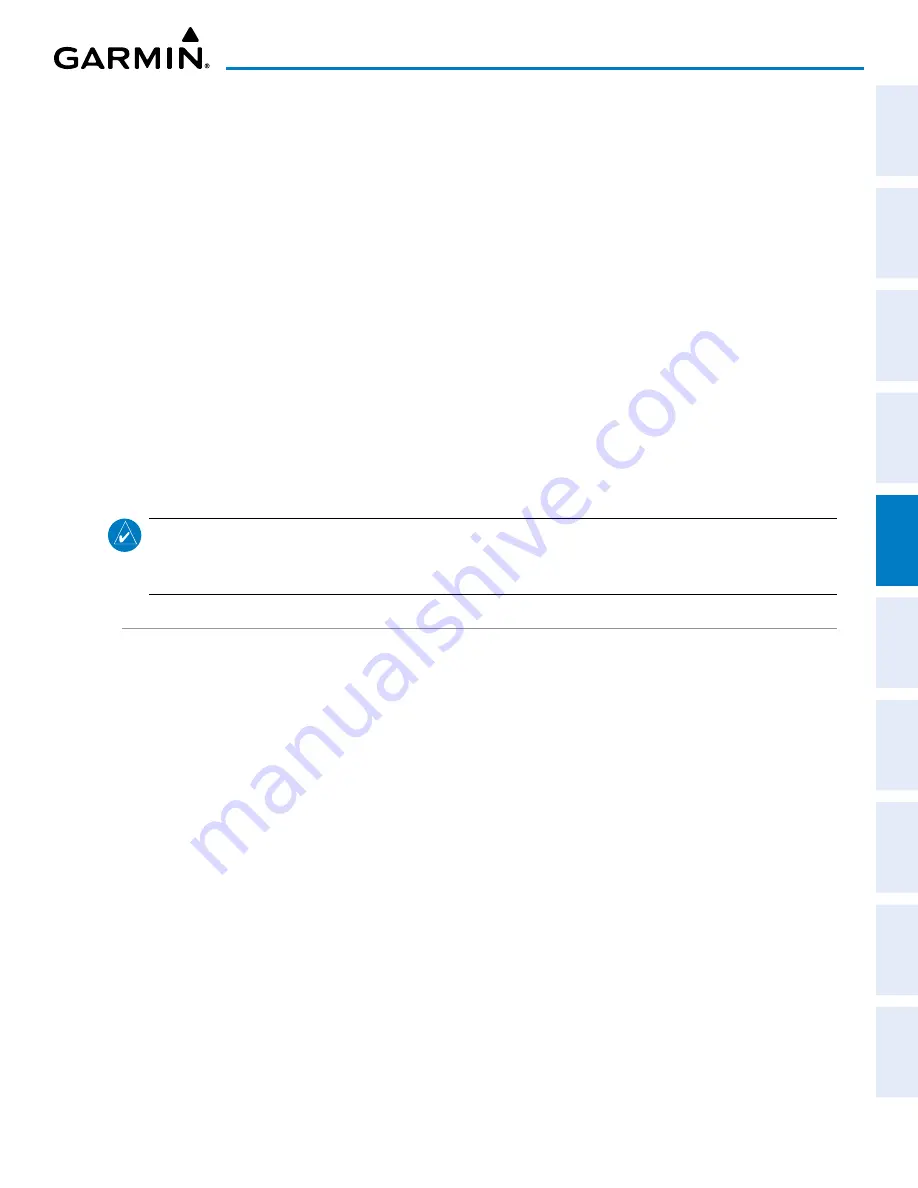
190-02177-02 Rev. A
Garmin G1000 NXi Pilot’s Guide for the Cessna NAV III
SY
STEM
O
VER
VIEW
FLIGHT
INSTRUMENTS
EIS
AUDIO P
ANEL
& CNS
FLIGHT
MANA
GEMENT
HAZARD
AV
OID
ANCE
AFCS
ADDITIONAL
FEA
TURES
APPENDICES
INDEX
187
FLIGHT MANAGEMENT
Auto-designation will determine the most likely airport of origin and auto-populate the Active Flight Plan.
Once determined, the airfield identifier automatically appears in the ‘Origin’ Field and the line immediately below
‘Origin’ while keeping the runway (‘RW’) Field empty. The line below the Origin line serves as the first point in
the flight plan.
Auto-designation occurs between 15 and 60 seconds after applying power under the following conditions:
• Aircraft position is known
• Aircraft is on the ground
• Nearest airport is within 200NM
• Flight plan is empty
If the pilot manually enters the origin, or any other leg of the flight plan before auto-designation occurs, nothing
gets inserted automatically. The automatic insertion logic only runs once, so the pilot can edit the origin if the
nearest airport is not the desired origin.
If the pilot enters a different airport into the first point of the flight plan, the Origin will change to this entry,
and the pilot will be prompted to enter the departure runway.
Both the Origin airport/runway and the first point of the flight plan will be the same unless a departure is
entered and a manual leg is inserted at the beginning of the loaded departure. Loading a departure locks in the
origin information.
NOTE:
In some cases, Origin and Destination airports may not be displayed in the PFD“Flight Plan” or
“Recent” submenu or the MFD ‘WPT – Airport Information’ Page until the airport waypoint is loaded into
the flight plan.
FLIGHT PLAN VIEWS
Flight plan information can be viewed in different locations and formats. The ‘FPL – Active Flight Plan’ Page
format can be modified in several ways; flight plan profile information can be viewed on the Navigation Map
VSD Inset; and the MFD Split Screen feature can provide different display configurations of the flight plan,
navigation map and charts.
ACTIVE FLIGHT PLAN VIEWS
The ‘FPL – Active Flight Plan’ Page can be configured to show cumulative distance over the length of the
flight plan or the distance for each leg of the flight plan; and it can be viewed in a narrow or wide view. In
the wide view, additional information is displayed: Fuel Remaining (FUEL REM), Estimated Time Enroute
(ETE), Estimated Time of Arrival (ETA), and Bearing to the waypoint (BRG).
Changing the flight plan view:
1)
Press the
FPL
Key on the MFD to display the ‘FPL – Active Flight Plan’ Page.
2)
Press the
View
Softkey to display the
Wide
,
Narrow
,
Leg-Leg
, and
CUM
Softkeys.
3)
Press the
CUM
Softkey to view cumulative waypoint distance, or press the
Leg-Leg
Softkey to view leg-to-leg
waypoint distance.
4)
Press the
Wide
Softkey to display the wide view, or press the
Narrow
Softkey to display the narrow view.
5)
Press the
Back
Softkey to return to the top level active flight plan softkeys.
















































