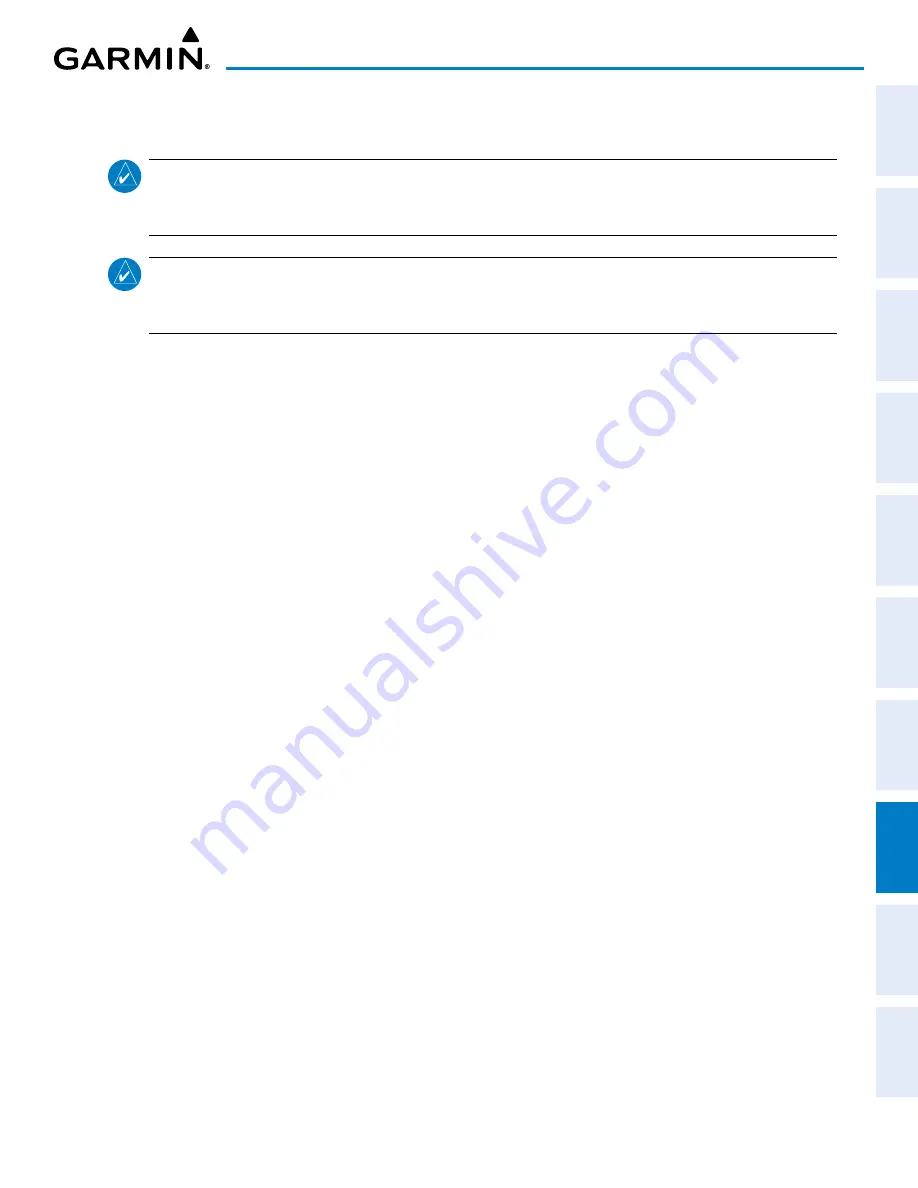
Garmin G1000 NXi Pilot’s Guide for the Cessna NAV III
190-02177-02 Rev. A
SY
STEM
O
VER
VIEW
FLIGHT
INSTRUMENTS
EIS
AUDIO P
ANEL
& CNS
FLIGHT
MANA
GEMENT
HAZARD
AV
OID
ANCE
AFCS
ADDITIONAL
FEA
TURES
APPENDICES
INDEX
463
ADDITIONAL FEATURES
8.12 ELECTRONIC CHECKLISTS
NOTE:
The optional checklists presented here are for example only and may differ from checklists available
for the airframe. The information described in this section is not intended to replace the checklist information
described in the current pertinent flight manual or the Pilot Safety and Warning Supplements document.
NOTE:
Garmin is not responsible for the content of checklists. Checklists are created by the aircraft
manufacturer. Modifications or updates to the checklists are coordinated through the aircraft manufacturer.
The user cannot edit these checklists.
The MFD is able to display optional electronic checklists which allow a pilot to quickly find the proper procedure
on the ground and during each phase of flight. The system accesses the checklists from an SD card inserted into
the bezel slot. If the SD card contains an invalid checklist file or no checklist, the Power-on Page messages display
‘Checklist File: Invalid’ or ‘Checklist File: N/A’ (not available) and the
Checklist
Softkey is not available.
Accessing and navigating checklists:
1)
From any page on the MFD (except the EIS Pages), press the
Checklist
Softkey or turn the large
FMS
Knob to
select the Checklist Page.
2)
Turn the large
FMS
Knob to select the ‘Group’ Field.
3)
Turn the small
FMS
Knob to select the desired procedure and press the
ENT
Key.
4)
Turn the large
FMS
Knob to select the ‘Checklist’ Field.
5)
Turn the
FMS
Knob to select the desired checklist and press the
ENT
Key. The selected checklist item is
indicated with white text surrounded by a white box.
6)
Press the
ENT
Key or
Check
Softkey to check the selected checklist item. The line item turns green and a
checkmark is placed in the associated box. The next line item is automatically selected for checking.
Either
FMS
Knob can be used to scroll through the checklist and select the desired checklist item.
Press the
CLR
Key or
Uncheck
Softkey to remove a check mark from an item.
7)
When all checklist items have been checked, ‘*Checklist Finished*’ is displayed in green text at the bottom left
of the checklist window. If all items in the checklist have not be checked, ‘*Checklist Not Finished*’ will be
displayed in amber text.
8)
Press the
ENT
Key. ‘Go To Next Checklist?’ will be highlighted by the cursor.
9)
Press the
ENT
Key to advance to the next checklist.
10)
Press the
Exit
Softkey to exit the Checklist Page and return to the page last viewed.
Accessing emergency procedures:
1)
From any page on the MFD (except the EIS Pages), press the
Checklist
Softkey or turn the large
FMS
Knob to
select the Checklist Page.
2)
Press the
EMER
Softkey.
3)
Turn the
FMS
Knob to select the desired emergency checklist and press the
ENT
Key.






























