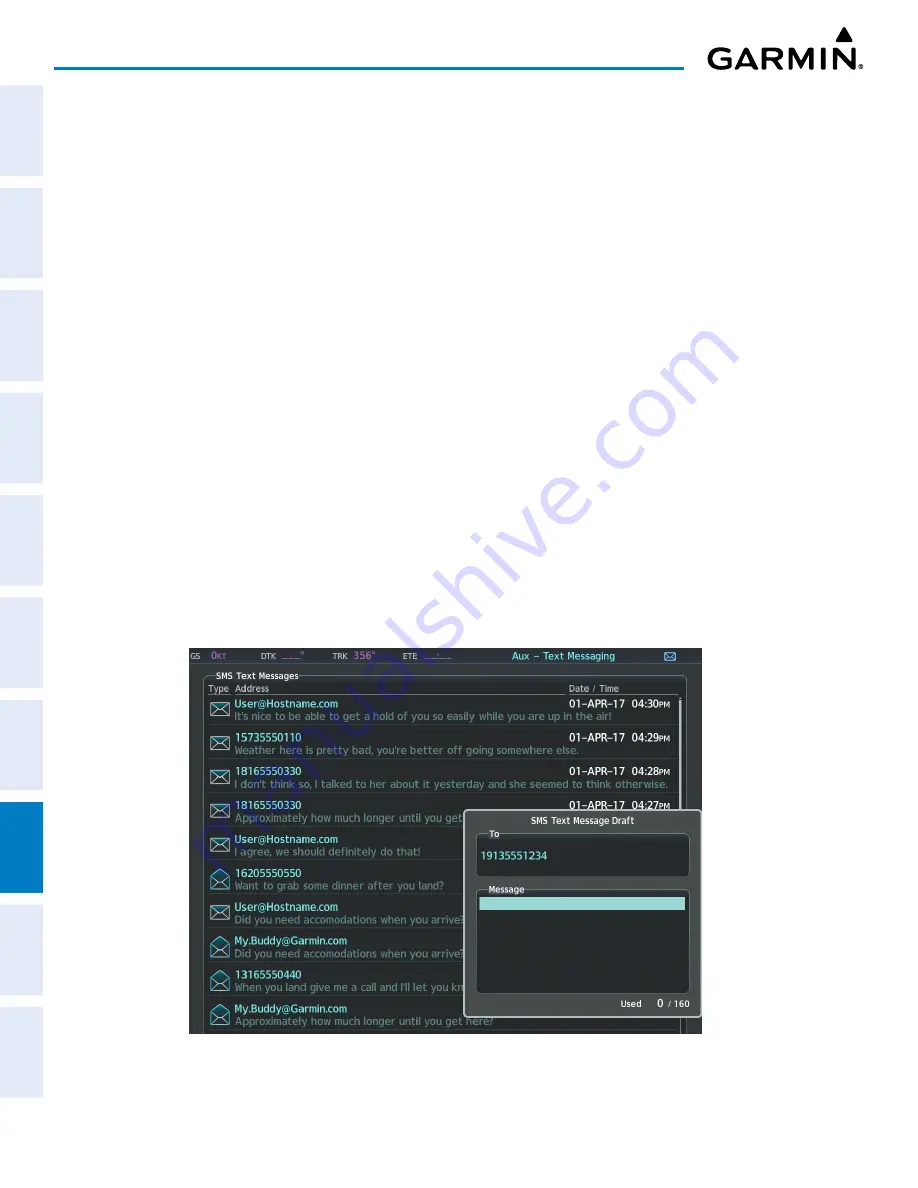
Garmin G1000 NXi Pilot’s Guide for the Cessna NAV III
190-02177-02 Rev. A
SY
STEM
O
VER
VIEW
FLIGHT
INSTRUMENTS
EIS
AUDIO P
ANEL
& CNS
FLIGHT
MANA
GEMENT
HAZARD
AV
OID
ANCE
AFCS
ADDITIONAL FEA
TURES
APPENDICES
INDEX
446
ADDITIONAL FEATURES
4)
The cursor is displayed in the ‘Title’ field. Enter the desired message title using a combination of the
FMS
Knob
or softkeys on the MFD. The
FMS
Knob is used to enter letters and numbers, or numbers can be entered from
the MFD by pressing the
Numbers
Softkey. Press the
CapsLock
Softkey to create upper and lower case alpha
characters. Special characters can be accessed by pressing the
Symbols
Softkey.
5)
Press the
ENT
Key. The cursor is now displayed in the ‘Message’ field.
6)
Enter the desired message using any combination of entry methods as described in step 5.
7)
Press the
ENT
Key.
8)
Press the
Save
Softkey. The new predefined message is now shown in the displayed list. Pressing the
Cancel
Softkey will delete the message without saving.
9)
Press the
MENU
Key to display the Page Menu.
10)
Turn either
FMS
Knob to place the cursor on ‘Cancel Drafting Message’.
11)
Press the
ENT
Key.
Sending a predefined text message:
1)
While viewing the ‘Aux-Text Messaging’ Page, select the New Softkey.
2)
The Predefined SMS Text Message Window is now displayed with the cursor in the ‘To’ field. Enter the desired
telephone number or email address. Entry can be accomplished through the
FMS
Knob and softkeys on the
MFD. The
FMS
Knob is used to enter letters and numbers, or numbers can be entered from the MFD by pressing
the
Numbers
Softkey. Press the
CapsLock
Softkey to create upper and lower case alpha characters. Special
characters can be accessed by pressing the
Symbols
Softkey.
3)
Press the
ENT
Key. The cursor is now displayed in the ‘Message’ field.
Figure 8-46 Predefined Message Softkey Shown When Composing a Message






























